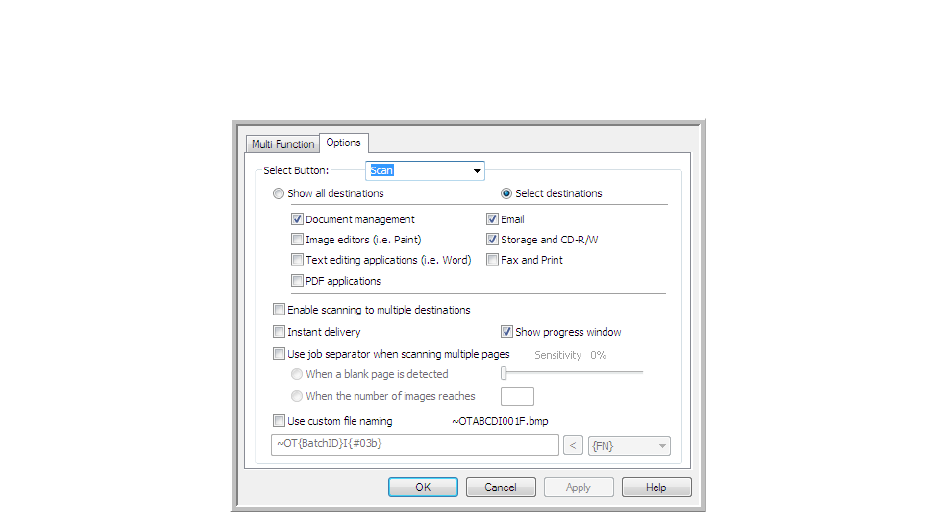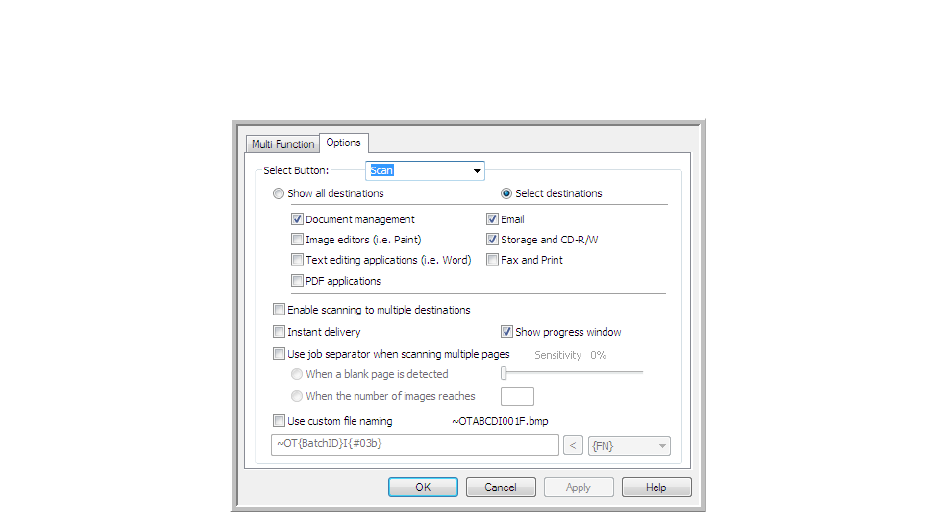
Scanning and Configuring OneTouch
Xerox
®
DocuMate
®
4790
User’s Guide
6-33
Properties button—displays a window for selecting properties for a destination. This button is disabled if the
selected destination application does not have global configuration properties.
Refresh button—updates the links between all your computer’s Destination Applications and OneTouch. If you
install new software that can be used as a Destination Application, click the Refresh button to link the new
software to OneTouch.
New/Copy/Edit/Delete buttons—click New or Copy to add new scan configurations to the list. Click Edit or
Delete to change or remove them.
OK/Cancel/Apply buttons—OK accepts any changes and closes the window. Apply accepts any changes but
leaves the window open so you can continue making additional changes. Cancel closes the window without
accepting any changes.
Selecting Options for OneTouch
Use the Options tab to configure how OneTouch works with the selected button, such as which destinations are
available, or what the file name should be.
Select Button—click the down arrow and select the button for which you want to modify the settings from the
list. The options you choose in this window only apply to the button you select in this list.
Show all destinations—this option selects all of the Destination Application categories. The list of Destination
Applications available for the selected button will include all the applications on your computer that fall into
these categories.
Select destinations—select this option to individually choose the types of applications to include in the list of
Destination Applications. Check the boxes for the type of application to include.