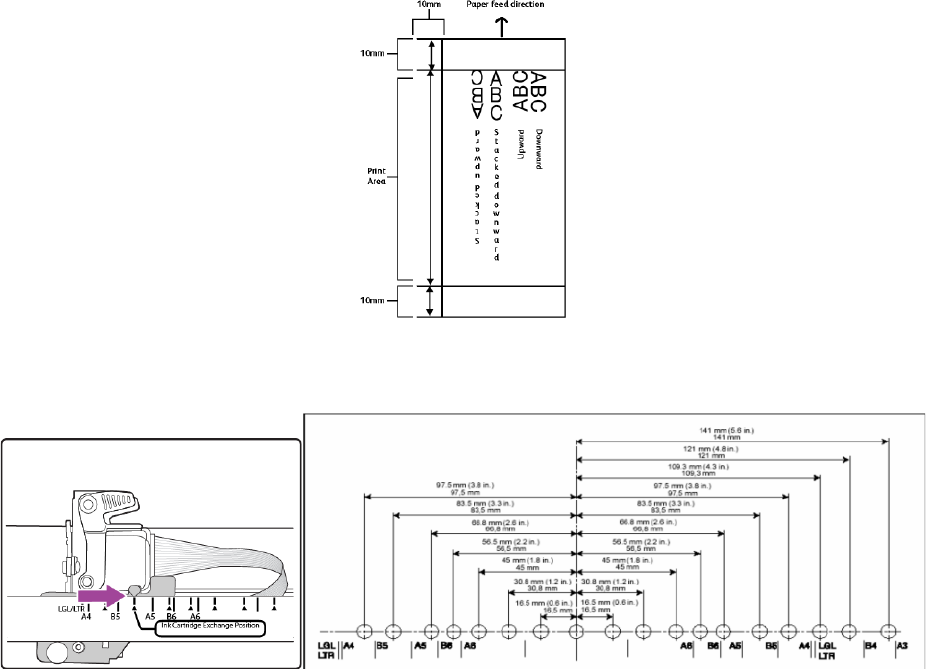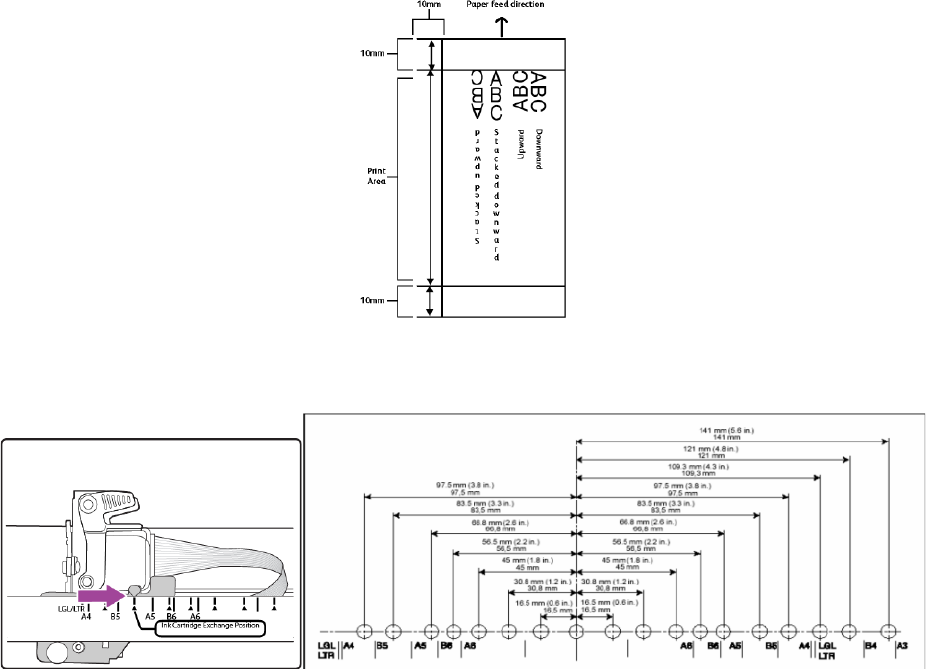
Scanning from TWAIN and WIA
Xerox
®
DocuMate
®
4790
User’s Guide
7-137
• {#0b} – inserts the step number with “0” padding the number based on the selected number of Counter
digits.
• {YY/MM/DD} – inserts the current date in the 2-digit Year/Month/Day format (11/01/31).
• {YYYY/MM/DD} – inserts the current date in the 4-digit Year/Month/Day format (2011/01/31).
• {MM/DD/YY} – inserts the current date in the Month/Day/2-digit Year format (01/31/11).
• {DD MMM.,YYYY} – inserts the current date in the Day, 3-letter Month, 4-digit Year format (31 Jan., 2011).
• {HH:mm} – inserts the current time in hours:minutes using the 24-hour clock format (13:30).
• {HH:mm:ss} – inserts the current time in hours:minutes:seconds using the 24-hour clock format (13:30:01).
Orientation—select in which direction you want the text printed on the page. When you select an option from
the list, the text to the right shows a preview of how the text will look on the page.
Vertical position—drag the slider up or down to set the start position on the page where you want the text
printed. The starting position of the slider is 10mm (approximately .4 inches) as this is the minimum required
margin from the edge of the paper. You should set the paper size on the Scan Settings tab before adjusting the
Vertical start position. Click on the label “mm” or “inches” to switch between the two units of measurement.
You set the horizontal start position by moving the ink carriage in the imprinter unit itself. Move the ink carriage
left or right and align the arrow tab to the appropriate paper width indicated on the imprinter unit.
Counters—the options in this area allow you to set the unique counting numbers to be used in the printed text.
• Counter digits—click the up or down arrows to change the number of digits to print in the counting number
string. You can specify 1 to 7 digits, and you must add either the token {#_b} or {#0b} to the Text format
template field for these numbers to be include in the printed string.