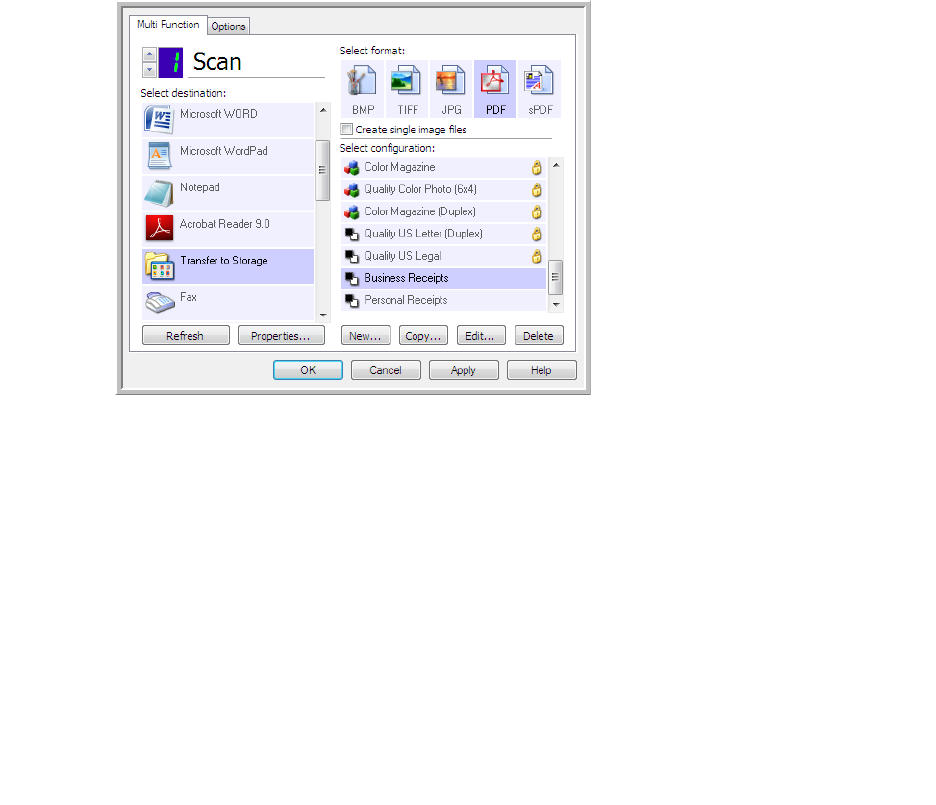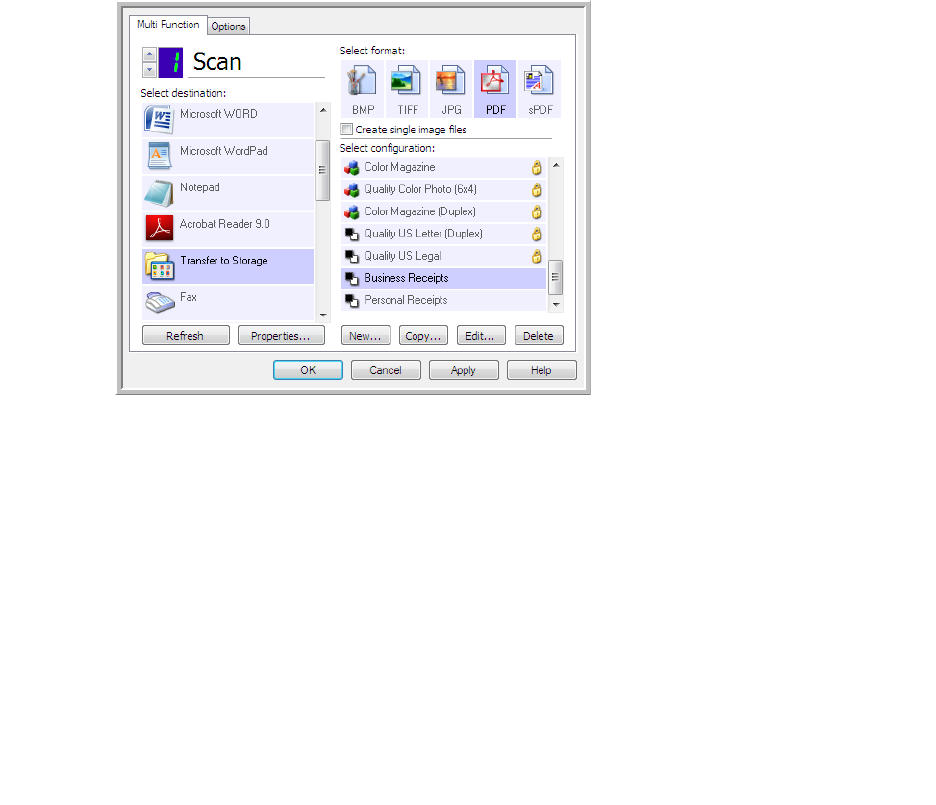
Scanning and Configuring OneTouch
Xerox
®
DocuMate
®
4790
User’s Guide
6-56
13. You will now have multiple configurations set up for the Transfer to Storage destination, and each
configuration scans documents to separate folders.
14. Now select a scanner button for each new configuration. Click Apply to set that button for that
configuration.
Scan to multiple storage folders:
1. Insert the document you want to scan to storage.
2. Start scanning with the first button that you set to scan documents and transfer to storage.
3. When scanning is complete, insert the next set of documents in the scanner, then press the second button
you set to scan documents and transfer them to storage.
4. When scanning is finished, the documents are stored in the two separate folders.
Burn to CD-ROM
If you have a CD burner attached to your computer, you can scan directly from your scanner onto a CD. This
feature is available only on computers running Windows version XP or later.
Supported file types—since the files are going to be burned to a CD, all file formats in OneTouch are available.
Note that text file formats are only available if an OCR module or application is installed. Please refer to Text
Formats on page 47 to see a list of text file formats that are available when OCR is installed.
Destination type—the Burn to CD-ROM destination is classified as a “Storage Link”. To make it available in the
destination list, you must select Storage and CD-R/W on the Options tab in the OneTouch Properties window.
1. Open the OneTouch Properties window.
The new configurations
apply to the Transfer to
Storage Destination
Application.