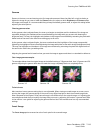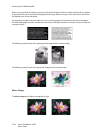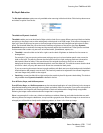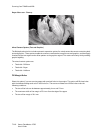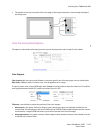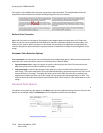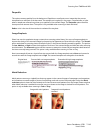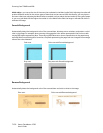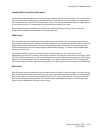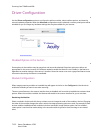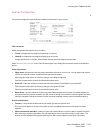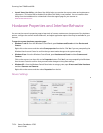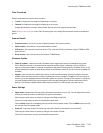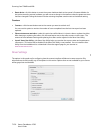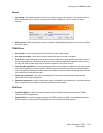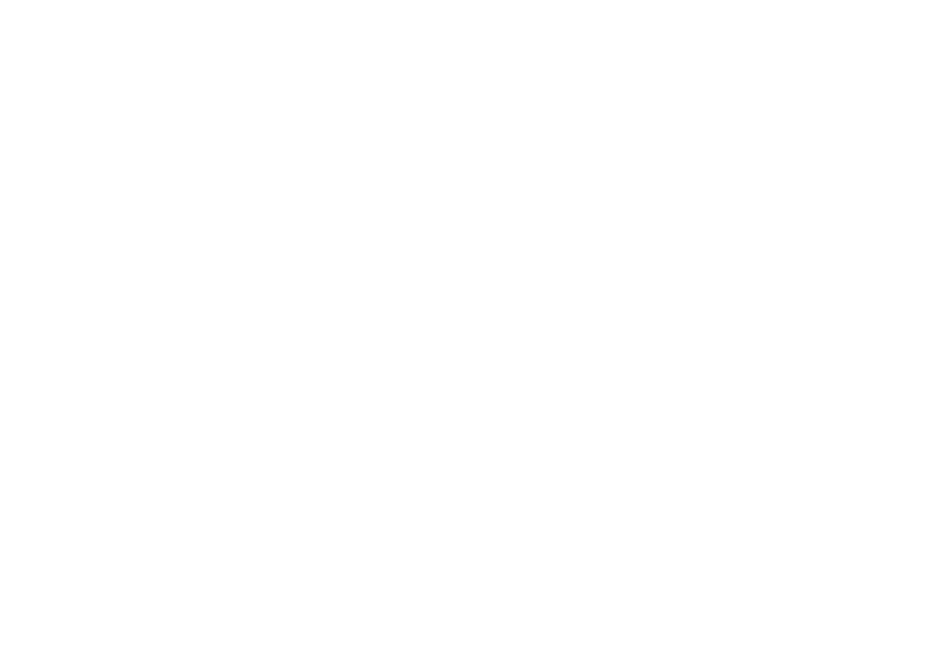
Scanning from TWAIN and WIA
Xerox
®
DocuMate
®
4790
User’s Guide
7-151
Initialize White Level From Document
Automatically detect and adjust the white level using the leading edge of the scanned item. This is a feature that
uses the scanner for processing and it is available whether or not Visioneer Acuity is installed. However, please
note that there will be a black line at the top of each image. This is where the scanner starts the image capture
as the reference point for it to detect and set the background as white in the image.
When Visioneer Acuity is installed, we recommend you use Remove background if you want to have the
background automatically removed without seeing this black line.
White Level
With this option you can set what the scanner should interpret as “white” in the final image, even though the
page being scanned may have a shaded or off-white background. You may want to adjust this option to have the
image automatically corrected when you are scanning irregular paper, such as thick or thin paper, that may
cause the white page in the final image to appear shaded with a pale grey. This option is only available when
scanning in Color or Gray.
For the best automatic results you can simply select the type of paper you are scanning from the list.
Alternatively, you can input a number in the Custom value field. The value you set in this field can be from 128 to
255. If you set the custom value to 128 you are telling the scanner that all pixels that are grey level 128 or higher
(lighter) should be changed to white in the final image. If you set the custom value to 255, you are telling the
scanner that only pure white is white and anything lower than 255 should remain unchanged in the final image.
Black Level
With this option you can set what the scanner should interpret as “black” in the final image. If you are scanning
items that have notes written with a pencil, you may want to raise the black level to have the pencil notes appear
black in the image. You can set a value for black from 0 to 127. If you set this value to 127, you are telling the
scanner that all pixels that are grey level 127 or lower (darker) should appear as black in the final image. This
option is only available when scanning in Color or Gray.