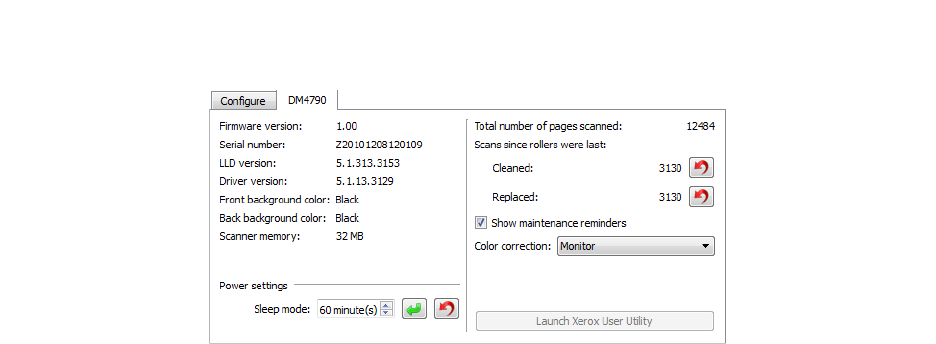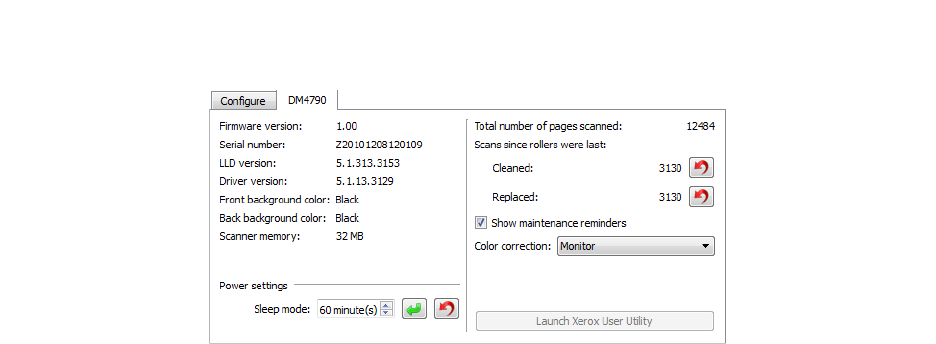
Scanning from TWAIN and WIA
Xerox
®
DocuMate
®
4790
User’s Guide
7-153
Scanner Configuration
The scanner configuration tab shows the hardware information for your scanner.
Color correction:
Select the optimization style for color correction.
•"Printer" will optimize the image for duplicating on a printer.
•"Monitor" will optimize the image for displaying on a monitor.
Images optimized for a monitor, when printed, will not match the original scanned item.
Select Perform Color Correction on the Color Processing tab in the Image Enhancements section to enable this
option.
Power adjustments:
• Sleep mode—sleep mode is the low-power state when the scanner is not in use. You can adjust the amount
of time you want the scanner to wait before it goes into low power.
Click the green enter button to save any changes in the Sleep mode field.
Click the red reset button to reset to the default timeout value.
• Power off—input the number of minutes you want the scanner to wait before it turns itself off.
Click the green enter button to save any changes in the power off field.
Click the red reset button to reset to the default timeout value.
• Reset device—click this button to revert the scanner hardware back to the scanner’s firmware defaults. As
this option resets the scanner hardware, you will not see a change in the interface unless the power save time
has been changed. Clicking this button includes returning the power save time-out to the default setting.
Scanner maintenance:
• Counters—click the reset button next to the counter you want to set back to 0.
You can use this option to monitor the number of scans completed since the last time a part has been
replaced.
• Show maintenance reminders—select this option be notified when it is time to clean or replace the rollers.
After cleaning or replacing the rollers, click the reset button next to the roller counters in this screen. The
amount of time between cleaning and replacing the rollers can be adjusted in the Xerox User Utility.