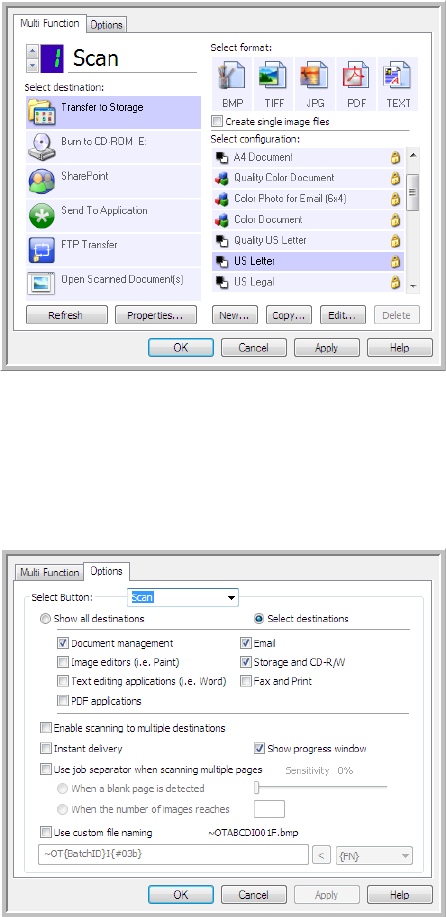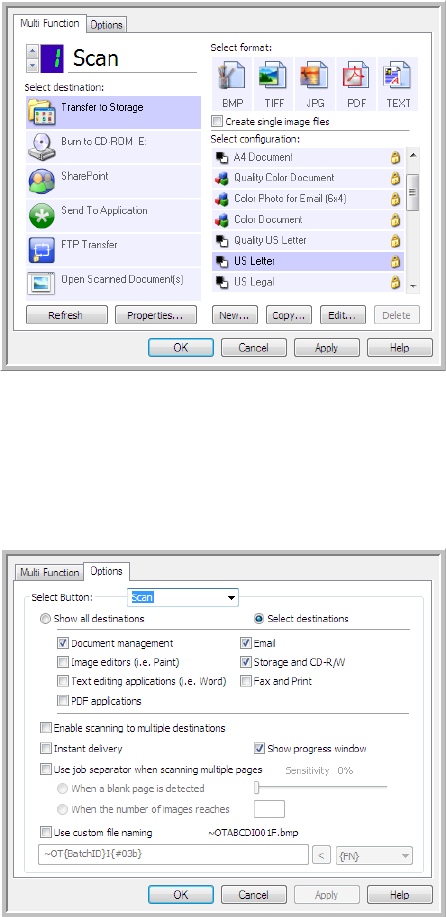
Scanning and Configuring OneTouch
Xerox
®
DocuMate
®
4790
User’s Guide
6-88
2. Select the Destination Application, File Format, and Scan Configuration applicable to your scanning batch.
Make sure the option Create single image files is not selected. If this option is selected, the job separation
features on the Options tab will be disabled.
3. Click on the Options tab in the OneTouch Properties window.
4. Click on the down arrow next to the Select Button list to select the button you want to modify.
Note that the options in this window are specific to each OneTouch button.
5. Click on the option Use job separator when scanning multiple pages.
6. Select one of the two job separation options:
When a blank page is detected—a new file will be created after a blank page is fed through the scanner.
The blank page is discarded from the scanned image and the new file starts with the next page in the
document stack. Place a blank page, in the document you are scanning, at each place where you want a new
file created when scanning is complete.
When you are scanning in Duplex mode, both sides of the page must be blank for this job separation option
to work.