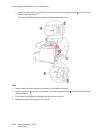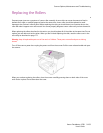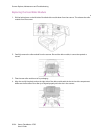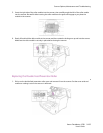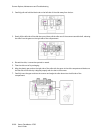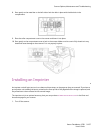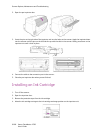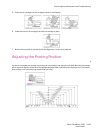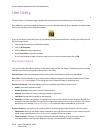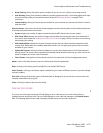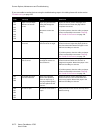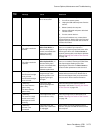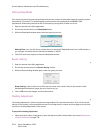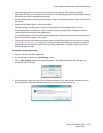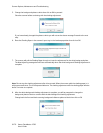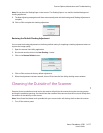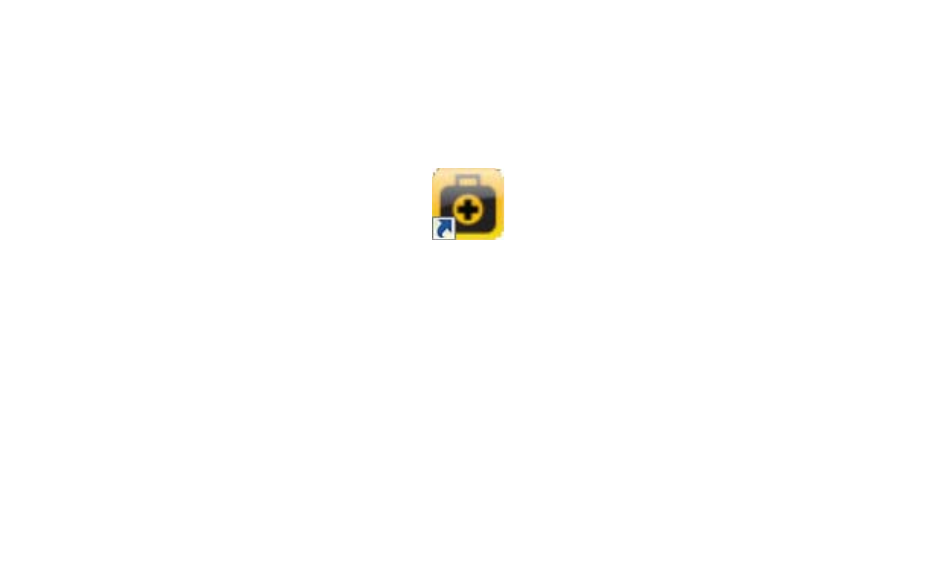
Scanner Options, Maintenance and Troubleshooting
Xerox
®
DocuMate
®
4790
User’s Guide
9-170
User Utility
The User Utility is a software program designed to help maintain and troubleshoot your Xerox scanner.
On installation you were prompted to place an icon on your Windows desktop. If you selected yes, simply double-
click on the user utility icon to open the software.
If you do not have the User Utility icon on your desktop, follow these instructions for opening the utility from the
Windows programs list:
1. Click on the start button on the Windows taskbar.
2. Click on All Programs.
3. Click on Xerox from the programs list.
4. Select User Utility to open the software.
If you are prompted to select a scanner, make sure your scanner is selected then click on OK.
Main Screen Options
This section briefly describes the options on the main interface of the User Utility. The following sections contain
detailed instructions on using some of the options in this utility.
Scanner Status—this area displays the status of the scanner connected as well as error code details.
Error Code—this field displays an error code number to help you diagnosis and resolve hardware errors. Please
see Scanner Error Codes on page 171 for the full list of error codes and steps to resolve the issue.
Scanner Information—this area displays the current hardware specifications of the scanner.
• Model: the scanner hardware model.
• Firmware Version: the scanner’s current firmware version.
• Memory: the amount of memory currently installed on the scanner.
• Interface: the connection interface to the computer.
• Imprinter: indicates if an imprinter is installed in the scanner, with a status of either Enable or Disable, and
the type of imprinter installed. The imprinter is an optional accessory that you can purchase for the scanner.
Please refer to our website www.xeroxscanners.com for spare part options available for your scanner.
Scanner Condition—the options in this section relate to software settings and maintenance for the scanner.
• Sleep Mode: clicking on this button opens a window for you to set the time frame for your scanner to go into
power saving mode. Please see Setting Sleep Mode on page 174 for instructions.
• Clean Imprinter: clicking on this button initiates an automatic cleaning of the print head on the ink
cartridge installed in the imprinter. When the imprinter is not installed this button is disabled.