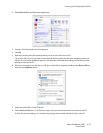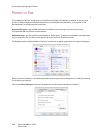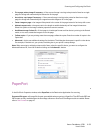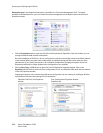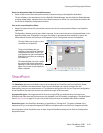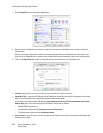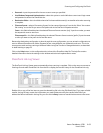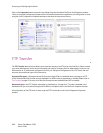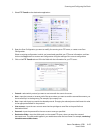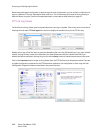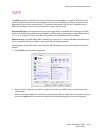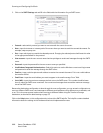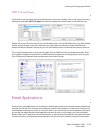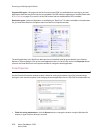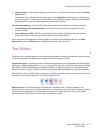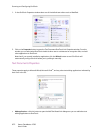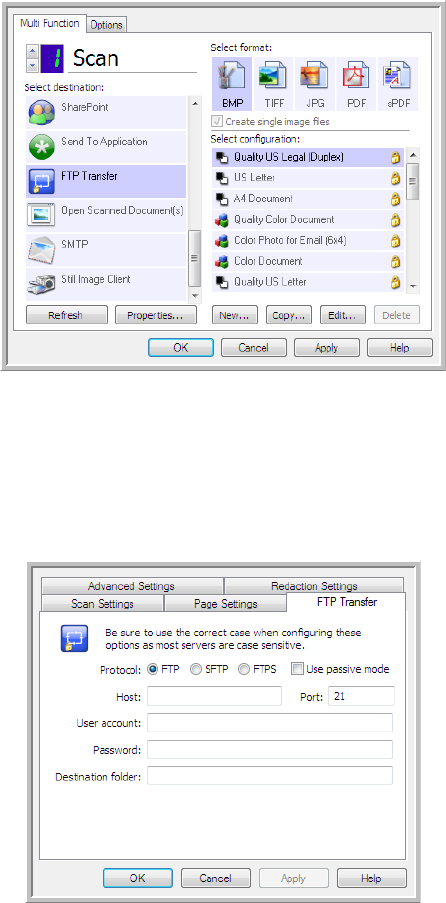
Scanning and Configuring OneTouch
Xerox
®
DocuMate
®
4790
User’s Guide
6-65
1. Select FTP Transfer as the destination application.
2. Open the Scan Configuration you want to modify for scanning to an FTP server, or create a new Scan
Configuration.
Select an existing configuration in which you have already specified your FTP server information, and then
click on the Copy button to create a new configuration using the settings of the current configuration.
3. Click on the FTP Transfer tab and fill in the fields with the information for you FTP server.
• Protocol—select which protocol you want to use to transfer the scan to the server.
• Host—input the internet or intranet path of the server where you want to send the scanned documents. you
do not need ftp:// at the beginning. For example, ftp.company.com
• Port—input which port to use with the selected protocol. Changing the selected protocol will reset this value
to the appropriate default for the protocol.
• User account—input the user account name that has privileges to save files to the specified host
destination folder.
• Password—input the password for the user account name you specified.
• Destination folder—input the folder path, on the remote FTP server, where you want the scanned
documents sent. This path would appear in your web browser after the host name. For example, marketing/
shared documents/data sheets.