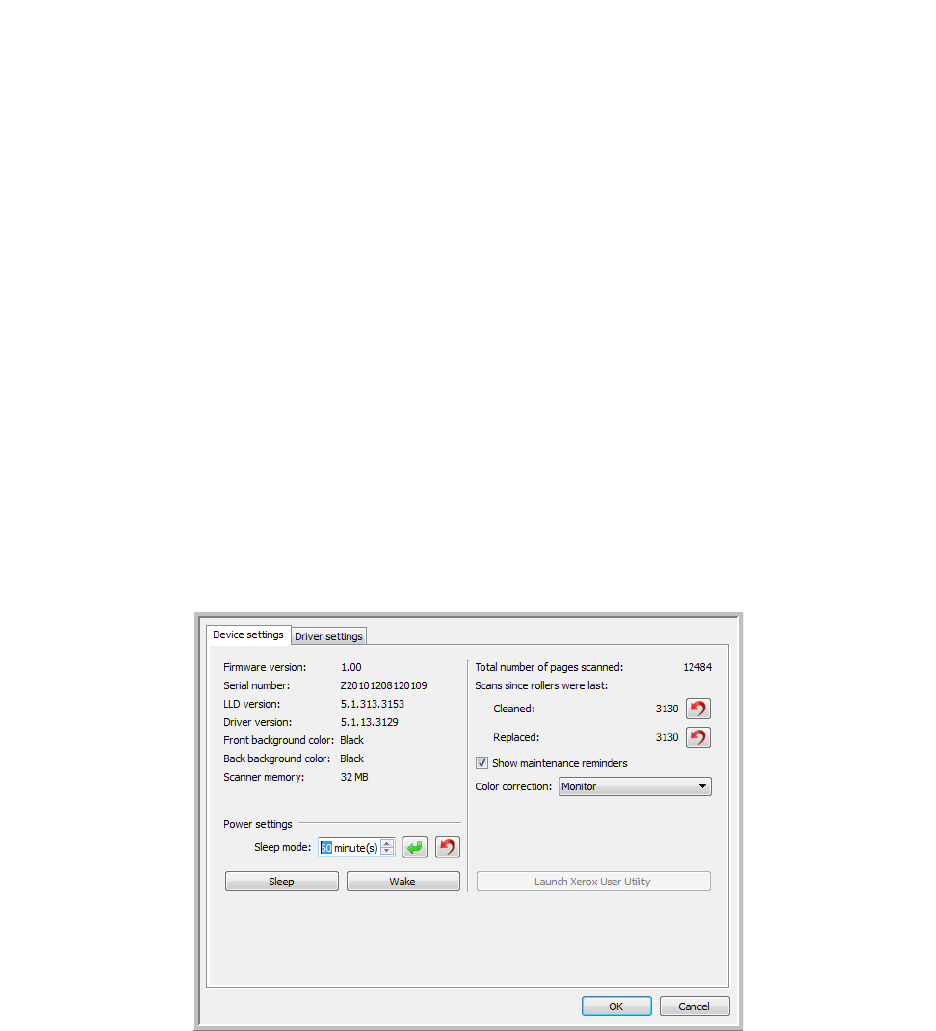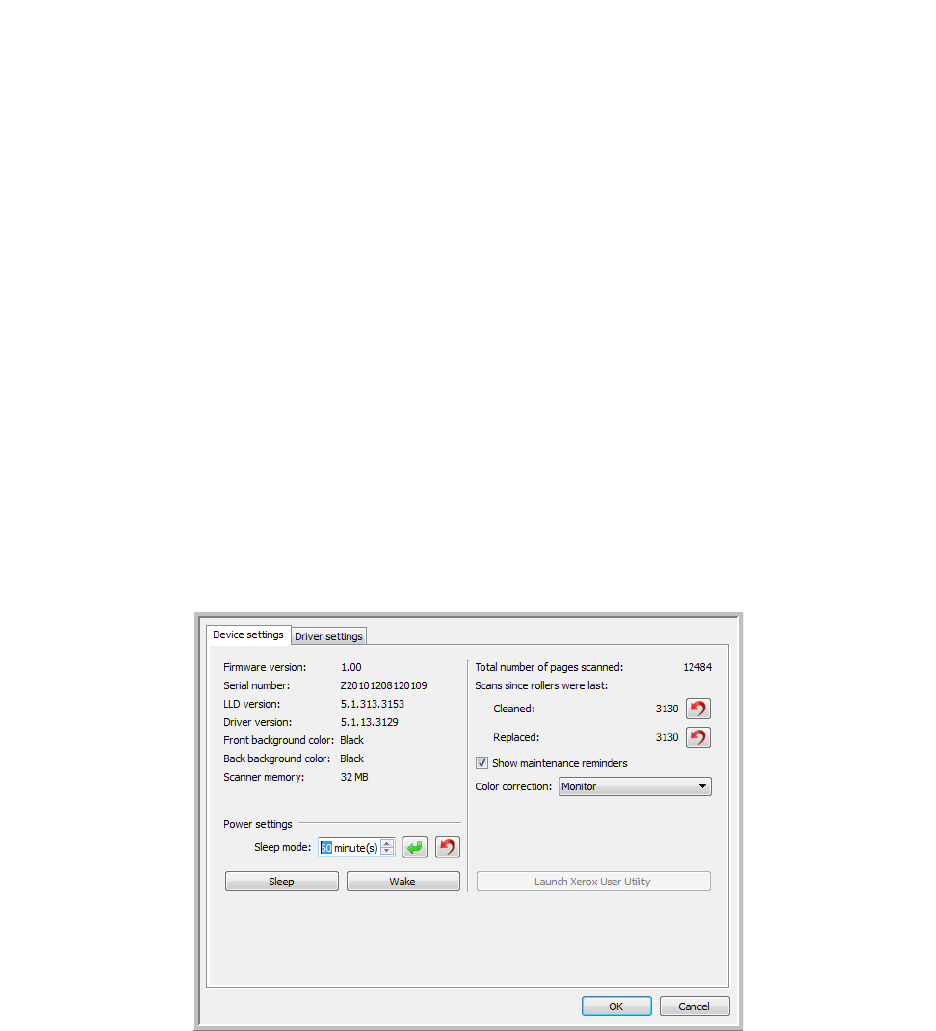
Scanning from TWAIN and WIA
Xerox
®
DocuMate
®
4790
User’s Guide
7-154
• Launch Xerox User Utility—the Xerox User Utility helps you monitor the scanner status and maintenance
information. This button will be disabled if the Xerox User Utility is not installed. You can install the User
Utility from the installation disc or download it from the support page for your scanner at
www.xeroxscanners.com.
Hardware Properties and Interface Behavior
You can use the scanner’s properties page to keep track of scanner maintenance, change some of the hardware
options, configure the scanner interface behavior, and adjust application options that may be available for your
scanner.
To open the scanner hardware properties page:
• Windows 7 and 8—from the Windows Control Panel, open Hardware and Sound and then Devices and
Printers.
Right-click on the scanner and then select Scan properties from the list. Click Yes if you are prompted by the
Windows User Account Control to confirm that you want make changes to the system settings.
• Windows Vista—from the Windows Control Panel, open Hardware and Sound and then Scanners and
Cameras.
Click on the scanner icon then click on the Properties button. Click Yes if you are prompted by the Windows
User Account Control to confirm that you want make changes to the system settings.
• Windows XP—from the Windows Control Panel when in category view, open Printers and Other Hardware
and then Scanners and Cameras.
Right-click on the scanner and then select Properties from the list.
Device Settings