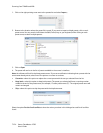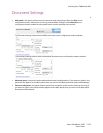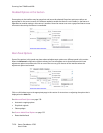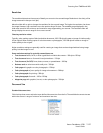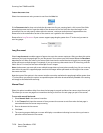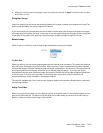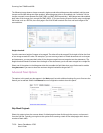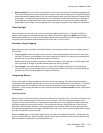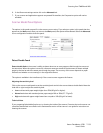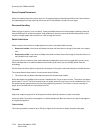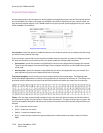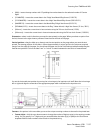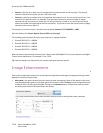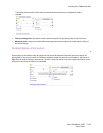Scanning from TWAIN and WIA
Xerox
®
DocuMate
®
4790
User’s Guide
7-132
Quality
You can fine tune the compression level by adjusting the quality slider between high compression and high
quality. When the quality level is set to high compression, the scanner will scan and transfer images faster than
high quality, but the image quality of the output scan will be lower.
Subsampling
The subsampling options allow you to select the encoding ratio between color information and luminosity.
Subsampling works by lowering the resolution of the RGB colors found in an image without affecting
luminescence of the image. This compresses the image to create smaller file sizes but it can sometimes result in
loss of image quality. Depending on the type of image being scanned, subsampling encoding may not have a
noticeable affect in the final image file. You should try test scans using the different levels of subsampling to
make sure you are happy with the image quality.
• 4:4:4—no subsampling and the ratio between color and luminosity remains unchanged.
• 4:2:2—mid-level ratio between color and luminosity.
• 4:1:1—highest ratio difference between color and luminosity, which results in saving the smallest file size.
Compression
This option is specific compression for file and memory transfers to an application. It is only available if the
application you are using can accept a compressed image file. For instance, if your scanning application is set to
receive JPEG compressed images, then the Compression field will display JPEG. Otherwise, the status for
Compression will always be disabled and display Uncompressed because the scanning application you are using
is requesting an uncompressed image.
The Compress transfers option described herein compresses the image for faster transfer from the scanner to the
computer. The driver uncompresses the image and transfers the uncompressed image to the scanning
application. The Compression option will often be disabled as most applications do not support receiving a
compressed image file from the scanner driver.
When this option is available, it is an advanced user and application option and should not be adjusted if you are
not familiar with the technology. However, if you are certain that you are using an application that can receive a
compressed image, and you want to be able to change the image compression type, you will need to enable user
adjustable compression in the scanning interface. Please refer to the Driver Settings section for instructions.
Please note that if you adjust this setting, and the application cannot actually accept the option you change, the
scanning interface and the application may crash. It is highly recommended that you leave the default options
and let the application set any image compression.
From the Windows Control Panel
1. Click on the Driver settings tab.
2. Select Enable user compression and Remember compression.
Note that if these two options are grayed out and you cannot select them, then these options are not
available for your scanner.
3. Click on OK.
4. Open the scanner interface.
5. Change to the Advanced source configuration mode.