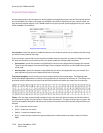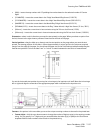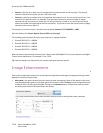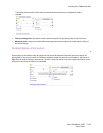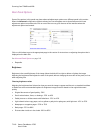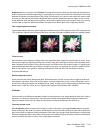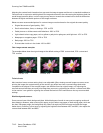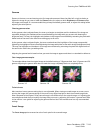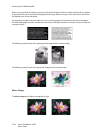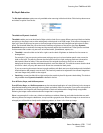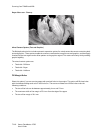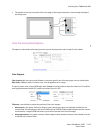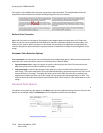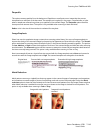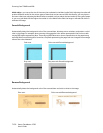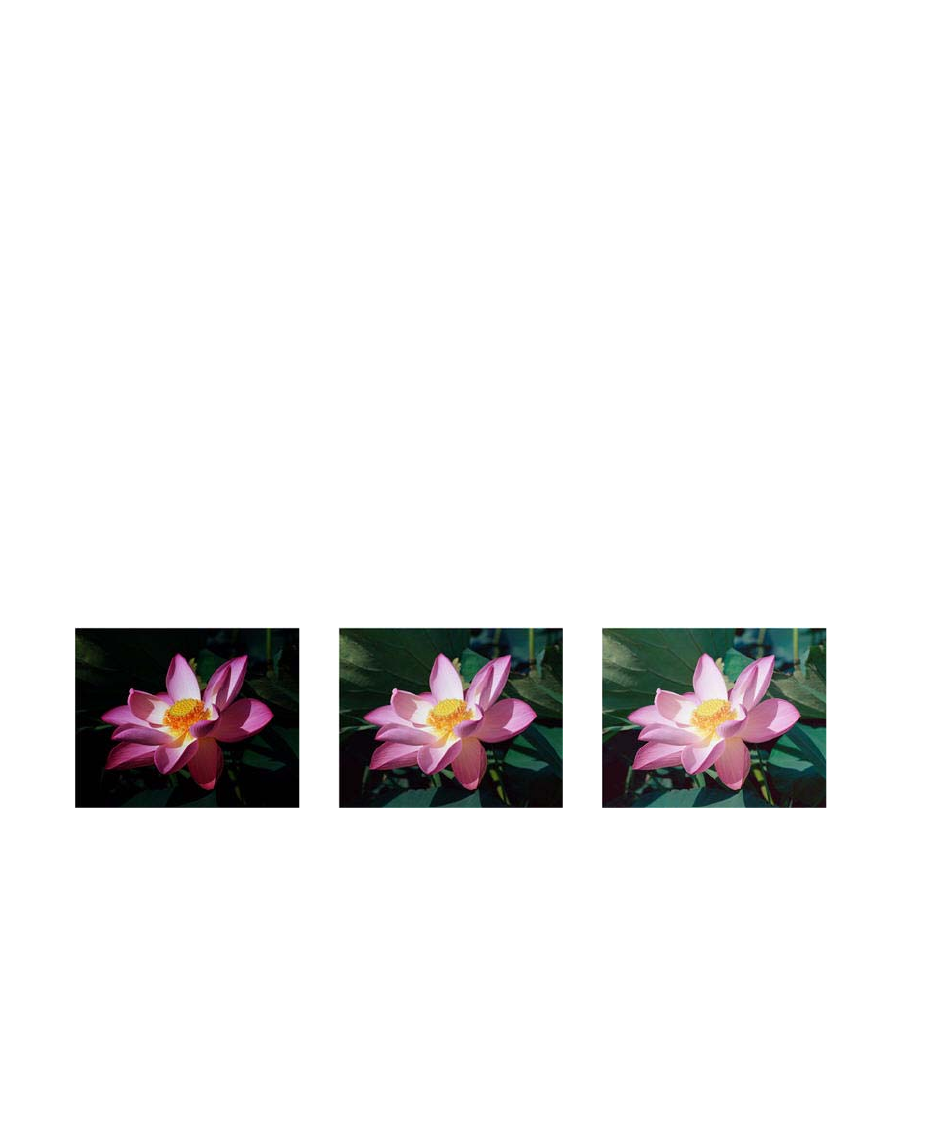
Scanning from TWAIN and WIA
Xerox
®
DocuMate
®
4790
User’s Guide
7-143
Gamma
Gamma is the tone curve and starting point for image enhancement. Move the slider left or right to darken or
lighten the image. As you raise or lower the Gamma value, the values at which Brightness and Contrast affect
the image are changed. It is recommended that you keep the default gamma value, or adjust this setting before
adjusting the other options.
Choosing gamma values
As the gamma value is adjusted lower, the tone curve begins to straighten and the shadows of the image are
expanded, darkening the shadows without overall darkening the image with gray as seen with lowering the
brightness level. This way, the highlights and shadows in the image are maintained by saturating the pixels with
darker levels of the same color rather than adding gray to all colors.
As the gamma value is adjusted higher, the tone curve bends and the highlights of the image are expanded,
lightening the highlights without overall lightening the image with white as seen with raising the brightness level.
This way, the highlights and shadows in the image are maintained by saturating the pixels with lighter levels of
the same color rather than just adding white.
Adjusting the gamma level is based on how you want the image to appear and there is no standard to adhere to.
Color image gamma examples
The examples below show the original image at the default setting of 1.8 gamma level, then 1.0 gamma and 2.6
gamma. Adjusting the gamma level does not make the image completely black nor completely white.
Technical note:
Most monitors have a gamma setting that is user adjustable. When viewing scanned images on-screen, versus
printing the image, the gamma setting of the monitor may affect how light or dark the scanned image looks
when compared to the original. If the scanned image is too different from the original image, or if adjusting the
scanned gamma level does not modify the image how you want, try adjusting the monitor's gamma level. Refer
to the monitor's user guide for adjusting the gamma level and see if the manufacturer has any recommended
settings.
Invert Image
The Invert image option reverses the color of each pixel in the scanned image.
Gamma: 1.0 Gamma: 1.8 Gamma: 2.6