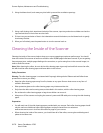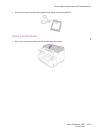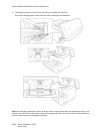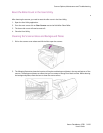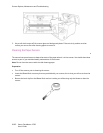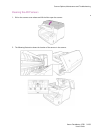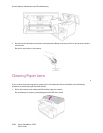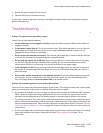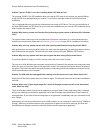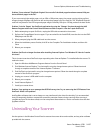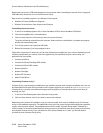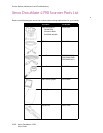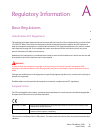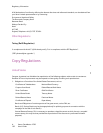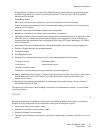Scanner Options, Maintenance and Troubleshooting
Xerox
®
DocuMate
®
4790
User’s Guide
9-186
Problem: I got an “SVS001” error when installing Kofax VRS. What do I do?
The message “SVS001: The VRS installation does not install an ISIS driver for the scanner you selected. Please
install the ISIS driver packaged with your scanner.” is not an error message. Please click on OK to finish the
installation.
This is a message informing you that the software does not install an ISIS driver. This is the correct behavior of
the Kofax VRS software, the ISIS driver for your scanner was installed when you chose an ISIS installation option
when installing the scanner driver.
Problem: Why does my scanner not function after performing a system restore on Windows XP or Windows
Vista?
The system restore process may have corrupted some of the driver components. It is recommended that you
reinstall your scanner driver. Please refer to Uninstalling Your Scanner on page 187 for installation instructions.
Problem: Why won’t my scanner buttons work after scanning with Windows Image Acquisition (WIA)?
After performing a scan using the WIA interface you must close the application you were using before scanning
with the buttons on the scanner. This does not occur when scanning using the TWAIN or ISIS interface.
Problem: Why won’t my scanner work after the computer has been sitting idle for several hours?
To resolve the problem, simply turn off the scanner power then turn it back on again.
This may occur after Windows goes into power saving mode to “hibernate” the computer into a low power state.
When you move your mouse or type on the keyboard it “wakes” the computer back up and restores full power to
the system. This power fluctuation during the computer’s hibernating period may sometimes cause the scanner
to lose communication to the computer.
Problem: The USB cable was unplugged while scanning, now the scanner won’t work. What should I do?
Simply turn off the scanner power then turn it back on again. This will reset the scanner and make it available for
scanning.
Problem: When using "Create single image files" not all of the pages scanned are sent to the destination I
chose. Where are they?
There are a limited number of times that an application can open. When "Create single image files" is selected
and you are scanning to a destination application, each side of the page scanned will open a new instance of
that application. If you want to have an image open in an application immediately, limit your scan batch to less
than 5 pages.
Alternatively, you can set your destination to be a folder location on your computer or network using "Transfer to
Storage". Select any file format and then scan a large batch of papers. At the end of scanning, the driver will
immediately save all pages scanned to that folder location without opening an application.