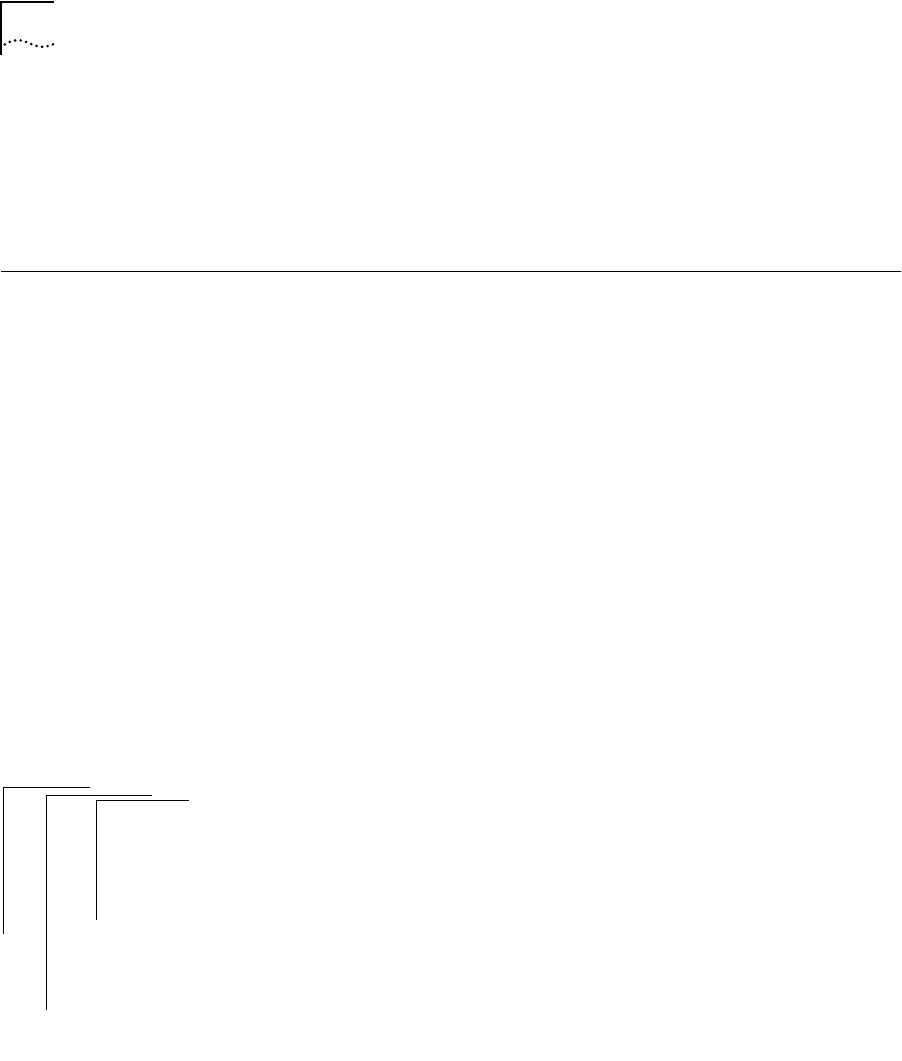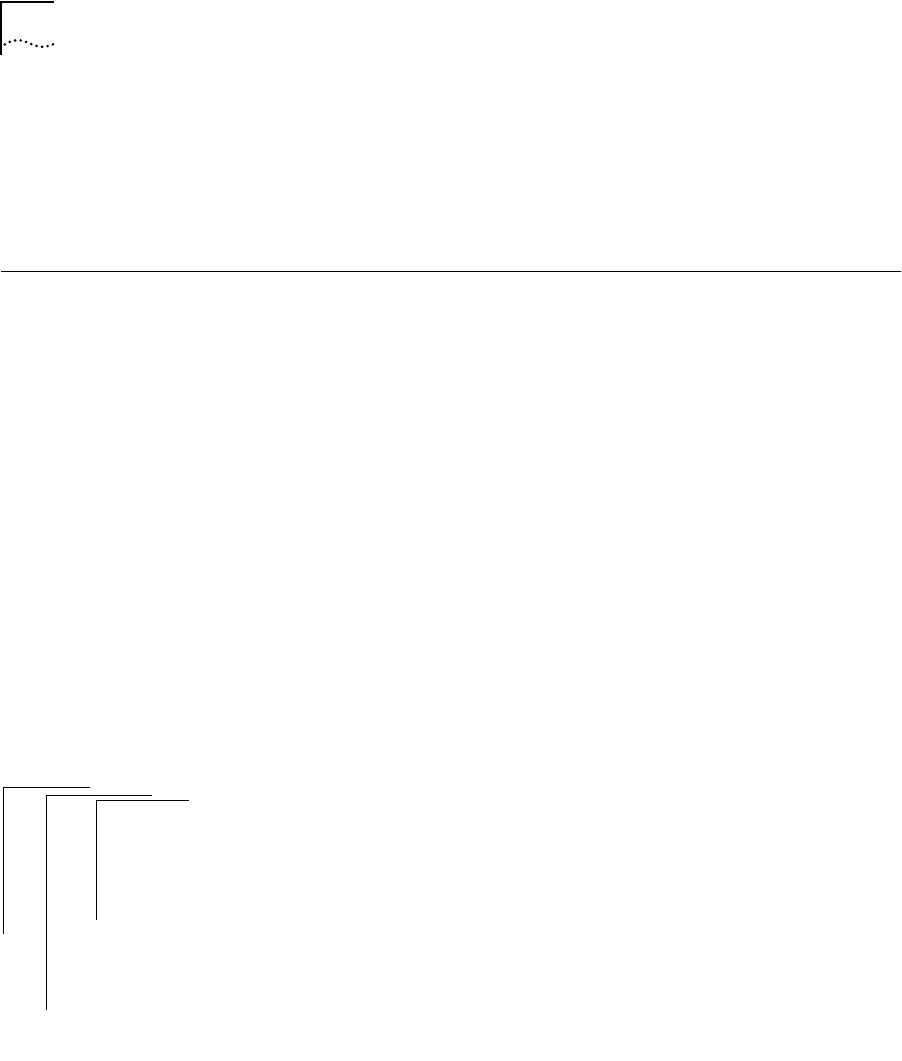
11-8 CHAPTER 11: ADMINISTERING BRIDGE PORTS
4 Enter the new multicast threshold value for the port(s).
See the example below:
Ethernet port 4 - Enter new value [0]: 400
Ethernet port 5 - Enter new value [0]: 400
Administering
STP Bridge Port
Parameters
You can enable or disable the Spanning Tree Protocol for one or more ports
on the system. This only affects the operation of the port if the Spanning
Tree Protocol is enabled. You can also set the following STP port parameters:
path cost and priority. For more information about how Spanning Tree
parameters interact at the bridge-port level, see Chapter 5: Transparent
Bridging in the SuperStack™ II Switch 2200 Operation Guide.
Enabling and
Disabling STP
on a Port
You can enable and disable the Spanning Tree Protocol for any port in the
system. When STP is disabled for a port but enabled for the entire bridge, a
port does not forward frames or participate in the Spanning Tree algorithm.
(See page 10-7 for instructions on enabling STP for the entire bridge.)
When STP is disabled for a port as well as for the entire bridge, the port will
continue to forward frames.
Default value By default the Spanning Tree state value on a port is the same as the
Spanning Tree state value set for the bridge.
To enable or disable STP on a port:
1 From the top level of the Administration Console, enter:
bridge port stpState
You are prompted for the port type.
2 Enter
Ethernet, FDDI, or all.
You are prompted for the port number(s).
3 Enter the number(s) of the port(s) or
all to enable or disable all ports for
the Spanning Tree Protocol.
You are prompted for a new value for each port you specified.
4 Enter
enabled or disabled at the prompts.
Top-Level Menu
system
ethernet
fddi
➧bridge
ip
snmp
analyzer
script
logout
display
ipFragmentation
ipxSnapTranslation
addressThreshold
agingTime
stpState
stpPriority
stpMaxAge
stpHelloTime
stpForwardDelay
stpGroupAddress
➧port
packetFilter
summary
detail
multicastLimit
➧stpState
stpCost
stpPriority
address