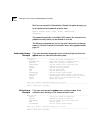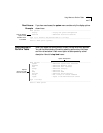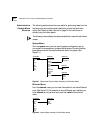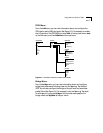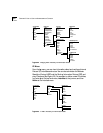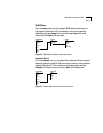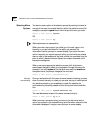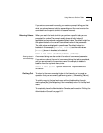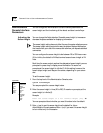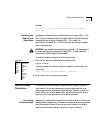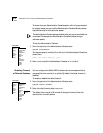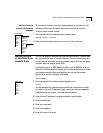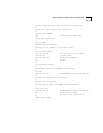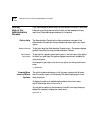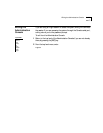2-10 CHAPTER 2: HOW TO USE THE ADMINISTRATION CONSOLE
Administration
Console Interface
Parameters
You can change two Administration Console interface parameters: the
screen height and the functioning of the reboot and abort control keys.
Adjusting the
Screen Height
You can change the Administration Console’s screen height to increase or
decrease the space available for displaying information.
The screen height setting does not affect the way the system displays menus.
The screen height setting controls the way the system displays information
that results from your use of the menus, such as when you request statistical
summaries.
You can configure the screen height to be between 20 to 200 lines or zero
(0) for infinite; the default is 24. Most terminal screens have a height of 24
lines.
Each time the screen output reaches the designated screen height, you are
prompted to press a key to display more information. To receive no
prompts, set the screen height to infinite (0). At this setting, however, the
screen output might scroll beyond the screen, depending on your screen
size.
To set the screen height:
1 From the top level of the Administration Console, enter:
system screenHeight
You are prompted for a screen height value.
2 Enter the screen height in lines (20 to 200). To receive no prompts, set the
screen height to infinite (0).
Example:
Enter new screen height or 0 for infinite height [24]: 60
Your are prompted about whether you want this value to be the default.
3 Enter
y (yes) to use this screen height as the default for future
Administration Console sessions. Enter
n (no) if you want this screen height
to be in effect only for this session.
Top-Level Menu
➧system
ethernet
fddi
bridge
ip
snmp
analyzer
script
logout
display
softwareUpdate
baseline
consoleSpeed
telnet
password
name
time
➧screenHeight
consoleLock
ctlKeys
nvData
reboot