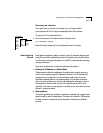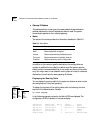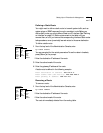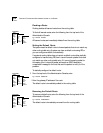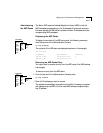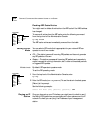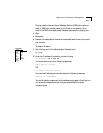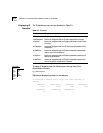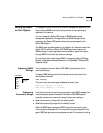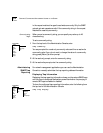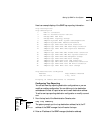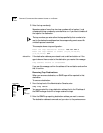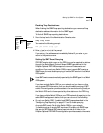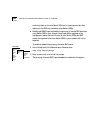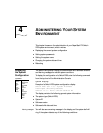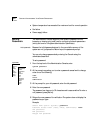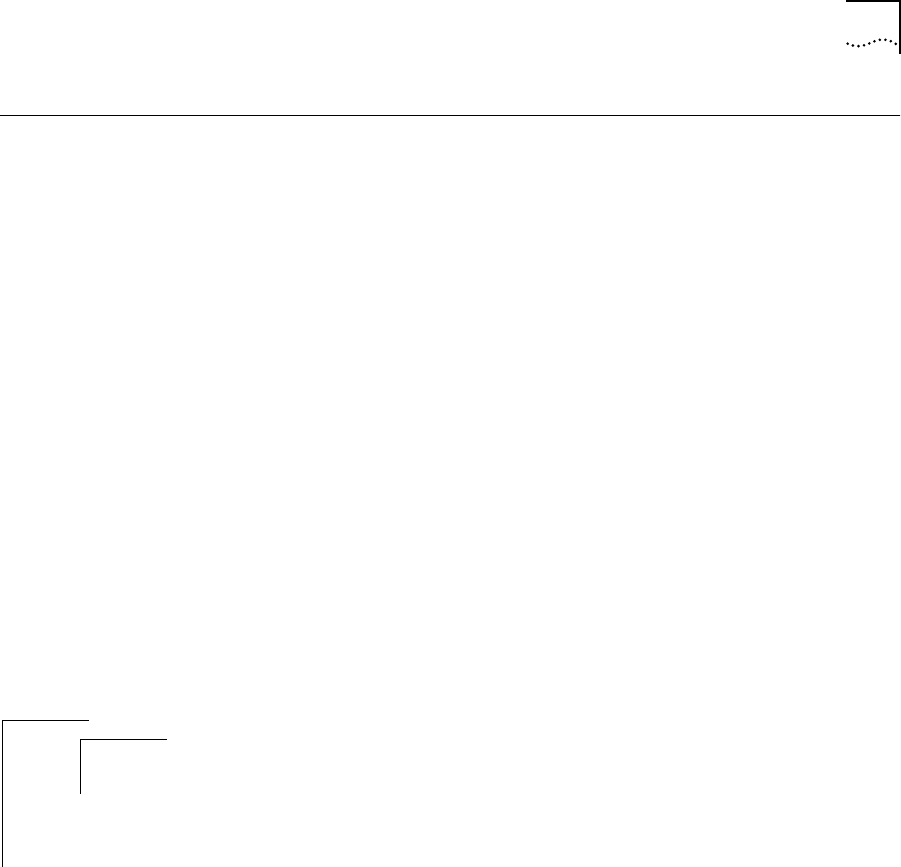
Setting Up SNMP on Your System 3-15
Setting Up SNMP
on Your System
To manage the Switch 2200 from an external management application, you
must configure SNMP community strings and set up trap reporting as
described in this section.
You can manage the Switch 2200 using an SNMP-based external
management application. This application (an SNMP manager) sends
requests to the Switch 2200 system, where they are processed by the
Switch SNMP agent.
The SNMP agent provides access to the collection of information about the
Switch 2200. In addition, a Switch 2200 SNMP agent sends traps to an
SNMP manager to report significant events. Access to system information
through SNMP is controlled by community strings.
For more information about using SNMP to manage the Switch 2200, see
Chapter 3: Management Access: Protocols in the SuperStack™ II Switch 2200
Operation Guide.
Displaying SNMP
Settings
You can display the current Switch 2200 SNMP configurations for the
community strings.
To display SNMP settings, enter the following from the top level of the
Administration Console:
snmp display
The community string settings are displayed as shown here:
Read-only community is public
Read-write community is private
Configuring
Community Strings
A community string is an octet string, included in each SNMP message, that
controls access to system information. The Switch 2200 SNMP agents
internally maintain two community strings that you can configure:
■ Read-only community strings with the default “public”
■ Read-write community strings with the default “private”
When an SNMP agent receives an SNMP request, the community string
in the request is compared with the community strings configured for the
agent. SNMP get, get-next, and set requests are valid if the community string
Top-Level Menu
system
ethernet
fddi
bridge
ip
➧snmp
analyzer
script
logout
➧display
community
trap