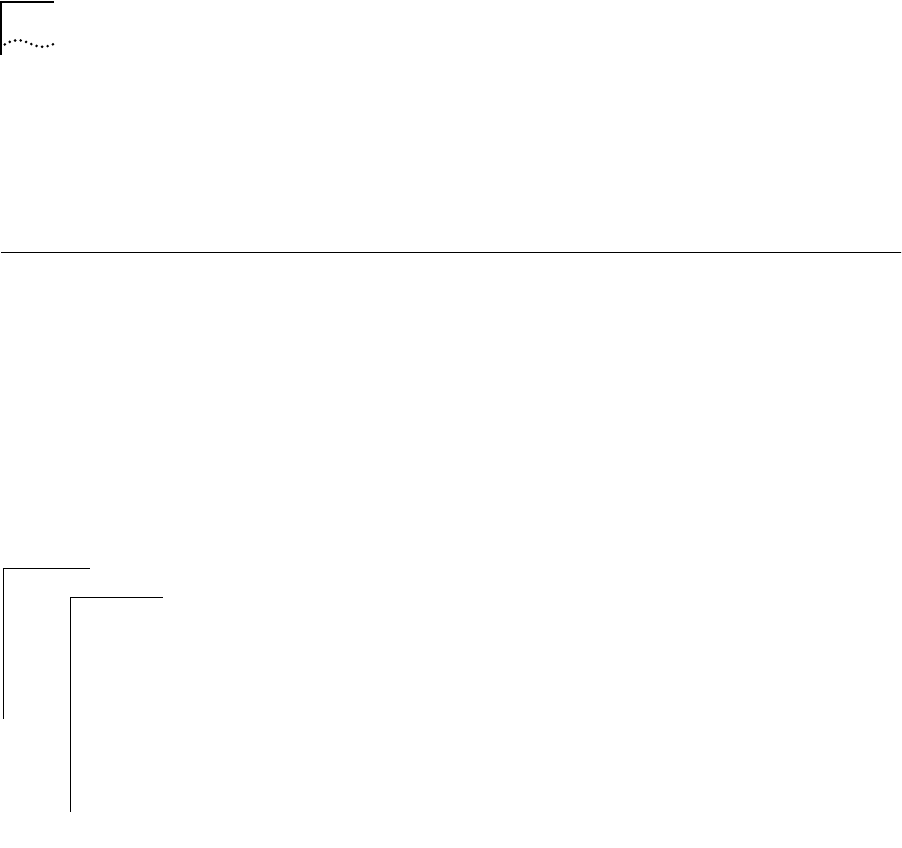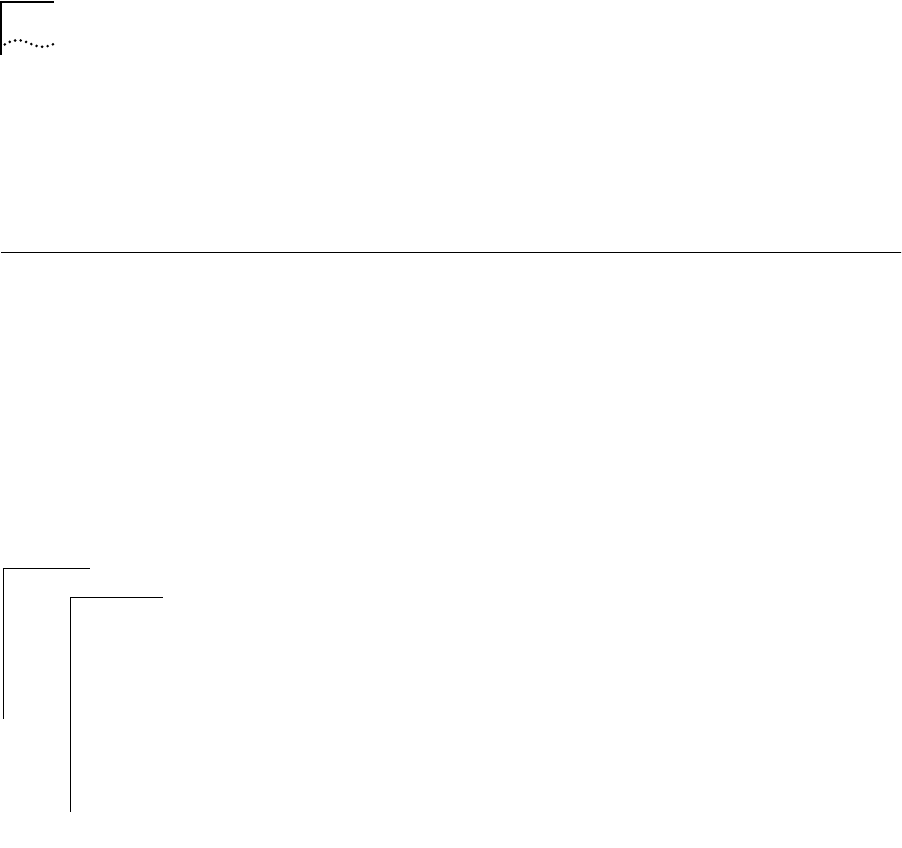
4-2 CHAPTER 4: ADMINISTERING YOUR SYSTEM ENVIRONMENT
■ System temperature has exceeded the maximum level for normal operation
■ Fan failure
■ Power supply failure
Setting
Passwords
The Administration Console supports three levels of password: one for
browsing or viewing only (read), one for configuring network parameters
(write), and one for full system administration (administer).
Initial passwords Because the initial passwords stored in the nonvolatile memory of the
system are null, just press the Return key at the password prompt.
You can only change passwords by entering the Console using the
administer access level.
To set a password:
1 From the top level of the Administration Console, enter:
system password
2 At the prompt requesting you to enter a password access level to change,
enter one of the following:
read
write
administer
3 At the prompt for your old password, enter the old password.
4 Enter the new password.
The password can have up to 32 characters and is case sensitive. To enter a
null password, press [Return].
5 Retype the new password for verification. The system does not display the
password as you type.
Example:
Select menu option (system): password
Password access level (read, write, administer): read
Old password:
New password:
Retype new password:
Top-Level Menu
➧system
ethernet
fddi
bridge
ip
snmp
analyzer
script
logout
display
softwareUpdate
baseline
consoleSpeed
telnet
➧password
name
time
screenHeight
consoleLock
ctlKeys
nvData
reboot