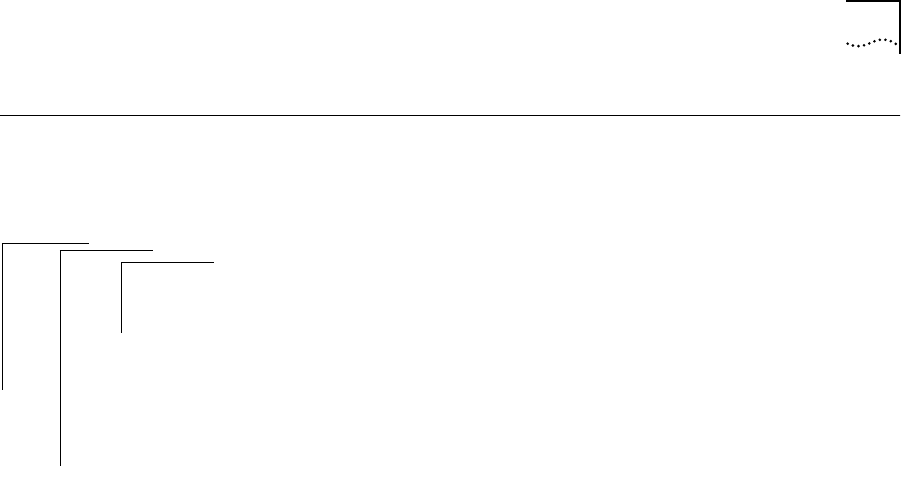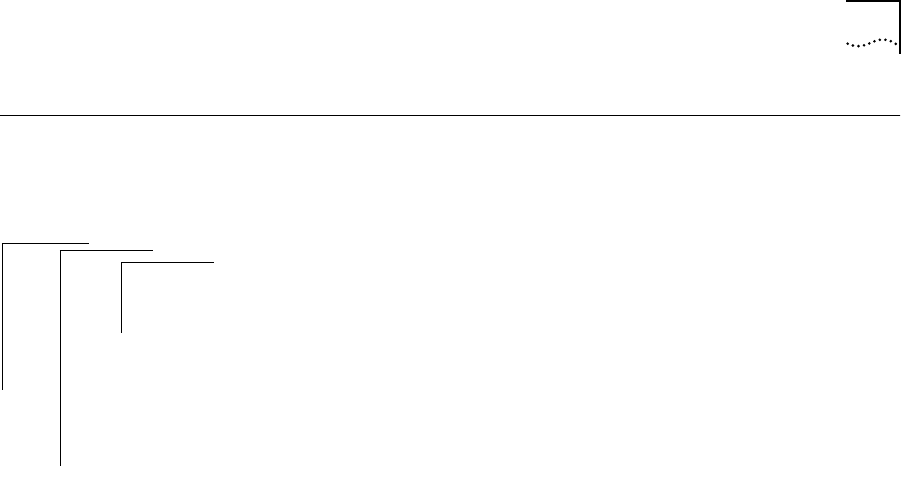
Examining a Saved NV Data File 6-5
Examining a
Saved NV Data
File
After saving NV data to a file, you can examine the header information of
that file.
To examine the file:
1 From the top level of the Administration Console, enter:
system nvData examine
You are prompted for information for examining a saved NV data file. Press
[Return] at a prompt to use the value specified in brackets. Any entry for IP
address, file name, and user name becomes the new default.
2 Enter the IP address of the host where the NV data file resides.
3 Enter the NV data file path name.
4 Enter your user name on the host system.
5 Enter your password on the host system.
If the information is incorrect, or a connection could not be made with the
specified host, a message similar to the following is displayed:
User Tom access denied:
Error: Could not open ftp session
If a session is successfully opened, the system displays the header
information that corresponds to the file entered. See the following example:
Product ID #, Product Type #
System ID 102
Saved October 8, 1994 10:24:12. Configuration version 3.
You are returned to the NV data menu options.
Top-Level Menu
➧system
ethernet
fddi
bridge
ip
snmp
analyzer
script
logout
display
softwareUpdate
baseline
consolelSpeed
telnet
password
name
time
screenHeight
consoleLock
ctlKeys
➧nvData
reboot
save
restore
➧examine
reset