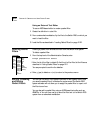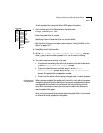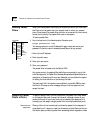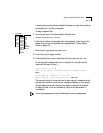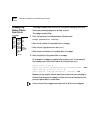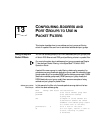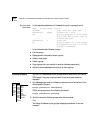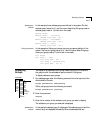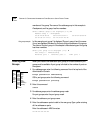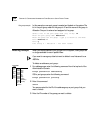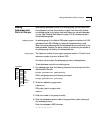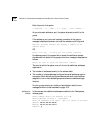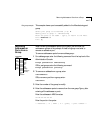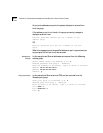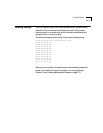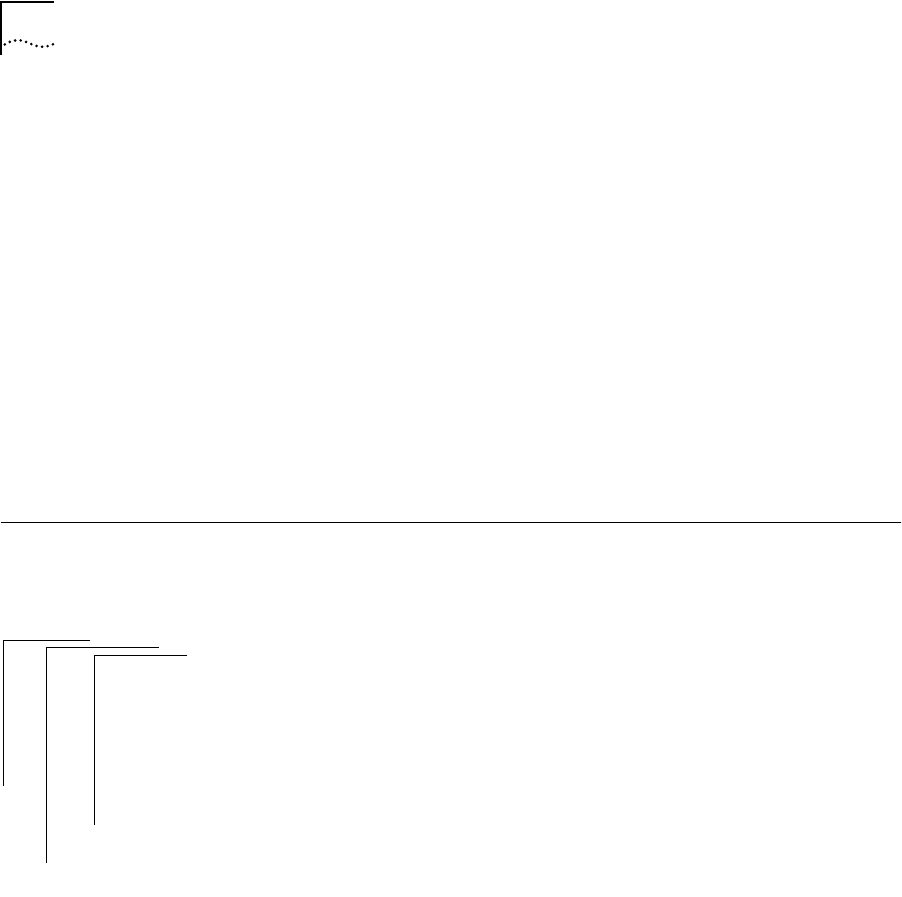
13-4 CHAPTER 13: CONFIGURING ADDRESS AND PORT GROUPS TO USE IN PACKET FILTERS
members of the group. The name of the address group in this example is
Development, and the group has five members.
Select address group to be displayed [1-n]: 2
Address Group 2 - Development
05-39-24-56-ab-ee 08-29-34-fd-32-14 08-29-34-dd-ee-01
09-34-56-32-12-e3 00-14-32-54-fd-4e
Port group example
In this example, port group 2 is displayed. The port group id and the name
(if any) are displayed, followed by the ports that are members of the group.
The name of the port group in this example is Manufacturing and the group
has three members.
Select port group to be displayed [1-n]: 2
Port Group 2 - Manufacturing
Ethernet port 1 Ethernet port 5 FDDI port 1
Creating New
Groups
When you create a new address or port group, an unused address or port
group must be available. A port group is limited to the number of ports on
the system.
1 For address groups, enter the following command from the top level of the
Administration Console:
bridge packetFilter addressGroup
OR, for port groups, enter the following command:
bridge packetFilter portGroup
2 Enter this command:
create
3 For address groups, enter the address group mask.
For port groups, enter the port group mask.
4 Enter the address or port group name.
5 Enter the addresses or ports to add to the new group. Type
q after entering
all the addresses or ports.
Enter the addresses in MAC format as:
xx-xx-xx-xx-xx-xx
Top-Level Menu
system
ethernet
fddi
➧bridge
ip
snmp
analyzer
script
logout
display
ipFragmentation
ipxSnapTranslation
addressThreshold
agingTime
stpState
stpPriority
stpMaxAge
stpHelloTime
stpForwardDelay
stpGroupAddress
port
➧packetFilter
list
display
create
delete
edit
load
assign
unassign
➧addressGroup
➧portGroup