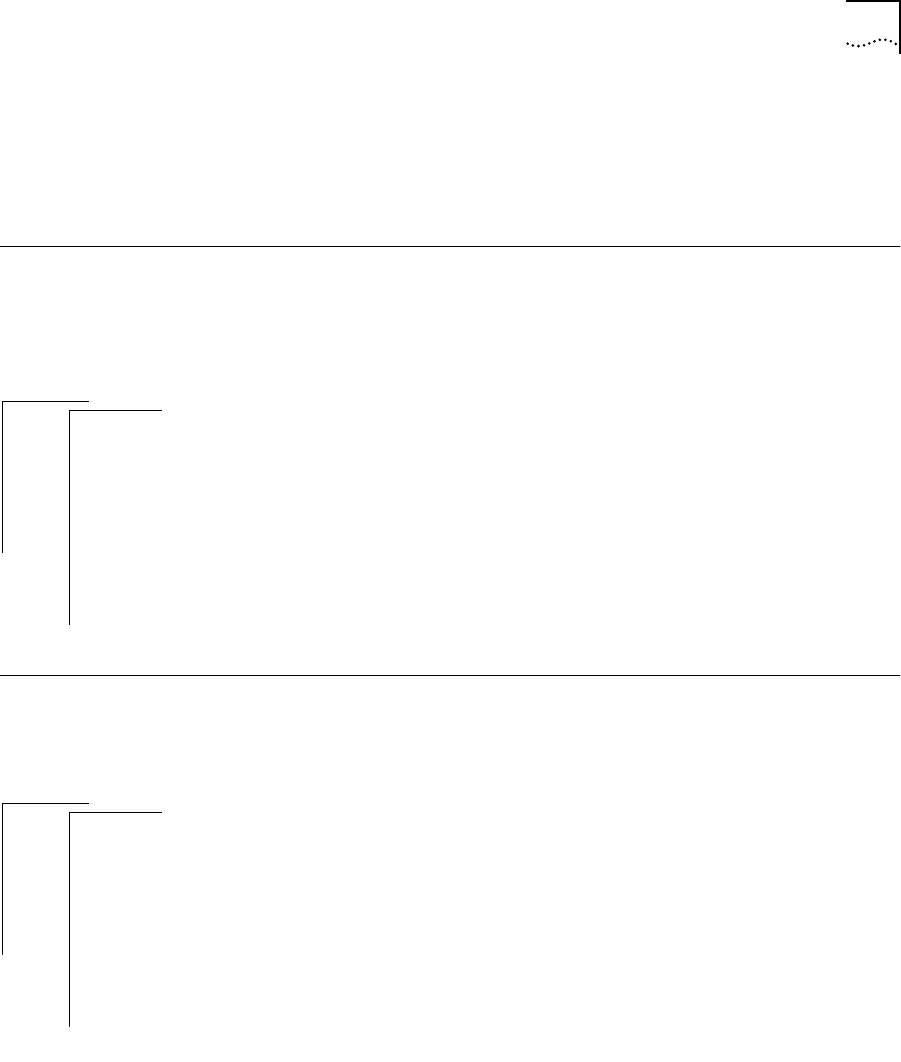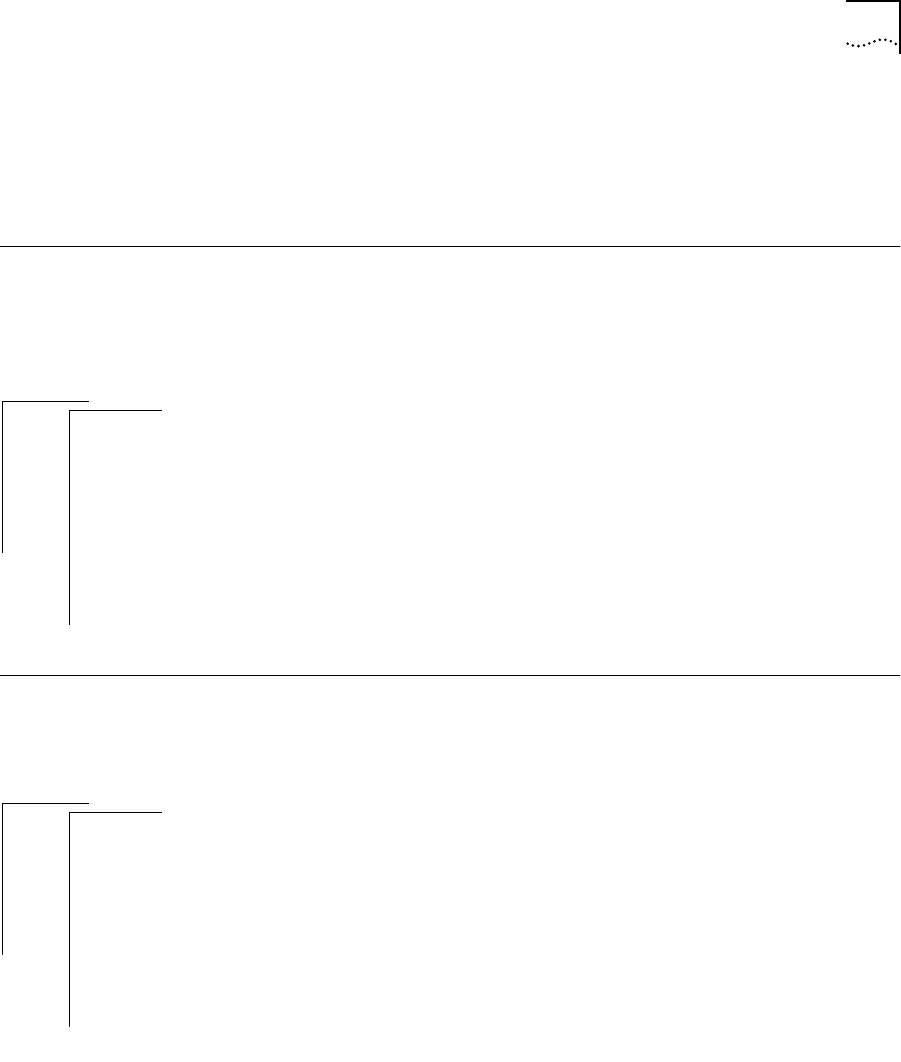
Setting the System Name 4-3
The administration console password has been successfully
changed.
6 Repeat steps 1 through 5 for each level of password you want to configure.
Setting the
System Name
You should give the Switch 2200 an easily recognizable and unique name to
help you manage the system. For example, you might want to name the
system according to its physical location (say, SS2200 ENGLAB).
To name the system:
1 From the top level of the Administration Console, enter:
system name
You are prompted for the name of the system:
Enter new string (no spaces) [Switch 2200]:
2 Enter a name that is both unique on the network and meaningful to you.
The new system name appears the next time you display the system
configuration.
Changing the
Date and Time
The Switch 2200’s internal clock is initialized at the factory. You can display
and change the system’s current date and time.
To change either the date or the time:
1 From the top level of the Administration Console, enter:
system time
The system displays the current date and time, along with a prompt asking
you if the date and time are correct. Example:
The current system time is 08/24/96 04:37:57 PM.
Is this correct? (y/n):
2 Enter y (yes) or n (no) at the prompt.
If you respond
y, you return to the main menu. If you respond n, the system
prompts you for the correct date and time.
3 Enter the correct date and time in this format:
mm/dd/yy hh:mm:ss xM
Table 4-1 discusses the format variables.
Top-Level Menu
➧system
ethernet
fddi
bridge
ip
snmp
analyzer
script
logout
display
softwareUpdate
baseline
consoleSpeed
telnet
password
➧name
time
screenHeight
consoleLock
ctlKeys
nvData
reboot
Top-Level Menu
➧system
ethernet
fddi
bridge
ip
snmp
analyzer
script
logout
display
softwareUpdate
baseline
consoleSpeed
telnet
password
name
➧time
screenHeight
consoleLock
ctlKeys
nvData
reboot