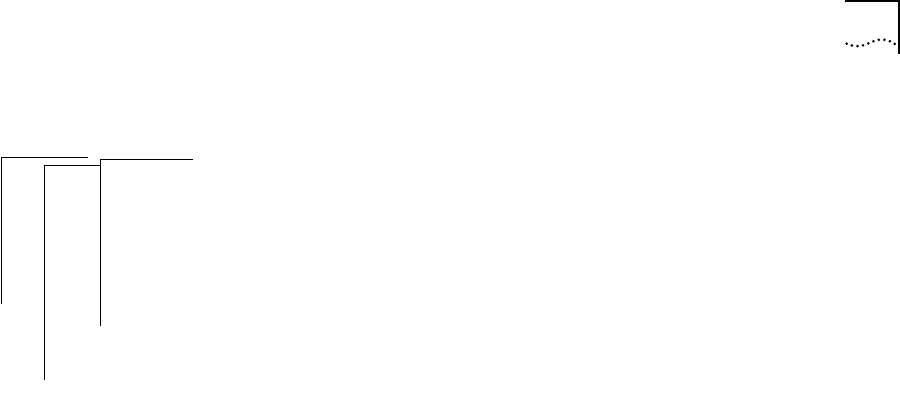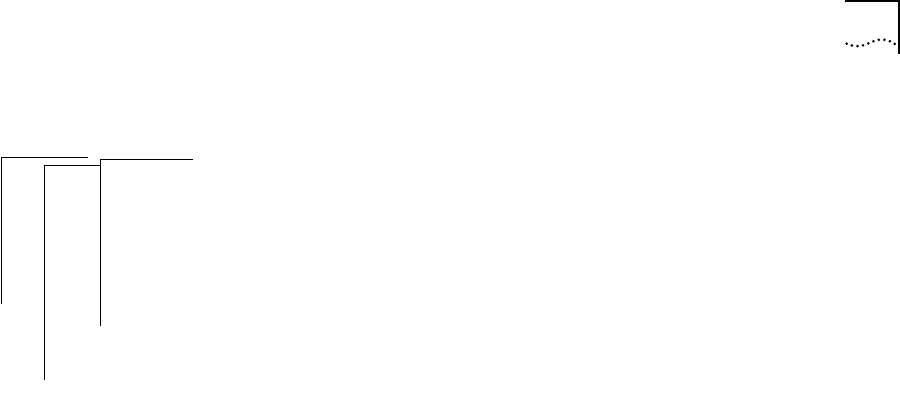
Editing, Checking and Saving Packet Filters 12-21
To edit a packet filter using the Switch 2200 system line editor:
1 From the top level of the Administration Console, enter:
bridge packetFilter edit
2 Enter the packet filter id number.
Specifying a filter id loads that filter into the edit buffer.
3 Edit the filter. For more information, see the section “Using the Built-in Line
Editor” on page 12-17.
4 Press [Esc] to exit the line editor.
5 At the
Edit buffer has been changed. Quit anyway? prompt,
enter
y (yes) to end the editing session or n (no) to return to editing.
6 You have three choices of what to do next:
■ To overwrite the existing filter with the contents of the edit buffer, enter
y at the Replace existing filter? prompt.
■ To store the definition as a new filter, enter n at the Replace
existing filter?
prompt and y at the Store as new filter?
prompt. The packet filter is assigned a number.
■ To exit from the editor without saving changes, enter n at both prompts.
Correcting errors
in a packet filter
When you save a packet filter edited with the built-in text editor, the system
checks the syntax of the filter definition. If any errors are detected, the errors
are displayed and the editor is re-entered at the line containing the first
error. After correcting the errors, you must exit the editor and attempt to
save the packet filter again.
After you have corrected all errors and saved the packet filter, it is converted
to internal form and updated on the system.
Top-Level Menu
system
ethernet
fddi
➧bridge
ip
snmp
analyzer
script
logout
display
ipFragmentation
ipxSnapTranslation
addressThreshold
agingTime
stpState
stpPriority
stpMaxAge
stpHelloTime
stpForwardDelay
stpGroupAddress
port
➧packetFilter
list
display
create
delete
➧edit
load
assign
unassign
addressGroup
portGroup