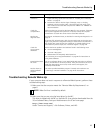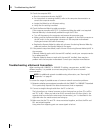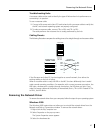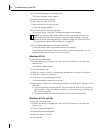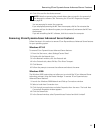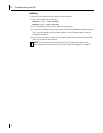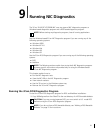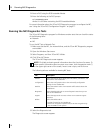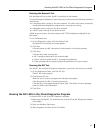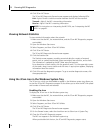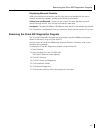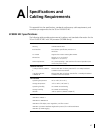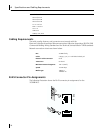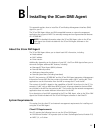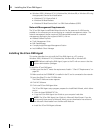Viewing the NIC LEDs in the 3Com Diagnostics Program
93
Running the Network Test
Run the Network Test to check the NIC connectivity to the network.
To successfully pass the Network Connectivity test, at least one of the following conditions
must be met:
■ A Windows client running on the same network. This client must have a successfully
installed Windows diagnostics program that is currently not running.
■ A NetWare server running on the same network.
■ A DHCP server running on the same network.
A DNS server running on the same network with TCP/IP properties configured for the
DNS server.
To run the Network test:
1 On the Diagnostics screen, click Run Network Test.
The Network Connectivity Test screen appears.
2 Click Start.
If the test passes, the NIC connection to the network is functioning correctly.
3 Click Close.
If the test fails, make sure that the:
■ NIC is properly connected to the network cable.
■ Hub or switch to which the NIC is connected is powered on.
■ Cable complies with the proper length and specifications for your network.
Running the NIC Test
Run the NIC Test to check the physical components, connectors, and circuitry on the NIC.
1 On the Diagnostics screen, click Run NIC Test.
The NIC Test screen appears.
2 Click Perform NIC Test.
While the test is running, a progress bar indicates test progress.
If the test passes, the NIC is functioning correctly.
If the test fails, a message indicates the error type. Click Help in the error message
screen to obtain more information.
3 Click Close.
Viewing the NIC LEDs in the 3Com Diagnostics Program
To view the LEDs in the 3Com NIC Diagnostics program:
1 Make sure that the NIC, the network driver, and the 3Com NIC Diagnostics program
are installed.
2 Open the Windows Start menu.
3 Select Programs, and then 3Com NIC Utilities.