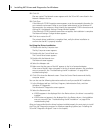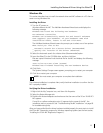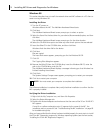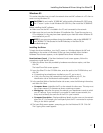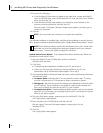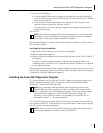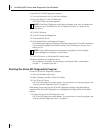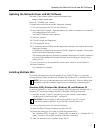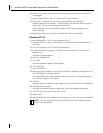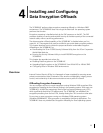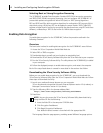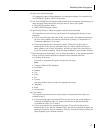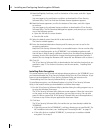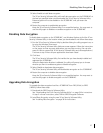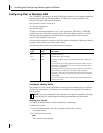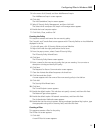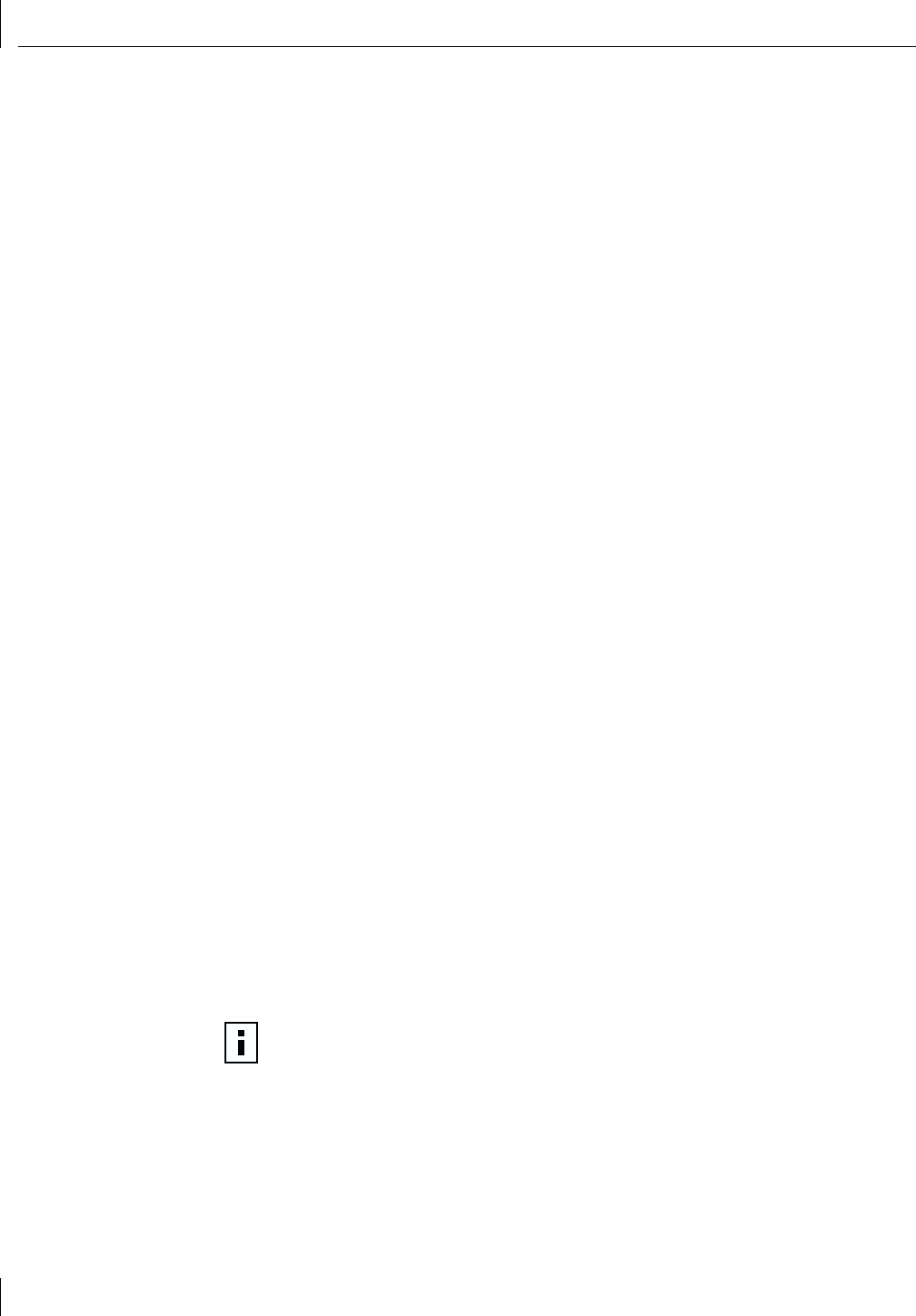
3 Installing NIC Drivers and Diagnostics For Windows
32
6 After the PC restarts, exit Windows and turn the power off. Make sure that the PC
is unplugged.
7 Install the second NIC in your PC and connect it to the network.
8 Plug in the PC power cord, turn on the power, and then start Windows.
Windows detects the second NIC. The second NIC uses the same network driver as
the first NIC. You are not prompted for the EtherCD.
When Windows starts, the second NIC appears under Network adapters in the
Device Manager.
9 Repeat the process from step 6 for each additional NIC to be installed.
Windows NT 4.0
To install multiple NICs in a PC running Windows NT 4.0:
1 Install the first NIC in your PC and connect it to the network as described earlier in
this guide.
2 Turn on the power to the PC and start Windows NT.
3 Double-click the My Computer icon, then the Control Panel icon, and then the
Network icon.
The Network screen appears.
4 Select the Adapters tab.
5 Click Add.
The Select Network Adapter screen appears.
6 Click Have Disk.
7 Insert the EtherCD.
8 Make sure that d:\ appears in the entry box (where d:\ represents the letter name of
the CD-ROM drive), and then click OK.
The Select OEM Option screen appears with the name of one of the NICs selected.
Only one NIC appears on this screen.
9 Click OK.
Files are copied. The Network screen appears with the name of the first installed NIC.
10 Close the Network screen.
If you are prompted for network information, enter the requested information.
11 Turn off the PC and install the next NIC (if any).
12 Restart the PC.
13 When Windows NT starts, repeat step 3 through step 11 for each newly installed NIC.
NOTE: You will not be prompted for the EtherCD when you install the network
driver for the second NIC.