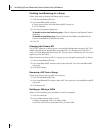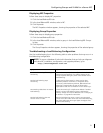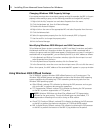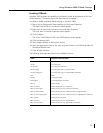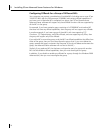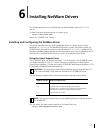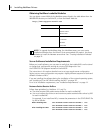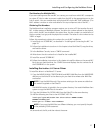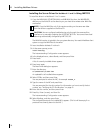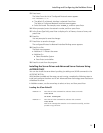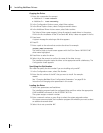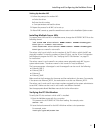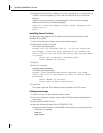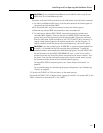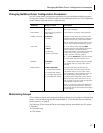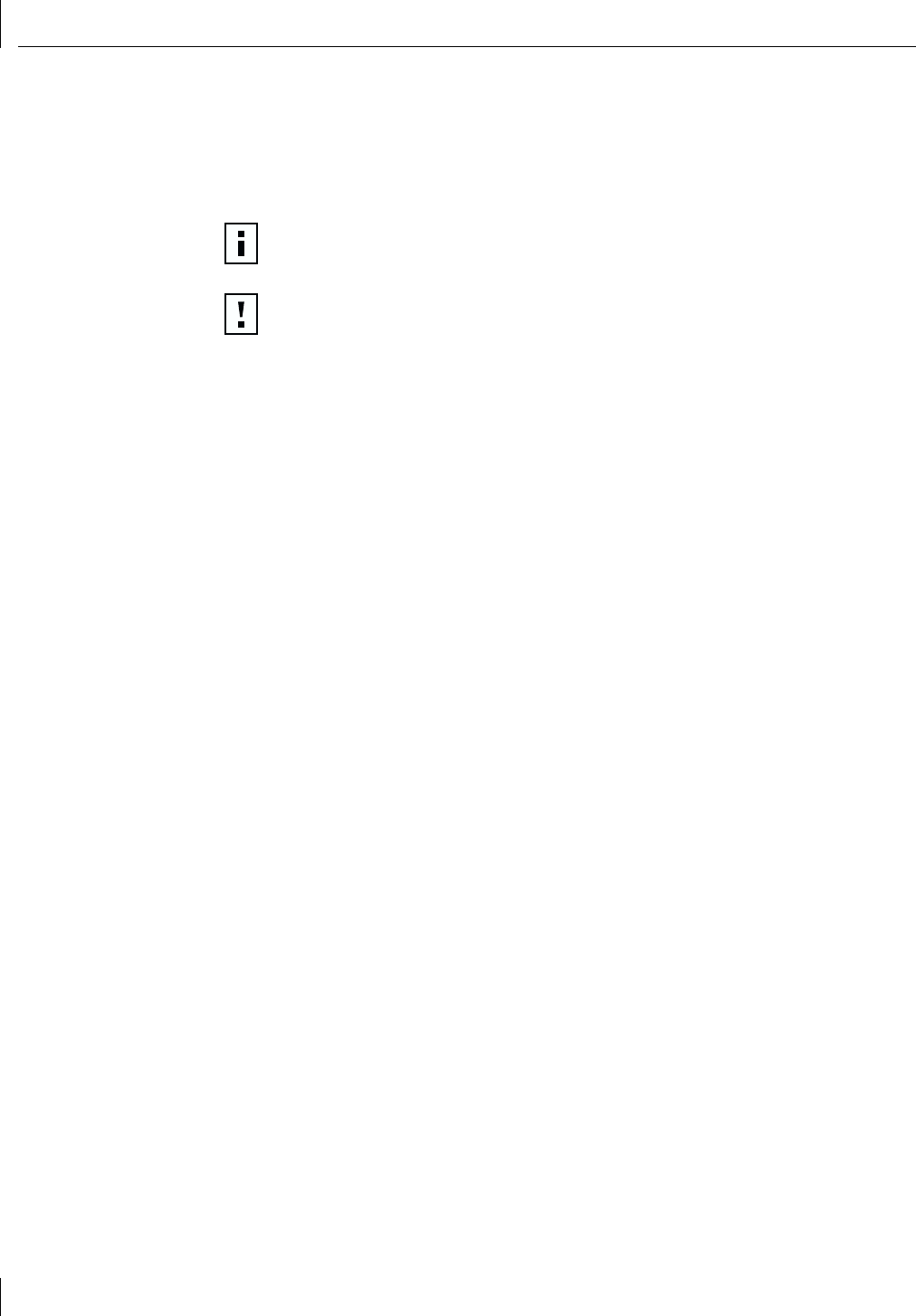
6 Installing NetWare Drivers
58
Installing the Server Driver for NetWare 4.11 and 5.x Using INETCFG
To install the driver in a NetWare 4.11or 5.x server:
1 Copy the MSM.NLM, ETHERTSM.NLM, and NBI.NLM files from the \NWSERVER
directory on the EtherCD to the directory on your hard drive where other NLM files
are located.
The NLM file location is typically in the sys:system directory. You need a NetWare client
system to copy the NLM files to the server.
2 Insert installation diskette 2 in drive A.
3 At the server prompt, enter:
load inetcfg
The Internetworking Configuration screen appears.
4 In the displayed menu, select Boards, and then press Enter.
5 Press Insert.
A list of currently installed drivers appears.
6 Press Insert again.
The New Driver dialog box appears.
7 Enter the directory:
a:\nwserver\3c99x.lan
An updated list of installed drivers appears.
8 Select 3C99x, and then press Enter.
You are prompted to name the NIC, for example: 3c99x_1.
9 Type the name of the NIC and press Enter.
You are prompted for the slot number. For information on how to verify the slot
number, see “Verifying the PCI Slot Number” on page 61.
10 Enter the slot number, and then press Enter.
11 Press Esc, Enter (to save), and then Esc.
The Internetworking Configuration screen appears.
12 Select Bindings, and then press Enter.
The configured protocols for installed NICs appears. (This list will be empty if no
protocols are currently bound to the NIC.)
NOTE: Copy the NLM files only if the versions existing on the server are older
than the versions supplied on the EtherCD.
CAUTION: You can configure load balancing only through the command line
interface or by manually updating the AUTOEXEC.NCF file. You cannot have load
balancing automatically configured by INETCFG.SYS.