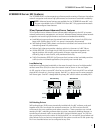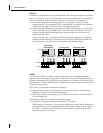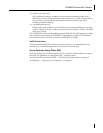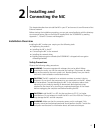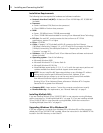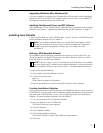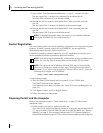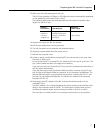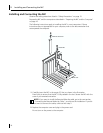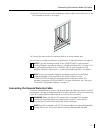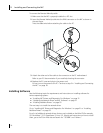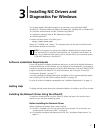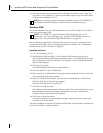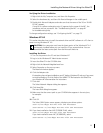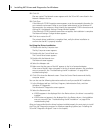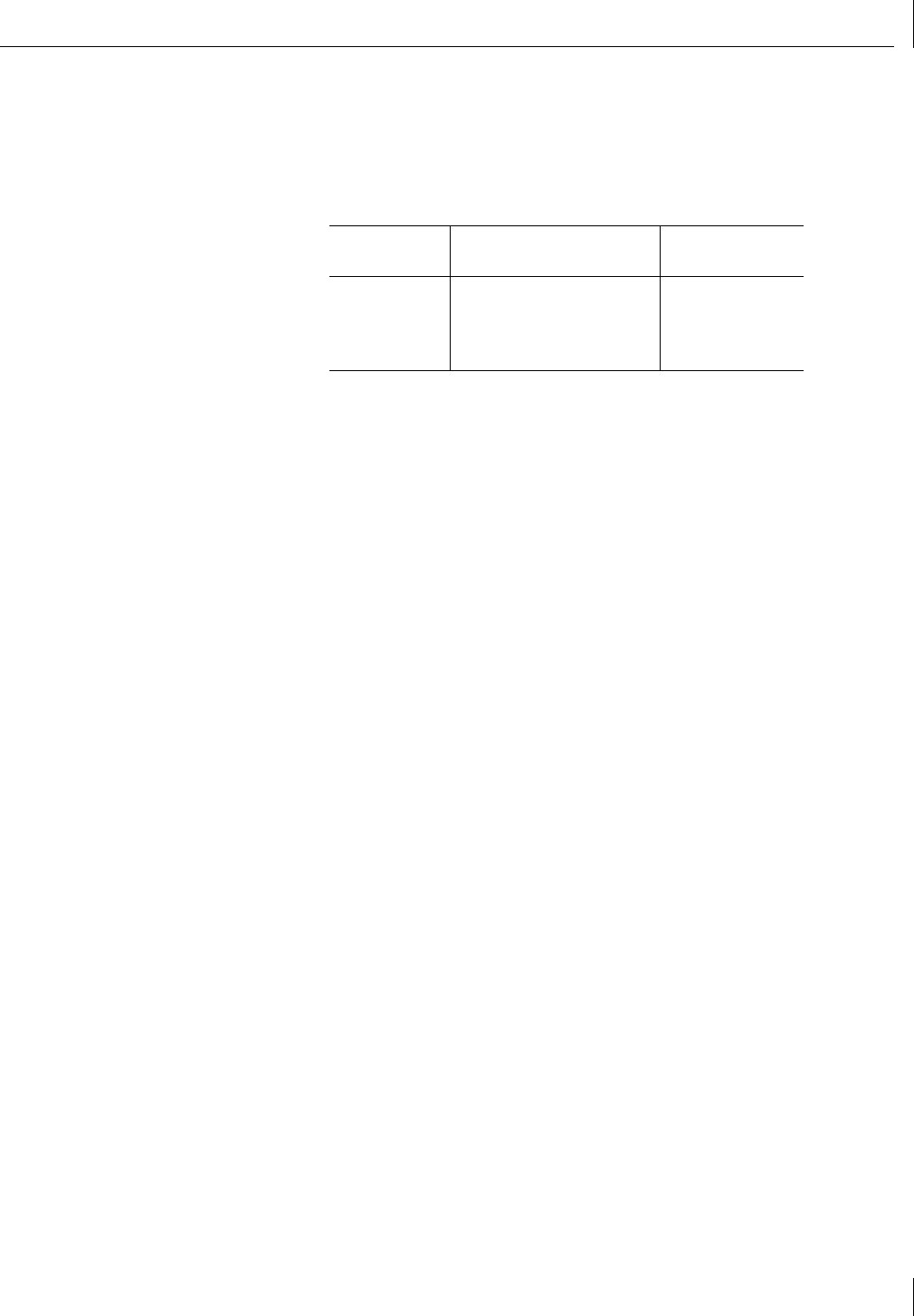
Preparing the NIC and the Computer
17
2 Make sure that cable requirements are met.
The RJ-45 port provides a 10 Mbps or 100 Mbps connection automatically, depending
on the speed of the connected hub or switch.
The following table shows the cable requirements and maximum network cable
lengths for the RJ-45 port.
3 Unpack and inspect the NIC for damage.
4 Exit all open applications and user processes.
5 Turn off the power to the computer and attached devices.
6 Unplug the power cables from the power source.
7 Remove the computer cover.
8 Locate an empty, nonshared bus-mastering PCI slot and remove its slot cover. Save
the screw, if there is one.
Do not install the NIC in a shared PCI slot. Avoid any PCI slot next to an ISA slot. This
slot is often shared and does not support bus mastering.
If you do not know how to identify a PCI slot, check the computer documentation or
ask the system administrator.
If you are planning to install the Remote Wake-Up cable, choose an empty PCI slot
that is close to the Remote Wake-Up connector on the computer motherboard. The
Remote Wake-Up cable is only required if the computer complies with PCI 2.1 and
you want to use the Remote Wake-Up. The cable is not required if the computer
complies with PCI 2.2.
9 Write down the MAC address of the NIC and note the relative position of the
intended PCI slot.
The MAC address is the 12-digit hexadecimal number printed on the small bar code
label on the component side of the NIC. This information is helpful when you are
installing the network drivers and connecting the cables to the hub or switch.
The next step is to install the NIC in the computer and connect it to the network.
Network
Environment Cable Required
Maximum
Cable Length
10 Mbps
(10BASE-T)
Category 3, 4, or 5
unshielded twisted-pair
100 m (328 ft)
100 Mbps
(100BASE-TX)
Category 5 unshielded
twisted-pair
100 m (328 ft)