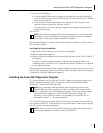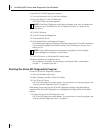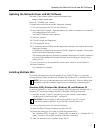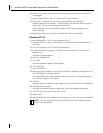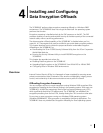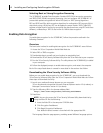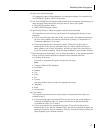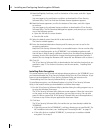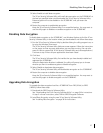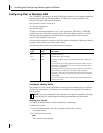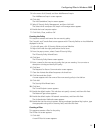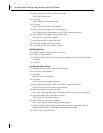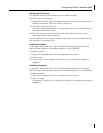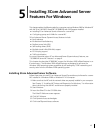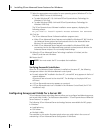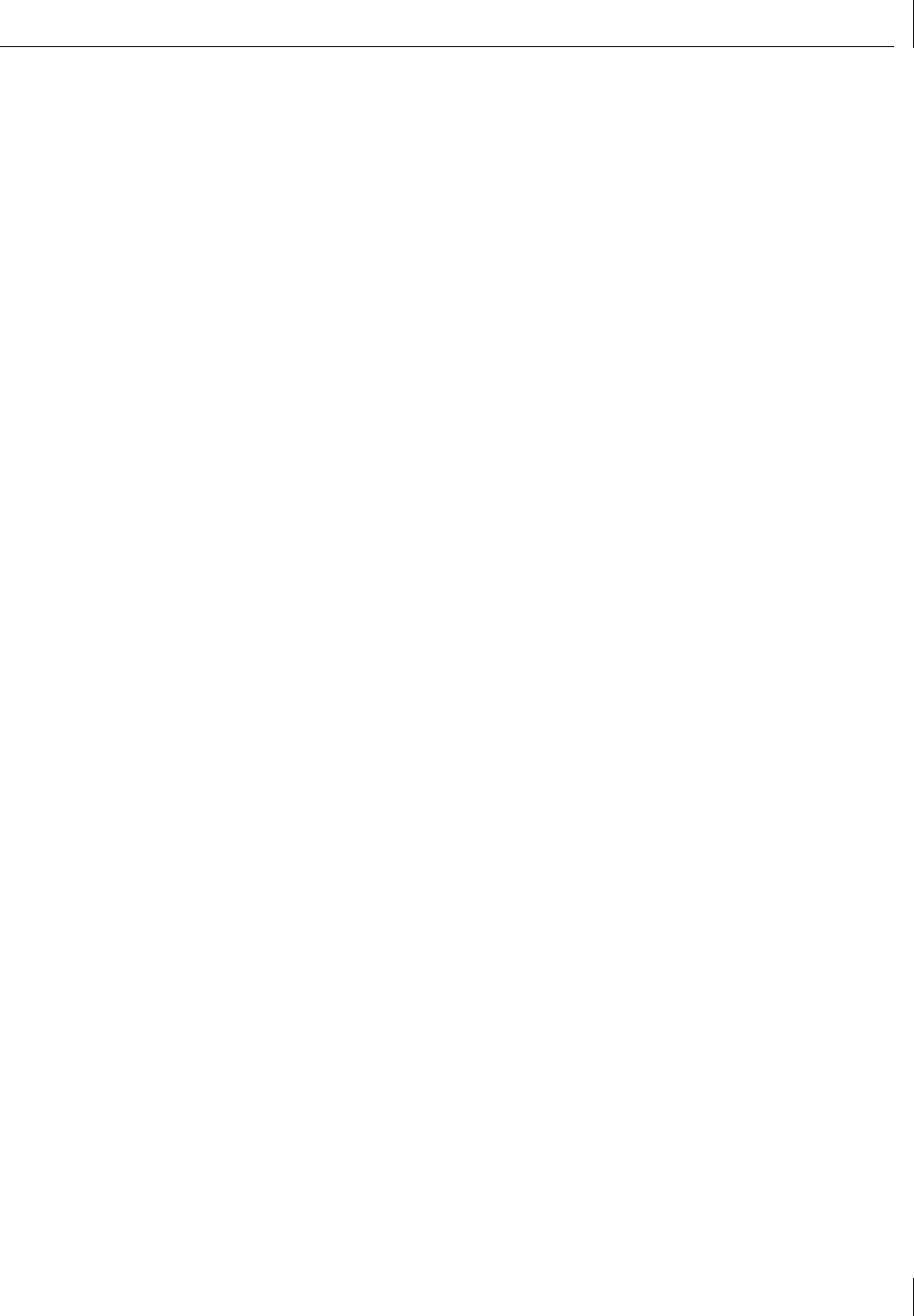
Disabling Data Encryption
37
3 Select Enable to install data encryption.
The 3Com Security Software Utility will install data encryption on the 3C990B NIC at
the level you specified when you downloaded the 3Com Security Software Utility.
Data encryption will not be enabled on the 3C990B NIC until you restart the
computer.
4 Restart the computer to enable data encryption.
Keep the 3Com Security Software Utility in an accessible location. You may want to
use the utility again to disable or re-enable encryption on the 3C990B NIC.
Disabling Data Encryption
To disable data encryption on the 3C990B NIC, use Windows Explorer to find the 3Com
Security Software Utility in the location where you downloaded it and follow these steps:
1 Run the 3Com Security Software Utility by double-clicking the utility program icon, or
by using the Windows Start menu.
The 3Com Security Software Utility Welcome screen appears. Follow the instructions
on the screen to close any open applications you may have running. (You can also
press Alt+Tab to suspend the 3Com Security Software Utility and close applications.)
Continue at step 2 when all open applications have been closed.
2 Click Next.
The 3Com Security Software Utility first verifies that you have already installed and
registered the 3C990B NIC.
When the Registration Number is validated, the utility will prompt you to choose
whether you want to enable encryption or disable encryption.
3 Select Disable to deactivate data encryption.
The 3Com Security Software Utility will disable data encryption on the 3C990B NIC.
4 Restart the computer to disable data encryption.
Keep the 3Com Security Software Utility in an accessible location. You may want to
use the utility again to enable encryption on the 3C990B NIC.
Upgrading Data Encryption
To upgrade the data encryption level for a 3C990B NIC from DES (56-bit) to 3DES
(168-bit), follow these steps:
1 Download the 3DES Security Software Utility.
See “Downloading the 3Com Security Software Utility” on page 34 for instructions.
At step 5 in those instructions, select 168-bit 3DES Encryption Software.
2 Install Data Encryption using the new 3Com Security Software Utility.
See “Installing Data Encryption” on page 36 for instructions.