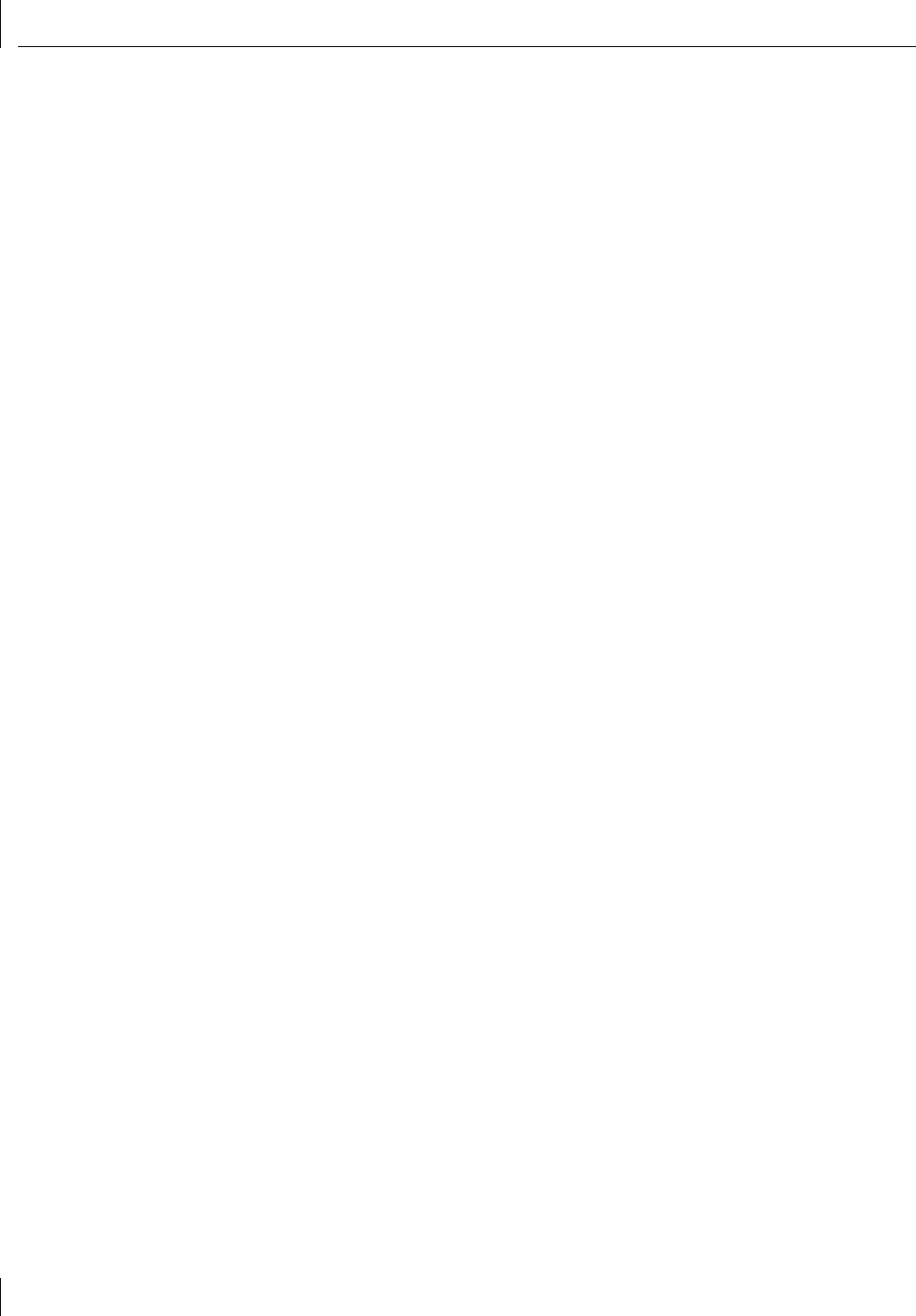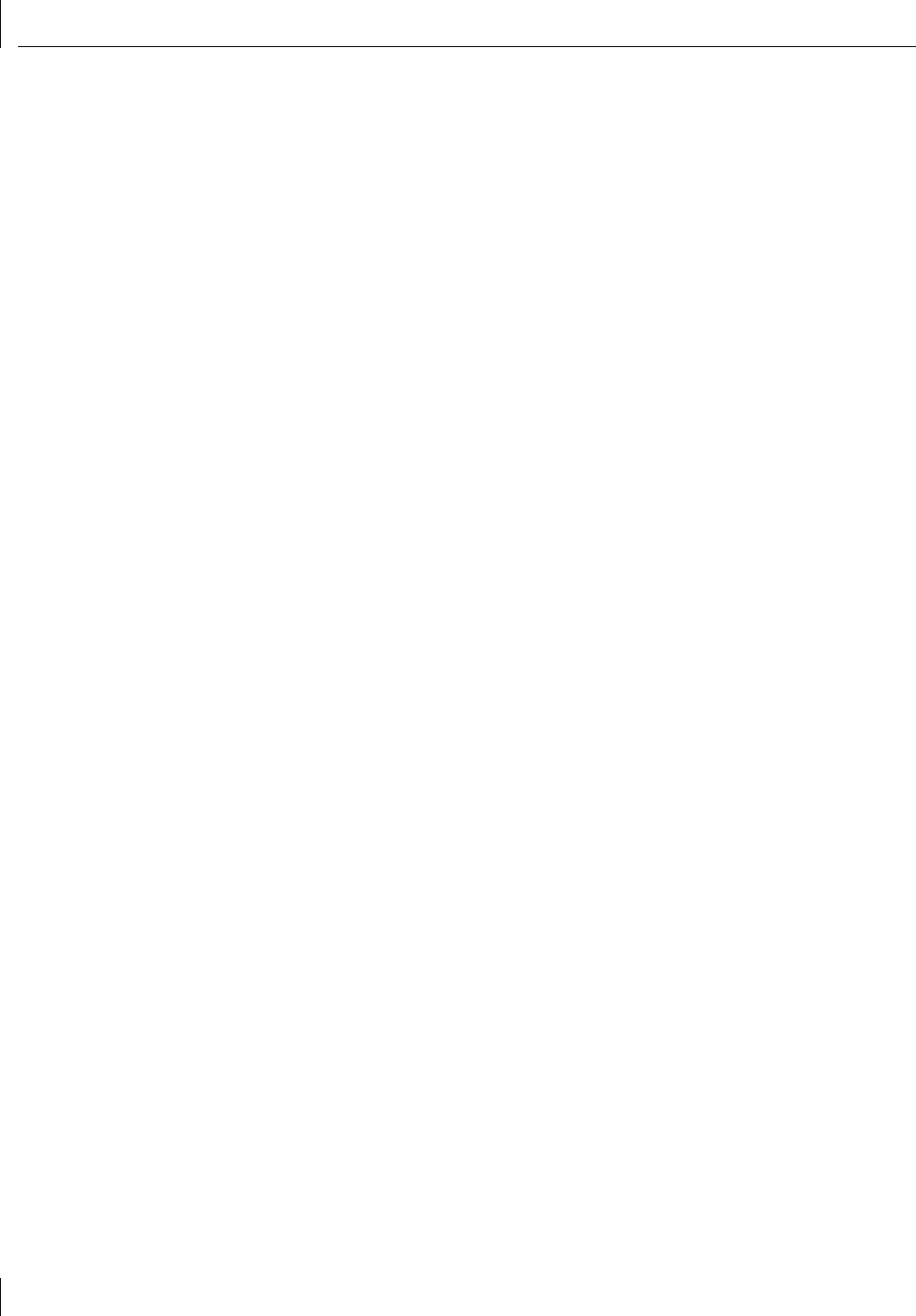
6 Installing NetWare Drivers
60
Copying the Driver
1 Enter this command at the prompt:
■ NetWare 4.11: load install
■ NetWare 5.x: load nwconfig
2 In the Configuration Options screen, select Driver options.
3 In the Driver Options screen, select Configure network drivers.
4 In the Additional Driver Actions screen, select Select a driver.
The Select a Driver screen appears, listing all previously saved drivers in the system.
If this is the first installation of the 3Com server NIC driver, it does not appear in this list.
5 Press Insert.
A system message for selecting a disk drive appears.
6 Press F3.
7 Enter a path to the volume that contains the driver. For example:
3C99XC_TXM:\nwserver
The Select a Driver to Install screen appears with the 3Com Server 10/100 PCI NIC
driver name highlighted.
8 Press Enter to select the driver.
9 Select Yes at the prompt to confirm the name of the driver to copy.
The installation program copies the driver to the appropriate server subdirectory. The
Configuration screen appears.
Specifying the Slot Number
You need not specify the slot number if you are installing only one NIC.
1 In the Configuration screen, select Slot Number.
2 Enter the slot number of the NIC that you want to install. For example:
10001
See “Changing NetWare Driver Configuration Parameters” on page 65 for
instructions on changing other parameters in this screen.
Loading the Driver
1 Select Save parameters and load driver.
The installation program loads the configured driver and then writes the appropriate
LOAD and BIND commands to the AUTOEXEC.NCF file.
The system assigns a network number.
2 Enter a network number, or press Enter to select the system-assigned number.
If no errors are encountered, the installation program asks whether you want to select
an additional network driver.
3 Select Yes to set up another NIC.