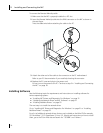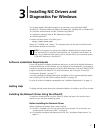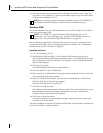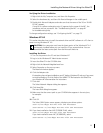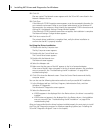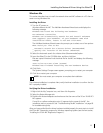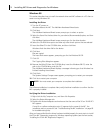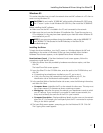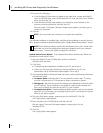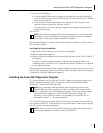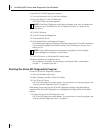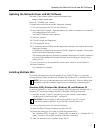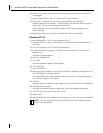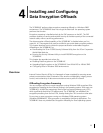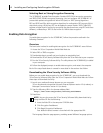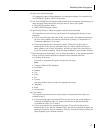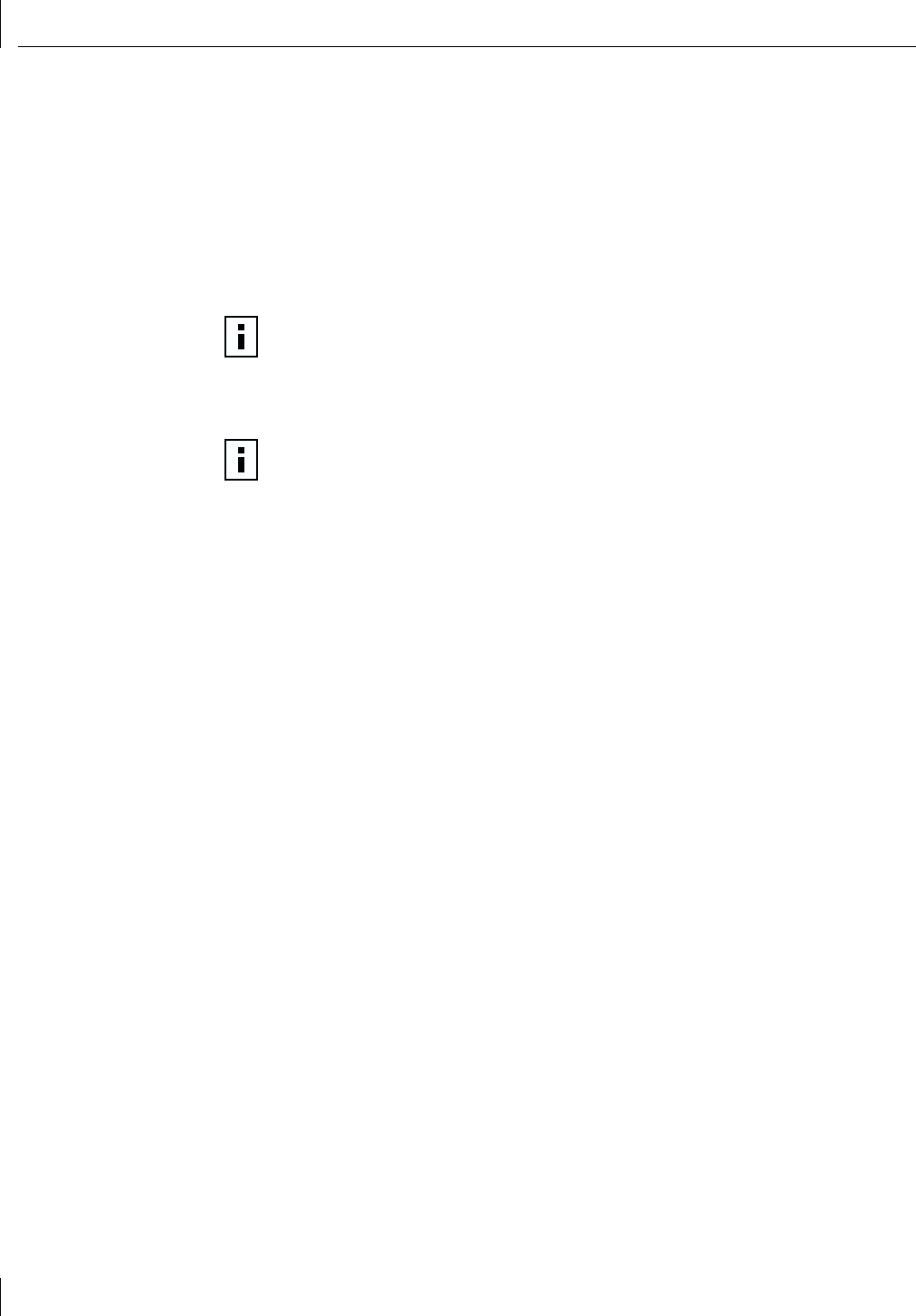
3 Installing NIC Drivers and Diagnostics For Windows
28
5 Do one of the following:
■ If the Windows 95 files were not copied to your hard drive, remove the EtherCD
from the CD-ROM drive, insert the Windows 95 CD, enter the path to the CD-ROM
drive, and then click OK.
■ If the Windows 95 files were copied to your hard drive, enter the path to the
directory containing these files, and then click OK.
Files are copied. The Systems Settings Change screen appears, prompting you to
restart your computer.
6 Click Yes.
The software installation is complete. Next, verify the driver installation to confirm that the
NIC is properly installed, as described following the “Update Device Driver Wizard” section.
Update Device Driver Wizard If the Update Device Driver Wizard starts, follow this
procedure to install the NIC driver:
1 Insert the EtherCD in the CD-ROM drive, and then click Next.
Windows finds the driver.
2 Click Finish.
■ If networking has already been installed on your PC, go to step 4.
■ If this is the first time that networking is being installed on your PC, the
Identification tab of the Network screen appears. Go to step 3.
3 In the specified fields of the Identification tab screen, enter the following information,
and then click Close.
■ Computer Name—Identifies the PC on the network for other users. This entry
must be a unique name of 15 characters or fewer, containing no spaces.
■ Workgroup—Identifies the group (for example, your department name) to which
your PC belongs. If your computer is connected to a peer-to-peer network, this
entry must be exactly the same for all the PCs in your network.
■ Computer Description—Displays additional details to other users on the network
about this PC. For example, you could specify that the PC is connected to a printer.
Filling in this field is optional.
4 The Insert Disk screen appears, prompting you for the EtherCD. Click OK.
The Copying Files screen appears.
5 Enter the path to the CD-ROM drive, and then click OK.
Files are copied. The Insert Disk screen appears, prompting you for the
Windows 95 CD.
6 Click OK.
The Copying Files screen appears.
NOTE: You must restart your computer to complete the installation.
NOTE: After Windows restarts, double-click the Network icon in the Control Panel
and make sure that the configuration settings are properly set for your network
environment. Contact your system manager for assistance.