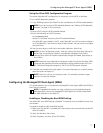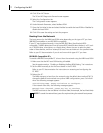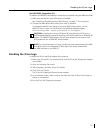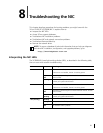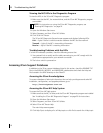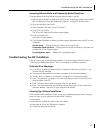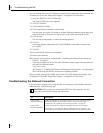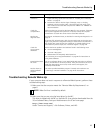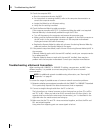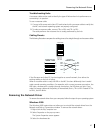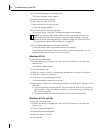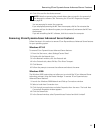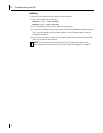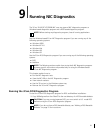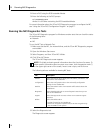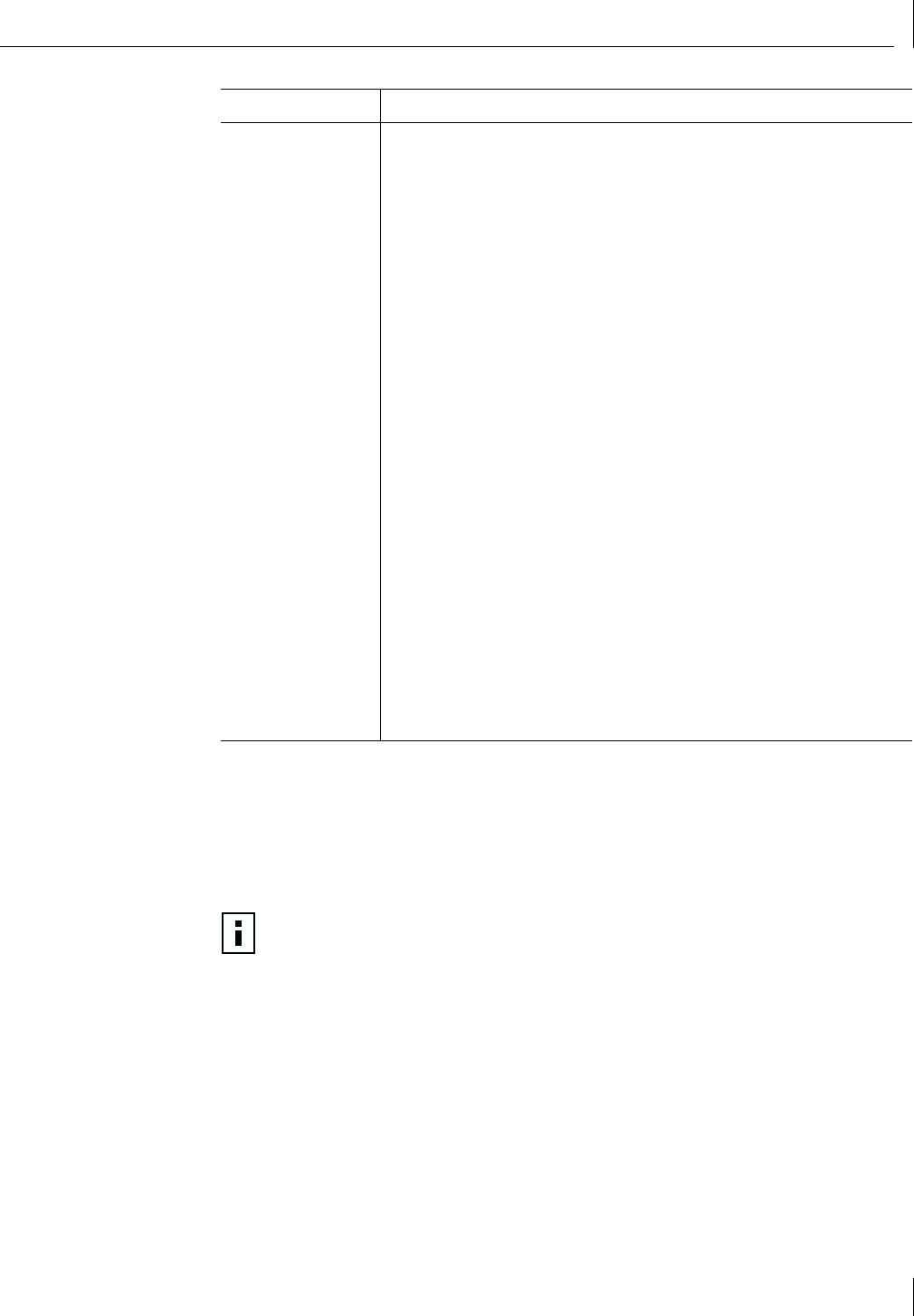
Troubleshooting Remote Wake-Up
85
Troubleshooting Remote Wake-Up
If your computer does not boot in response to a Remote Wake-Up event, perform these
troubleshooting steps:
1 Make sure that the computer meets the “Remote Wake-Up Requirements” on
page 6.
2 Make sure that you are using the latest driver for the NIC.
This driver is shipped with the NIC on the EtherCD. It can also be downloaded from the
3Com Software Library. Point your Web browser to the 3Com home page:
http://www.3com.com/
Under “Service and Support,” click Software, Drivers, and INFs.
Check the network
connection
■ Inspect all cables and connections. Make sure that the cable complies with
length and rating specifications described in “Installing and Connecting
the NIC” on page 18.
■ Examine the cable for obvious signs of damage, wear, or crimping.
Substitute a known working cable. Check the length and rating of the
cable. Make sure that the cable complies with 10BASE-T or 100BASE-TX
recommendations.
Check the
computer BIOS
Make sure that you are running the latest BIOS for your computer. If the BIOS
has not been upgraded in the previous 12 months, contact the computer
manufacturer to obtain the current version of the BIOS software.
Run the NIC
diagnostic tests
Run the NIC and Network Tests, as described in “Running NIC Diagnostics” on
page 91.
If the tests fail, replace the NIC with a known working NIC and run the tests
again, using the same configuration settings as those used on the failed NIC. If
the working NIC passes all tests, the original NIC is probably defective. For
information on product repair, see “Technical Support” on page 109.
Check the
3Com support
databases
Review the known problems and solutions found in the following areas:
■ 3Com Knowledgebase
■ 3Com NIC Help system
■ Release Notes and Frequently Asked Questions
See “Accessing 3Com Support Databases” on page 82 for instructions on
using these databases.
Download the latest
NIC driver
The 3Com Software Library is your World Wide Web connection to software,
drivers, and INF files for all 3Com products. Point your browser to the 3Com
Web page (http://www.3com.com/). Under Service and Support, click
Software, Drivers & INFs.
Run the Clean Up
Failed Installation
program
The Clean Up Failed Installation program is located on the EtherCD. See
“Cleaning Up a Broken Installation” on page 83 for instructions.
Tip Description (continued)
NOTE: Wake-On-Error is enabled by default.