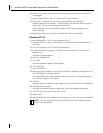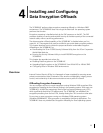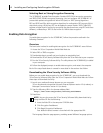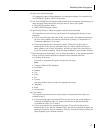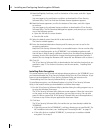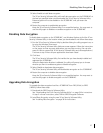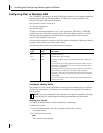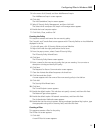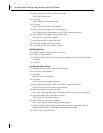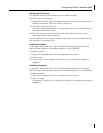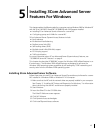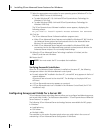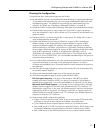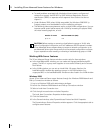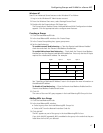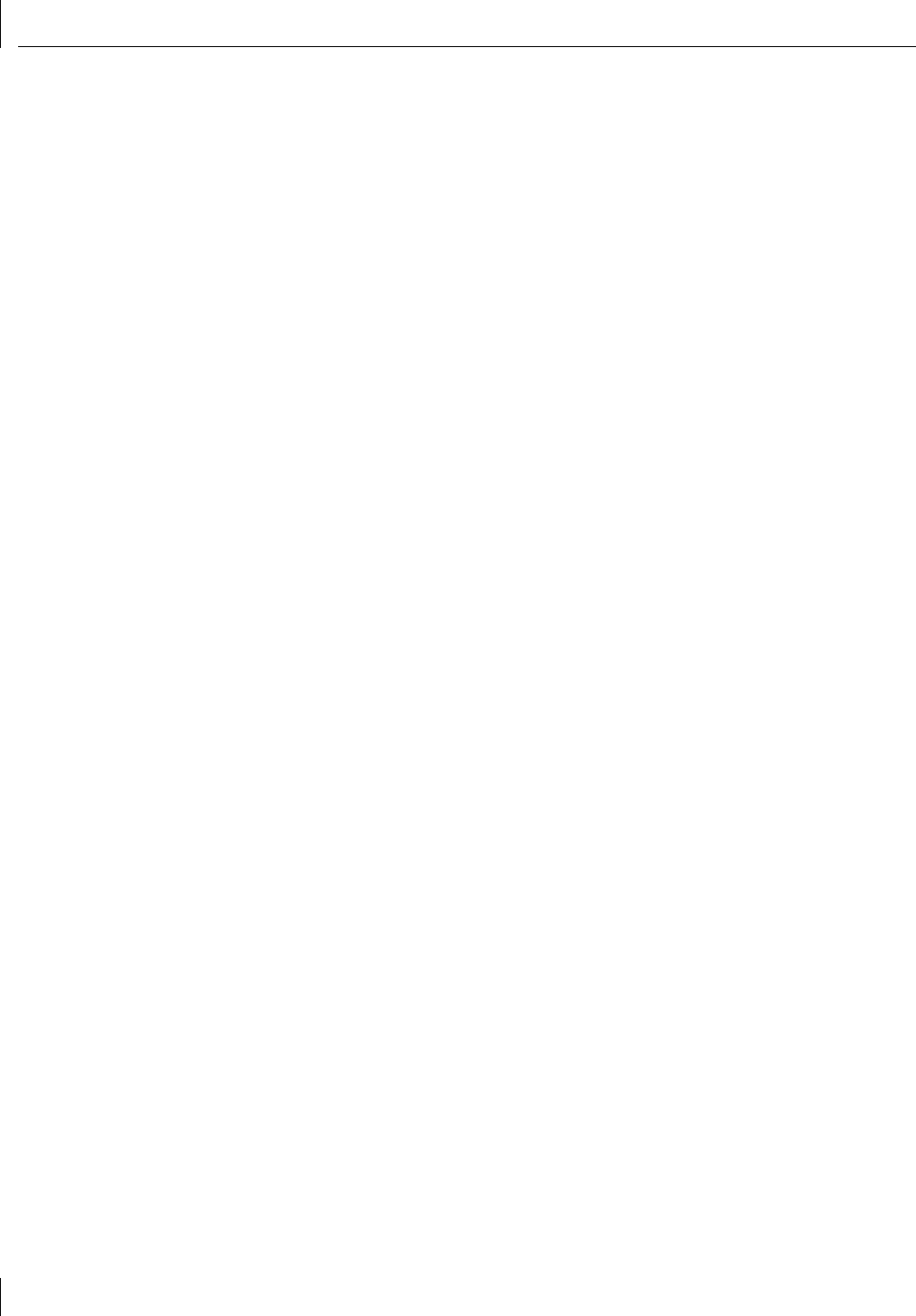
4 Installing and Configuring Data Encryption Offloads
40
2 Enter a name for the filter, and then click Add.
The IP Filter Wizard starts.
3 Click Next.
The IP Traffic Source screen appears.
4 Click Next.
The IP Traffic Destination screen appears.
5 Select A Specific IP Address in the pull-down list.
The IP Address entry box appears on the IP Traffic Destination screen.
6 Enter destination IP address, and then click Next.
The IP Protocol Type screen appears.
7 Accept the default, and then click Next.
8 Click Finish to close the IP Filter Wizard.
9 Click Close to close the IP Filter List screen.
Binding the Filter
This sequence attaches the new filter to the policy.
The IP Filter List screen appears.
1 Enable the option for the new filter name and make sure that the new filter name
is selected.
2 Click Next.
Creating the Filter Action
This sequence defines how the filter acts on the policy.
The Filter Action screen appears.
1 Click Add.
The Filter Action Wizard starts.
2 Click Next.
The Filter Action Name screen appears.
3 Enter a name (for example: 3DES to the Server), and then click Next.
The Filter Action General Options screen appears.
4 Accept the default, and then click Next.
The screen, Communicating with computers that do not support IPsec, appears.
5 Accept the default value, and then click Next.
The IP Traffic Security screen appears.
6 Select Custom, and then click Settings.
The Custom Security Method Settings screen appears.
7 Enable the Data integrity and encryption (ESP): check box, and then make the
appropriate selections in the Integrity and algorithms list boxes.
8 Click OK, Next, and then Finish.