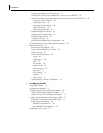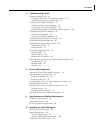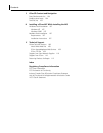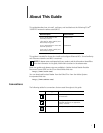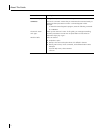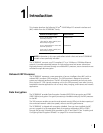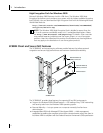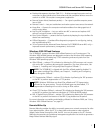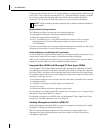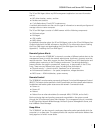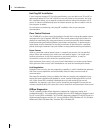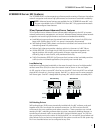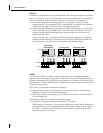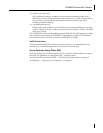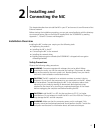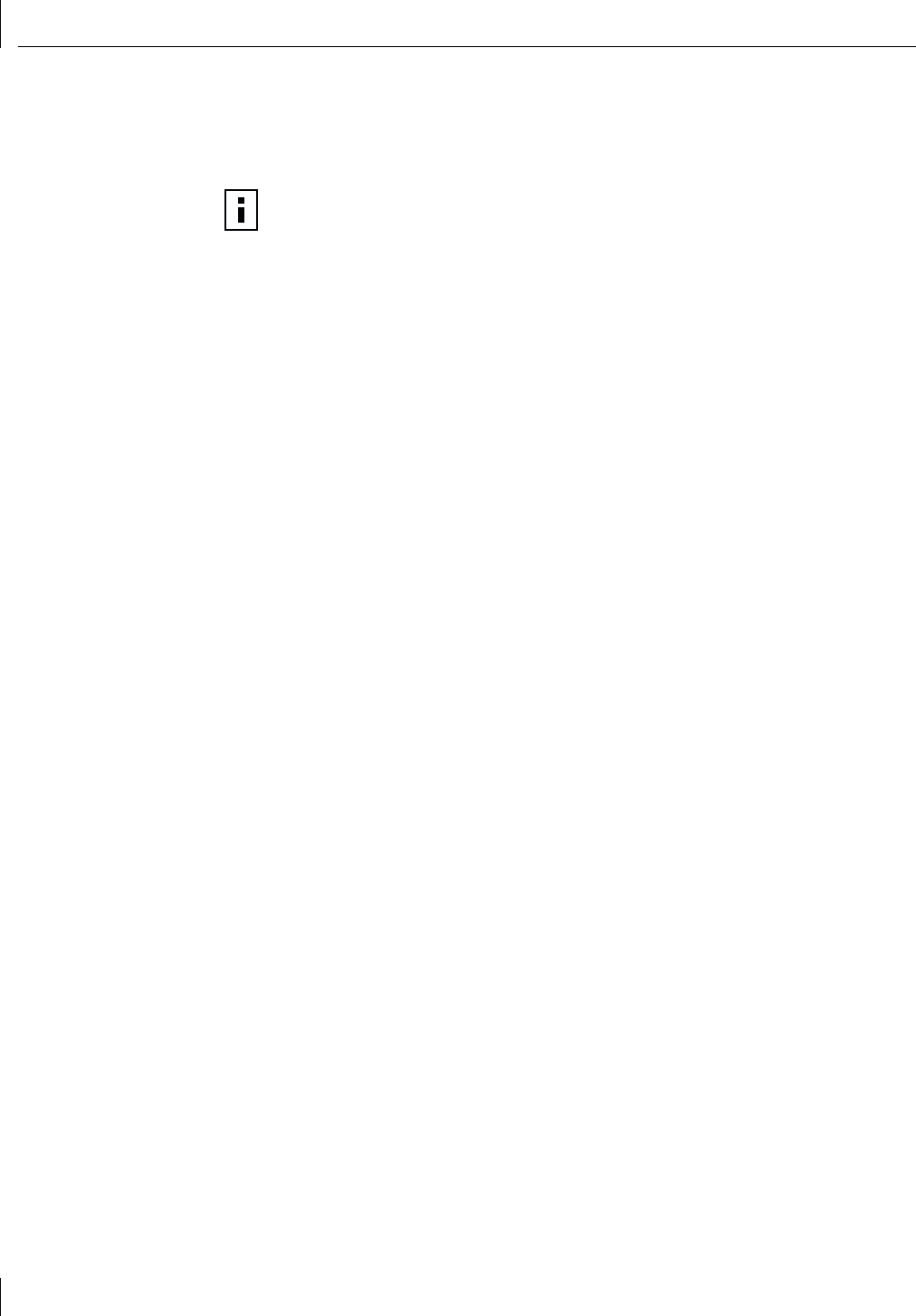
1 Introduction
6
If the computer complies with PCI 2.2, Remote Wake-Up is automatically enabled through
the PCI bus. If the computer complies with PCI 2.1, Remote Wake-Up support is enabled
by connecting a Remote Wake-Up cable from the NIC’s Remote Wake-Up (RWU)
connector to a 3-pin Remote Wake-Up connector on the computer motherboard.
Remote Wake-Up Requirements
The following conditions are required to use Remote Wake-Up:
■ Management application that supports Remote Wake-Up
■ BIOS that supports Remote Wake-Up
■ PCI 2.2-compliant bus or a 3-pin Remote Wake-Up connector on the computer
motherboard and a 5-volt standby power supply unit rated at a minimum of
375 milliamperes
If you are unsure whether your computer meets the requirements listed above, refer to the
computer documentation or consult the computer manufacturer.
Remote Wake-Up and Multiple NIC Installations
To use multiple NICs as Remote Wake-Up NICs in the same computer, the computer must
have a power supply that can support multiple Remote Wake-Up devices.
Refer to your computer documentation if you are unsure whether your computer power
supply can accommodate more than one Remote Wake-Up device.
Integrated Boot ROM with Managed PC Boot Agent (MBA)
The Managed PC Boot Agent (MBA) software adds management capabilities to the NIC
by enabling the computer to boot from a network server, rather than from the computer’s
local drive. MBA is compliant with the Preboot Execution Environment (PXE) specification.
This preboot support allows you to use management applications to perform various tasks
remotely. For example, you can:
■ Install and configure a new computer that has never been connected to the network.
■ Upgrade software.
■ Configure or reconfigure multiple systems simultaneously.
■ Scan for viruses.
■ Backup hard drives and perform disaster recovery tasks.
For information on configuring the MBA to boot from the network, see “Configuring the
Managed PC Boot Agent (MBA)” on page 77.
For detailed information on the MBA, refer to the Managed PC Boot Agent User Guide,
located with the MBA software on the 3Com EtherCD.
Desktop Management Interface (DMI) 2.0
Desktop Management Interface (DMI) is a network management standard that is widely
accepted for managing Intel-based computers.
DMI 2.0 enables managed computers and net computers to report details about
themselves and their peripheral devices across the network to a DMI 2.0-compliant
management application.
NOTE: The NIC provides a network connection with or without the Remote Wake-Up
cable installed.