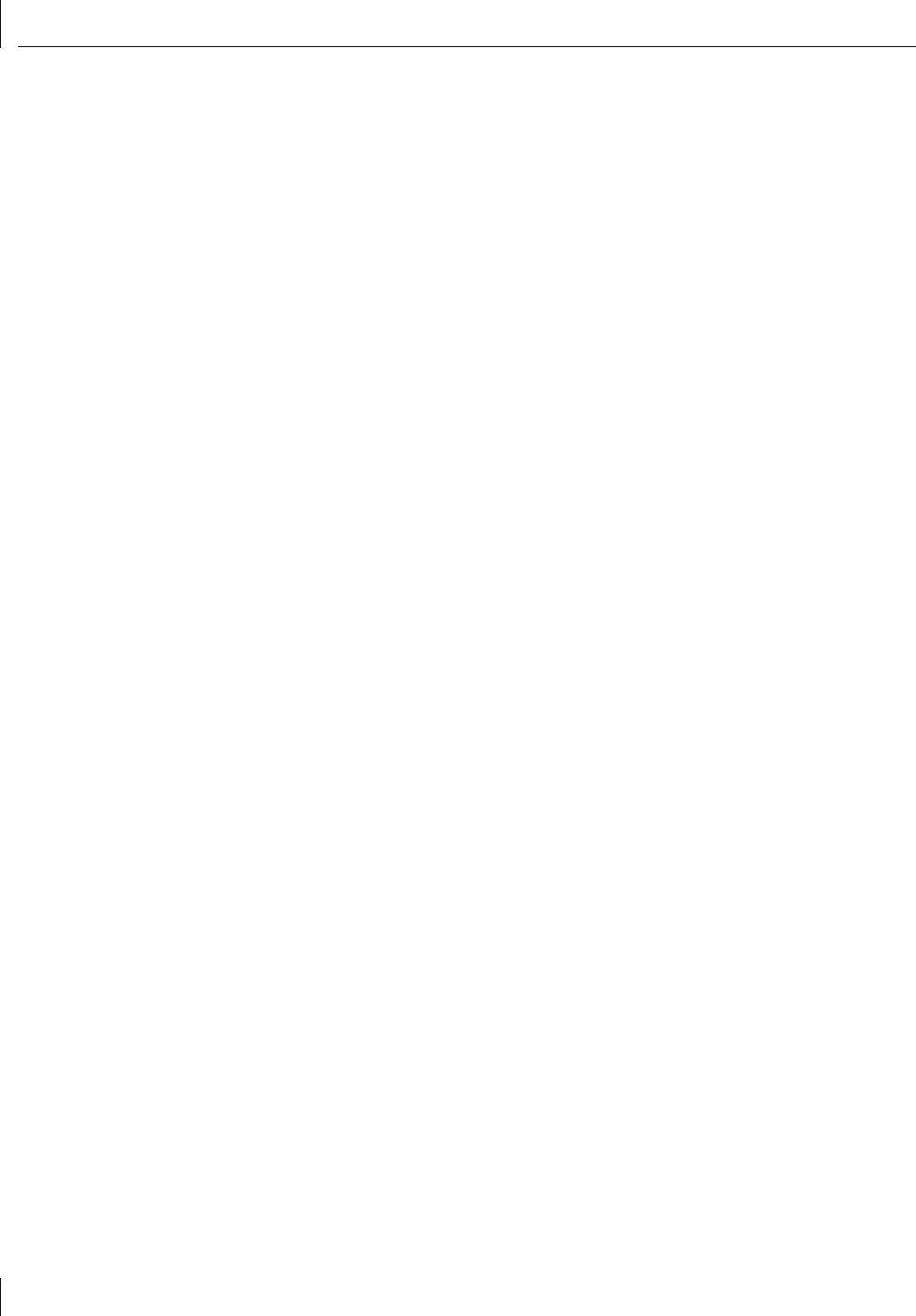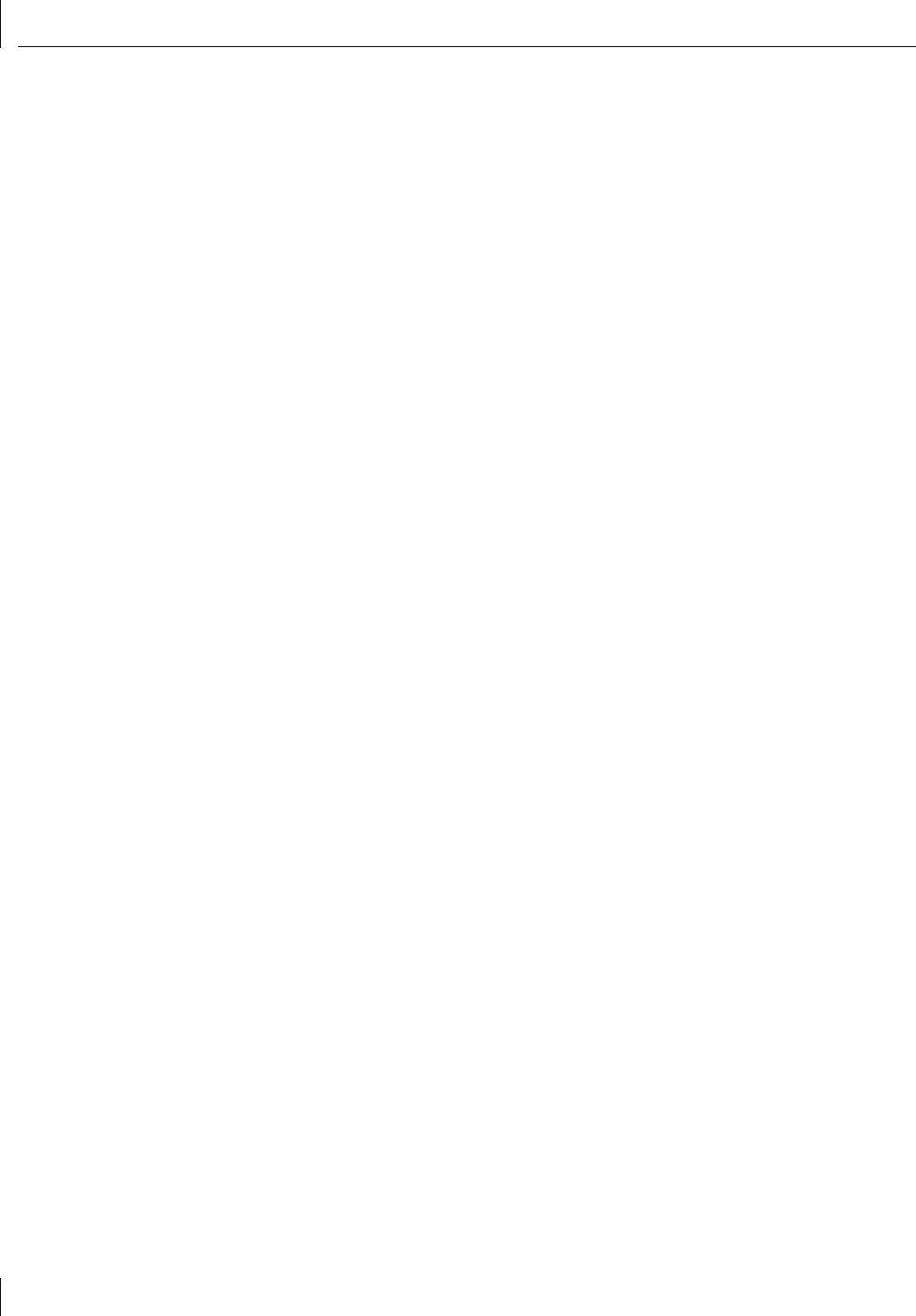
4 Installing and Configuring Data Encryption Offloads
36
9 Read the Eligibility Certificate, scroll to the bottom of the screen, and click I Agree
to continue.
You must agree to the certification conditions to download the 3Com Security
Software Utility. The 3Com End User Software License Agreement appears.
10 Read the license agreement, scroll to the bottom of the screen, and click I Agree
to continue.
You must agree to the software license conditions to download the 3Com Security
Software Utility. The File Download dialogue box appears, and prompts you to select
one of the following options:
■ Open this file from its current location
■ Save this file to disk
11 Select the default option Save this file to disk and click OK.
The Save As window appears.
12 Enter the download destination directory and file name you want to use for the
encryption application.
Keep the 3Com Security Software Utility in an accessible location. You can use the utility
not only to install encryption on the 3C990B NIC, but to disable encryption as well.
Use the Save in field to specify a different directory than the default one displayed, if
necessary. Use the File name field to change the encryption application filename, if
desired. (Do not change the filename suffix. Leave the .exe filename suffix as shown.)
13 Click OK.
The 3Com Security Software Utility is downloaded to the hard drive location that you
specified in step 12. For further instructions, see the next section, “Installing Data
Encryption.”
Installing Data Encryption
This section explains how to install and activate data encryption on the 3C990B NIC once
you have downloaded the 3Com Security Software Utility from the 3Com Web site. (If you
have not yet downloaded the 3Com Security Software Utility, see instructions for
“Downloading the 3Com Security Software Utility” on page 34.)
To install data encryption, use Windows Explorer to find the 3Com Security Software
Utility in the location where you downloaded it and follow these steps:
1 Run the 3Com Security Software Utility by double-clicking the utility program icon, or
by using the Windows Start menu.
The 3Com Security Software Utility Welcome screen appears. Follow the instructions
on the screen to close any open applications you may have running. (You can also
press Alt+Tab to suspend the 3Com Security Software Utility and close applications.)
Continue at step 2 when all open applications have been closed.
2 Click Next.
The 3Com Security Software Utility first verifies that you have already installed the
3C990B NIC:
■ If the utility cannot find a 3C990B NIC, it will stop, allowing you to install the NIC. For
NIC installation instructions, see “Installing and Connecting the NIC” on page 13.
■ If the utility finds an installed 3C990B NIC, it prompts you to enable or disable
encryption. Go to step 3.