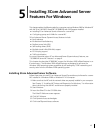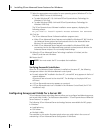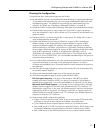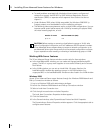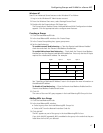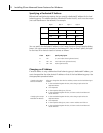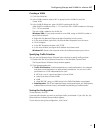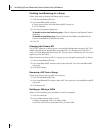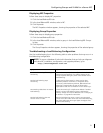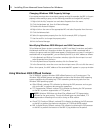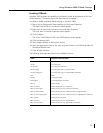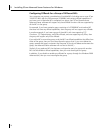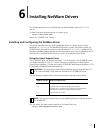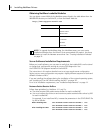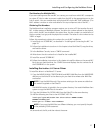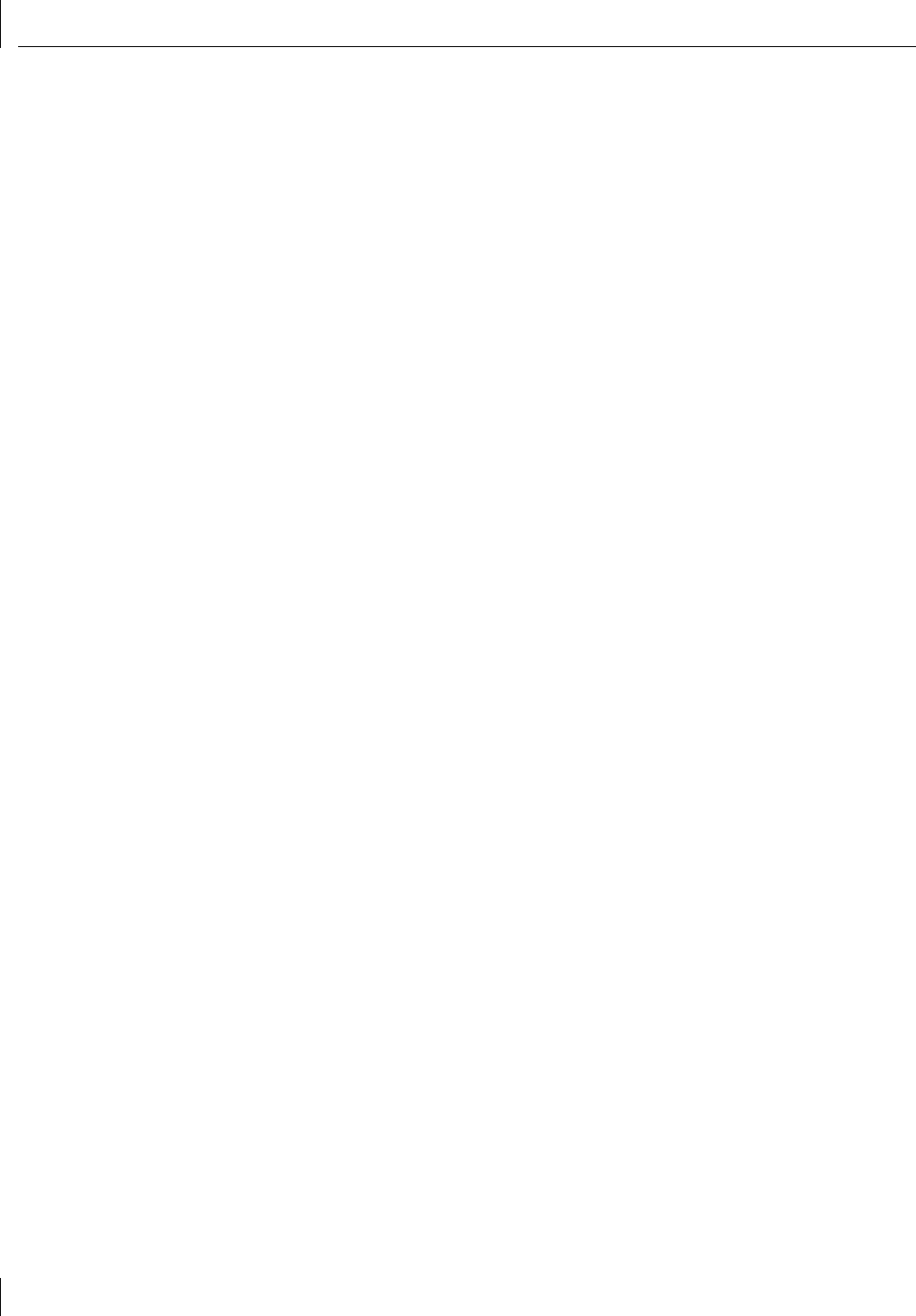
5 Installing 3Com Advanced Server Features For Windows
50
Disabling Load Balancing for a Group
Follow these steps to disable load balancing for a group:
1 Click the Load Balance/RSL tab.
2 In the Load Balance/RSL window:
■ Select a group from the Load Balancing/RSL Groups list.
■ Click Properties.
3 In the Group Properties dialog box:
To disable receive load balancing only—Clear the Receive Load Balance Enabled
check box.
To disable all load balancing—Clear the Receive Load Balance Enabled and the
Transmit Load Balance Enabled check boxes.
4 Click OK.
Changing the Primary NIC
The first NIC added to an empty group is automatically designated the primary NIC. NICs
added subsequently are designated as secondary NICs. If a foreign (non-3Com) NIC is
used, it must be designated the primary NIC. Primary status is indicated by a P icon at the
beginning of the NIC name.
When there are more than one NIC in a group, you can change the primary NIC as follows:
1 Click the Load Balance/RSL tab.
2 In the Load Balance/RSL window, select a secondary NIC from the Load Balance/RSL
Groups list.
3 Click Select Primary.
Removing a NIC from a Group
Follow these steps to remove a NIC from a group:
1 Click the Load Balance/RSL tab.
2 In the Load Balance/RSL window, select a NIC from a group in the Load Balancing/RSL
Groups list.
3 Click Remove NIC.
Deleting or Editing a VLAN
When a VLAN is selected, you can delete it or edit its properties.
1 Click the VLANs tab.
2 In the VLANs window, select a VLAN.
To delete the selected VLAN, click Delete VLAN.
To edit the VLAN ID for the selected VLAN, click Edit VLAN.