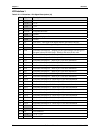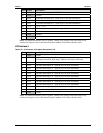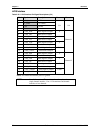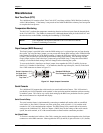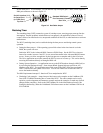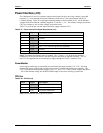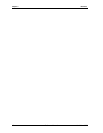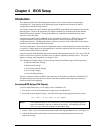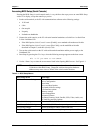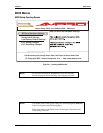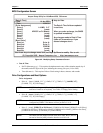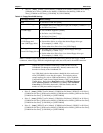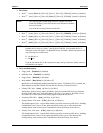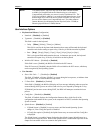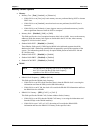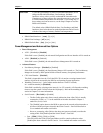Chapter 4 BIOS Setup
64 Reference Manual LittleBoard 550
Accessing BIOS Setup (Serial Console)
Entering the BIOS Setup, in serial console mode, is very similar to the steps you use to enter BIOS Setup
with a VGA display, except the actual keys you use.
1. Set the serial terminal, or the PC with communications software to the following settings:
♦ 115k baud
♦ 8 bits
♦ One stop bit
♦ No parity
♦ No hardware handshake
2. Connect the serial console, or the PC with serial terminal emulation, to Serial Port 1 or Serial Port
2 of the LittleBoard 550.
♦ If the BIOS option, Serial Console is set to [Enable], use a standard null-modem serial cable.
♦ If the BIOS option, Serial Console is set to [Hot Cable], use the modified serial cable
described in Chapter 3, under Hot (Serial) Cable.
3. Turn on the serial console or the PC with serial terminal emulation and the power supply to the
LittleBoard 550.
4. Start Setup by pressing the Ctl–c keys, when the following message appears on the boot screen.
Hit ^C if you want to run SETUP
5. Use the <Enter> key to select the screen menus listed in the Opening BIOS screen. See Figure 4-1.
NOTE The serial console port is not hardware protected, and is not listed in the
COM table within BIOS Setup. Diagnostic software that probes hardware
addresses may cause a loss or failure of the serial console functions.
Table 4-1. BIOS Setup Menus
BIOS Setup Menu Item/Topic
BIOS and Hardware Settings Date and Time
Drive Configuration
Boot Order
Drive and Boot Options
Keyboard & Mouse settings
User Interface options
Memory settings
Power management
Advanced Features
On-Board Features (Serial, Parallel, USB, Video, Audio, etc.)
PCI and Plug and Play Options
Reload Initial Settings Resets the BIOS (CMOS) to the most recent settings
Load Factory Default Settings Resets BIOS (CMOS) to factory settings
Exit, Saving Changes Writes all changes to BIOS (CMOS) and exits
Exit, Discarding Changes Closes BIOS without saving changes except time and date