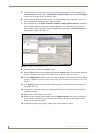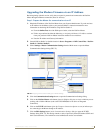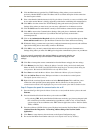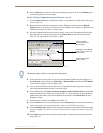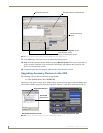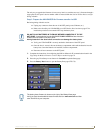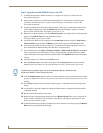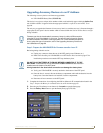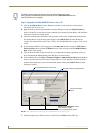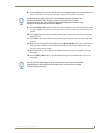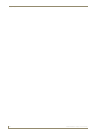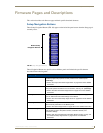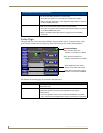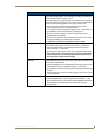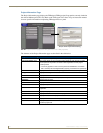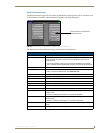Upgrading Modero Firmware
90
1200V Modero Video Touch Panels
Step 2: Upgrade the NXA-BASE/B firmware via an IP
1.
Click on the OnLine Tree tab in the Workspace window to view the devices on the System.
The default System value is one.
2. Right-click the associated System number (from the Workspace) and select Refresh System to
detect of all devices on the current system, establish a new connection to the Master, and refresh the
System list with devices on that system.
3. After the Communication Verification dialog window verifies active communication between the
PC and the Master, verify the target panel appears in the OnLine Tree tab of the Workspace
window. The default Modero panel value is 10001. The NXA-BASE/B will not appear on the system
listing.
4. Locate the latest Kit file by first logging in to www.amx.com and then navigate to Tech Center >
Firmware Files and from within the Modero section of the web page locate the Modero Battery
Base section of the website.
5. Click on the desired Kit file link and after you’ve accepted the Licensing Agreement, verify you
have downloaded the Modero Battery Base Kit file to a known location.
6. From within Studio, select Tools > Firmware Transfers > Send to NetLinx Device from the Main
menu to open the Send to NetLinx Device dialog (FIG. 81). Verify the panel’s System and Device
number values match those values listed within the System folder in the OnLine Tree tab of the
Workspace window.
7. Select the battery base’s Kit file (ending in VXX.kit) from the Files section (FIG. 81).
The battery base firmware is shown on the right of the Battery Base page.
Verify you have downloaded the latest firmware file from www.amx.com and then
save the Kit file to your computer.
FIG. 81 Send to NetLinx Device dialog (showing NXA-BASE/B firmware update via IP)
Selected Battery Base Firmware file
Description field for selected Kit file
Device value and System number
must match the values
listed in the Workspace window
Firmware download
status