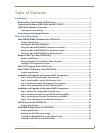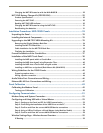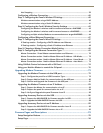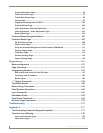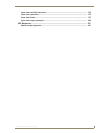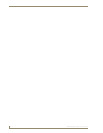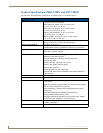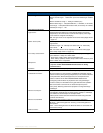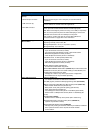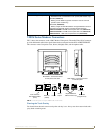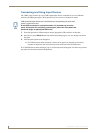Table of Contents
iii
1200V Modero Video Touch Panels
Hot Swapping ............................................................................................................... 59
Configuring a Wireless Connection......................................................................... 60
Step 1: Configuring the Panel’s Wireless IP Settings .............................................. 60
Wireless communication using a DHCP Address ........................................................... 60
Wireless communication using a Static IP Address........................................................ 61
Step 2: Configuring the Card’s Wireless Security Settings ..................................... 62
Configuring the Modero’s wireless card for unsecured access to a WAP200G............. 62
Configuring the Modero’s wireless card for secured access to a WAP200G................. 63
Configuring multiple wireless Moderos to communicate to a target WAP200G........... 66
Configuring a Wired Ethernet Connection.............................................................. 67
Step 1: Configuring the Panel’s Wired IP Settings.................................................. 67
IP Settings section - Configuring a DHCP Address over Ethernet................................. 67
IP Settings section - Configuring a Static IP Address over Ethernet ............................. 68
Step 2: Choosing a Master Connection Mode Setting............................................ 68
Step 3: Configuring the Ethernet Connection Type................................................ 69
Master Connection - Virtual Master communication over Ethernet............................... 70
Master Connection section - NetLinx Master Ethernet IP Address - URL Mode............ 72
Master Connection section - NetLinx Master Ethernet IP Address - Listen Mode......... 72
Master Connection section - NetLinx Master Ethernet IP Address - Auto Mode .......... 73
Using G4 Web Control to Interact with a G4 Panel ................................................ 74
Using your NetLinx Master to control the G4 panel ............................................... 76
Upgrading Modero Firmware ...........................................................................79
Upgrading the Modero Firmware via the USB port ................................................ 79
Step 1: Configure the panel for a USB Connection Type .............................................. 79
Step 2: Prepare NetLinx Studio for communication via the USB port........................... 80
Step 3: Confirm and Upgrade the firmware via the USB port....................................... 81
Upgrading the Modero Firmware via an IP Address............................................... 83
Step 1: Prepare the Master for communication via an IP .............................................. 83
Step 2: Prepare the panel for communication via an IP ................................................ 84
Step 3: Verify and Upgrade the panel firmware via an IP ............................................. 85
Upgrading Accessory Devices via the USB ............................................................. 86
Step 1: Prepare the NXA-BASE/B for firmware transfer via USB .................................. 87
Step 2: Upgrade the NXA-BASE/B firmware via USB.................................................... 88
Upgrading Accessory Devices via an IP Address .................................................... 89
Step 1: Prepare the NXA-BASE/B for firmware transfer via an IP ................................. 89
Step 2: Upgrade the NXA-BASE/B firmware via an IP................................................... 90
Firmware Pages and Descriptions ....................................................................93
Setup Navigation Buttons....................................................................................... 93
Setup Page ............................................................................................................. 94