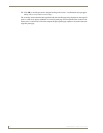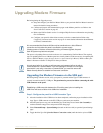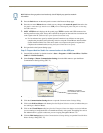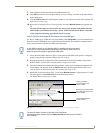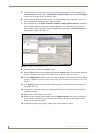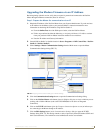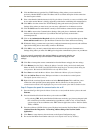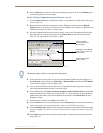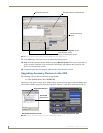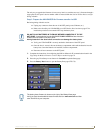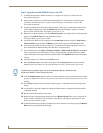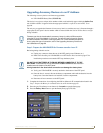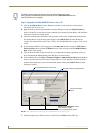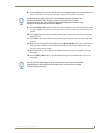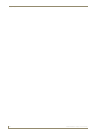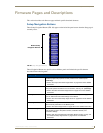Upgrading Modero Firmware
86
1200V Modero Video Touch Panels
11. Click Close (after the panel reboots) to return to the main program.
12. Right-click the associated System number and select Refresh System. This causes a refresh of all
project systems, establishes a new connection to the Master, and populates the System list with
devices on your particular system.
13. Confirm the panel has been properly updated to the correct firmware version.
Upgrading Accessory Devices via the USB
The following accessory devices are firmware upgradeable:
NXA-BASE/B Battery Base (FG2255-10)
This device is not given a unique device number which would ordinarily appear within the Online Tree
tab of NetLinx Studio. It appears below the target panel which it is a part of as seen below in FIG. 78.
FIG. 77 Send to NetLinx Device dialog (showing Modero firmware update via IP)
FIG. 78 Location of Firmware version information within NetLinx Studio
Selected Firmware file
Description field for selected Kit file
Device value and System number
must match the values
listed in the Workspace window
Firmware download
status
NXA-BASE/B
(base version)
Target Panel Device #
NetLinx Studio Online Tree tab Accessory’s corresponding firmware page