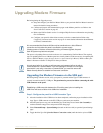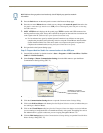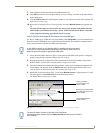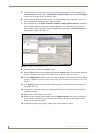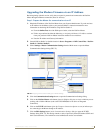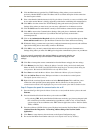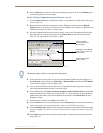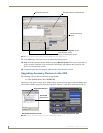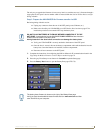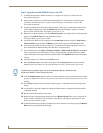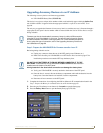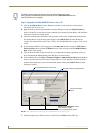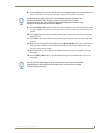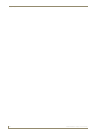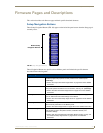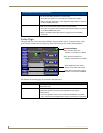Upgrading Modero Firmware
87
1200V Modero Video Touch Panels
The only way to upgrade the firmware of an accessory item is to send the accessory’s firmware through a
target panel. Its this panel’s device number which is entered within the Send to NetLinx Device transfer
dialog in Studio.
Step 1: Prepare the NXA-BASE/B for firmware transfer via USB
Before beginning with this section:
Unplug any connectors from the rear of the NXT panel (power, Ethernet, etc.).
Refer to the Installing the NXA-BASE/B to an NXT Modero Panel section on page 27 for
installation procedures to mount the NXT atop the battery base.
Verify your NXA-BASE/B is securely attached to the bottom of the NXT panel.
Once the base is secured, side out the battery compartment and install the batteries into the
battery base. Once the batteries are installed, close the compartment.
Reconnect all rear connectors to the NXT panel.
1. Complete the instructions for configuring the NetLinx Master for IP communication found in the
Upgrading the Modero Firmware via the USB port section on page 79.
2. Press the grey Front Setup Access button for 3 seconds to open the Setup page.
3. Press the Battery Base button to open the Battery Base page (FIG. 79).
DO NOT PLACE BATTERIES IN THE BASE BEFORE CONNECTING IT TO THE
NXT PANEL. Insert batteries into the NXA-BASE/B ONLY AFTER the base has been
installed onto the bottom of the NXT panel.
Having batteries in the base before connection can damage the battery base.
FIG. 79 Battery Base page
The battery base firmware is shown on the right of the Battery Base page.
Verify you have downloaded the latest firmware file from www.amx.com and then
save the Kit file to your computer.