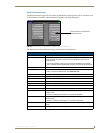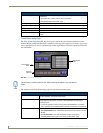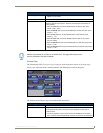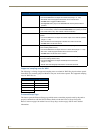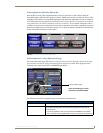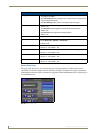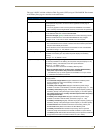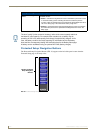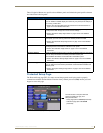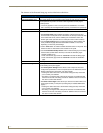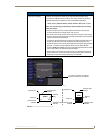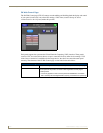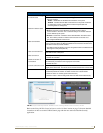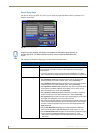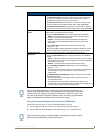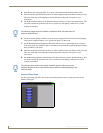Firmware Pages and Descriptions
105
1200V Modero Video Touch Panels
These Navigation Buttons are specific to these Modero panels and include the panel specific elements
described in the following table:
Protected Setup Page
The Protected Setup page (FIG. 92) centers around the properties used by the panel to properly
communicate with the NetLinx Master. Enter the factory default password (1988) into the password
keypad to access this page.
Protected Setup Navigation Button Elements
G4 Web Control: Press the G4 Web Control button to access the G4 Web Control page where
you can enable or disable display and control of your panel (via the web) by a
PC running a VNC client.
• Refer to the Using G4 Web Control to Interact with a G4 Panel section on
page 74 for more detailed information.
Sensors: Press the Sensors button to access the Sensors Setup page where you can
modify/monitor both the light and motion sensor settings.
• Refer to the Sensor Setup Page section on page 110 for more detailed
information.
Passwords: Press the Passwords button to access the Passwords Setup page where you
can specify up to five security passwords. Default password is 1988.
• Refer to the Password Setup Page section on page 112 for more detailed
information.
Calibrate: Press the Calibrate button to access the Calibration page where you can use
the displayed set of crosshairs to calibrate a touch panel.
• Refer to the Calibration Page section on page 113 for more detailed
information.
Wireless Settings: Press the Wireless Settings button to access the Wireless Settings page where
you can setup the wireless connection parameters used by the
NXA-PCI80211G wireless card located within the Modero panel.
• Refer to the Wireless Settings Page section on page 114 for more detailed
information.
System Settings: Press the System Settings button to access the System Settings page where
you can alter the communication parameters of both the NetLinx Master and
Modero panel.
• Refer to the System Settings Page section on page 118 for more detailed
information.
FIG. 92
Protected Setup page-showing default values
Provides access to the panel firmware
pages by enabling the grey front
- Setup page (after a 3 second press/hold)
- Calibration page (after a 6 second
setup access button:
press/hold)