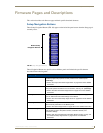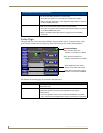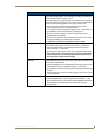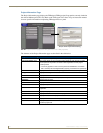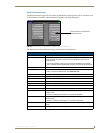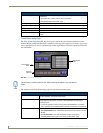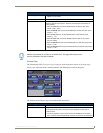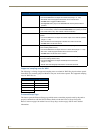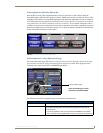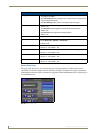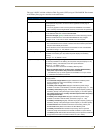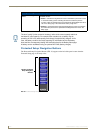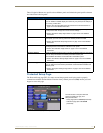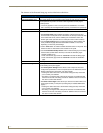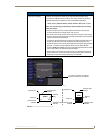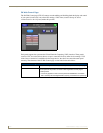Firmware Pages and Descriptions
101
1200V Modero Video Touch Panels
Video Adjustment Slide-Out Option Bar
Pressing the on-screen Video Adjustment button causes an option bar to slide outwards from the
Navigation buttons (FIG. 88). This option bar within a 1200V panel provides you with one choice: Video
Adjustment. The other two options (RGB Adjustment and Streaming Adjustment) are only available on
a VG-Series panel and are greyed-out (inaccessible). Each of these options corresponds to an on-board
slot position where the related components reside (as seen below). As an example: Composite video is
available via slot 1 because of the location of associated components. Since these components are shared
between the 1200V-Series and VG-Series panels, it is an option common to both. Refer to the following
section for detailed information on this option.
Video Adjustment - Video Adjustment Page
The Video Adjustment page (FIG. 89) (accessed by pressing the Video Adjustment button on the Setup
page and then selecting the appropriate button from the option bar) sets the Video properties of the
incoming video signal from an NXA-AVB/RGB Breakout Box.
The elements of the Video Adjustment page are described in the table below:
FIG. 88 Video Adjustment Slide-Out Options Bar
FIG. 89 Video Adjustment page (showing default values)
Video Adjustment Page Elements
Back: Saves the changes and returns you to the previously active touch panel page.
Connection Status icon: This visual display of the connection status allows the user to have a current
visual update of the panel’s connection status regardless of what page is
currently active.
• A Lock only appears on the icon if the panel has established a connection
with a currently secured target Master (requiring a username and password).
Slot 1 Slot 2 Slot 3
Incoming Video signal
Once done making your screen
adjustments, SAVE SETTINGS.