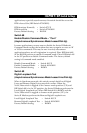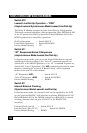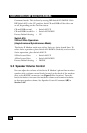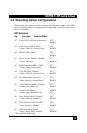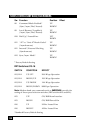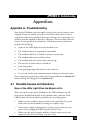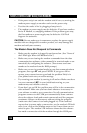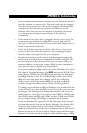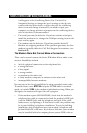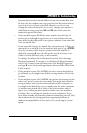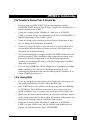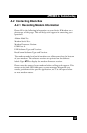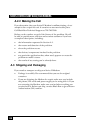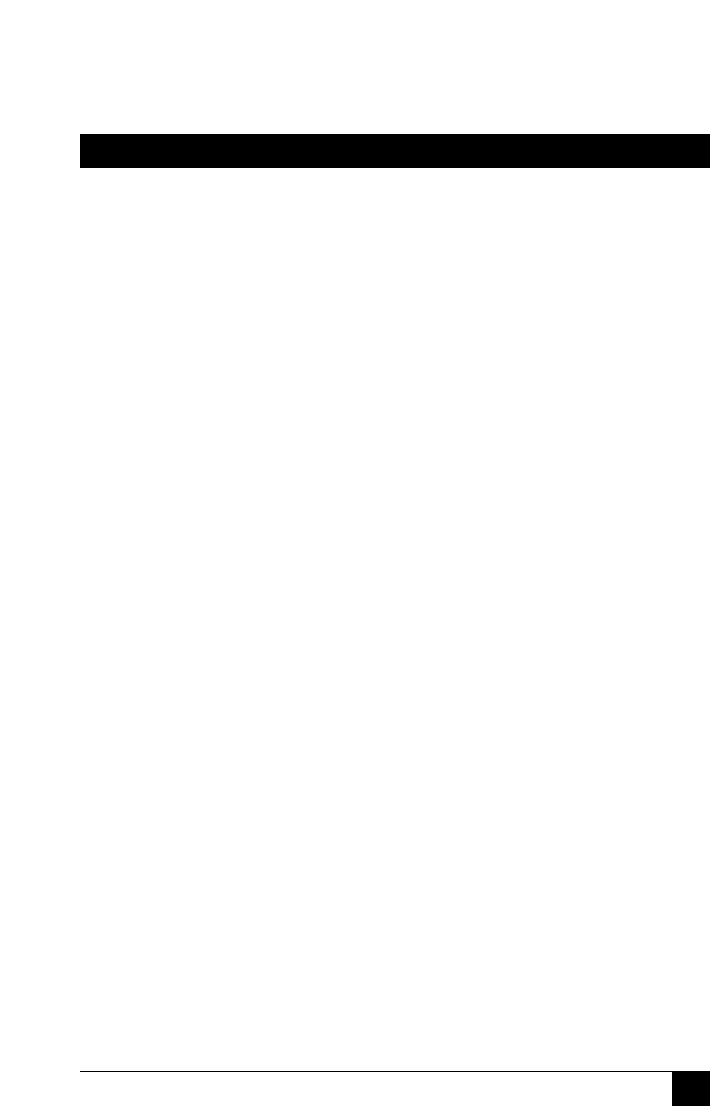
141
APPENDIX A: Troubleshooting
• Your communications software settings may not match the physical
port the modem is connected to. The serial cable may be plugged
into the wrong connector—check your computer documentation
to make sure. Or you may have selected a COM port in your
software other than the one the modem is physically connected
to—compare the settings in your software to the physical
connection.
• If the modem is on, the cable is plugged into the correct port, the
communications software is configured correctly, and you still
don’t get an OK, the fault may be in the serial cable. Make sure it is
firmly connected at both ends.
• Is this the first time you have used the cable? If so, it may not be
correct. Check the cable description on the packaging to make
sure the cable is the right one for your computer.
• Peripheral expansion cards, such as bus mouse and sound cards,
may include a serial port pre-configured as COM1 or COM2. The
extra serial port, or the card itself, may use the same COM port,
memory address, or interrupt request (IRQ) as your communica-
tions port. Be sure to disable any unused ports.
To look for address or IRQ conflicts if you use Windows 3.1x, select
File, Run in Program Manager, type MSD, and press ENTER. Then
select Mouse, COM Ports, and IRQ Status and note the addresses
and IRQs that are in use. If you find an IRQ conflict, note which
IRQs are not being used, then change one of the conflicting
devices to use one of the unused IRQs. If you find an address
conflict, change the address of one of the conflicting devices.
To change a port address or IRQ in Windows 3.1x, double-click the
Control Panel icon, then the Ports icon. Click on the port you want
to change, click Settings, click Advanced, and select the new port
address and/or interrupt. If you wish to use COM3 or COM4, note
that COM3 shares an IRQ with COM1, as does COM4 with COM2,
so you should change their IRQs to unused ones, if possible.
If you use Windows 95, right-click on My Computer, select Proper-
ties from the menu, click on the Device Manager tab, double-click
on Ports, then double-click on the Communications Port your
modem is connected to. In the port’s Properties sheet, click on the
Resources tab to see the port’s Input/Output range and Interrupt
Request. If another device is using the same address range or IRQ,