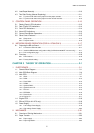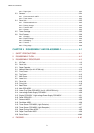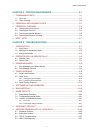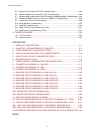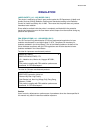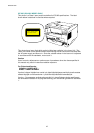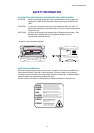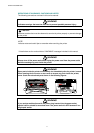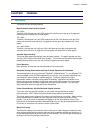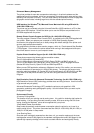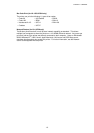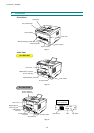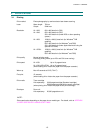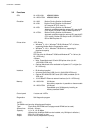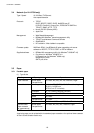CHAPTER 1 GENERAL
1-1
CHAPTER 1 GENERAL
1. FEATURES
This printer has the following features;
High Resolution and Fast Print Speed
<HL-1030>
True 600 x 600 dots per inch (dpi) (GDI mode) with microfine toner and up to 10 pages per
minute (ppm) print speed (A4 or Letter paper).
<HL-1240>
True 600 x 600 dots per inch (dpi) (GDI mode) and true 300 x 300 dots per inch (dpi) (PCL
mode) with microfine toner and up to 12 pages per minute (ppm) print speed (A4 or Letter
paper).
<HL-1250/1270N>
True 600 x 600 dots per inch (dpi) and 1200 x 600 dots per inch (dpi) for graphics with
microfine toner and up to 12 pages per minutes (ppm) print speed (A4 or Letter paper).
Versatile Paper Handling
The printer loads paper automatically from the paper cassette. The paper cassette can hold
A4, letter, B5, Executive A5 and A6 sizes of paper. The manual feed slot allows manual paper
loading sheet by sheet so you can use a variety of types and sizes of paper.
Front Operation
Basic operation of the printer can be controlled from the front panel.
Enhanced Printing Performance and User-Friendly Operation for Windows
The dedicated printer driver for Microsoft
Windows
95/98, Windows
3.1 and Windows
NT
4.0 are available on the CD-ROM supplied with your printer. You can easily install them into
your Windows
system using our installer program. The driver supports our unique
compression mode to enhance printing speed in Windows
applications and allows you to
choose various printer settings including toner save mode, custom paper size, sleep mode,
gray scale adjustment, resolution, water mark and many layout functions. You can easily
setup these print options through the Printer Setup Menu.
Printer Status Monitor with Bi-directional Parallel Interface
The printer driver can monitor the status of your printer using bi-directional parallel
communications. IEEE-1284 bi-directional parallel printer cable is recommended.
The printer status monitor program can show the current status of your printer. When printing,
the animated dialog box appears on your computer screen to show the current printing
process. If an error occurs, a dialog box will appear to let you know what to correct. If you
have turned on the interactive Help ( Windows 95/98 only) you can get visual guidance on your
PC screen on the actions in the event of certain printer errors.
Quick Print Setup
The Quick Print Setup is a convenient utility to allow you to make changes to frequently used
driver settings easily without having to open the printer properties selection box every time. It
is launched automatically when this printer driver is selected. You can change the settings by
clicking on the icon with the right mouse button.