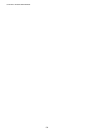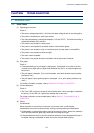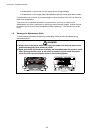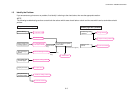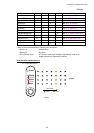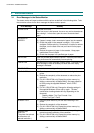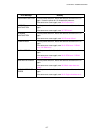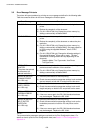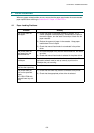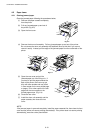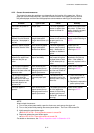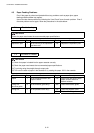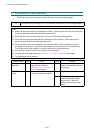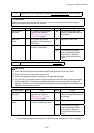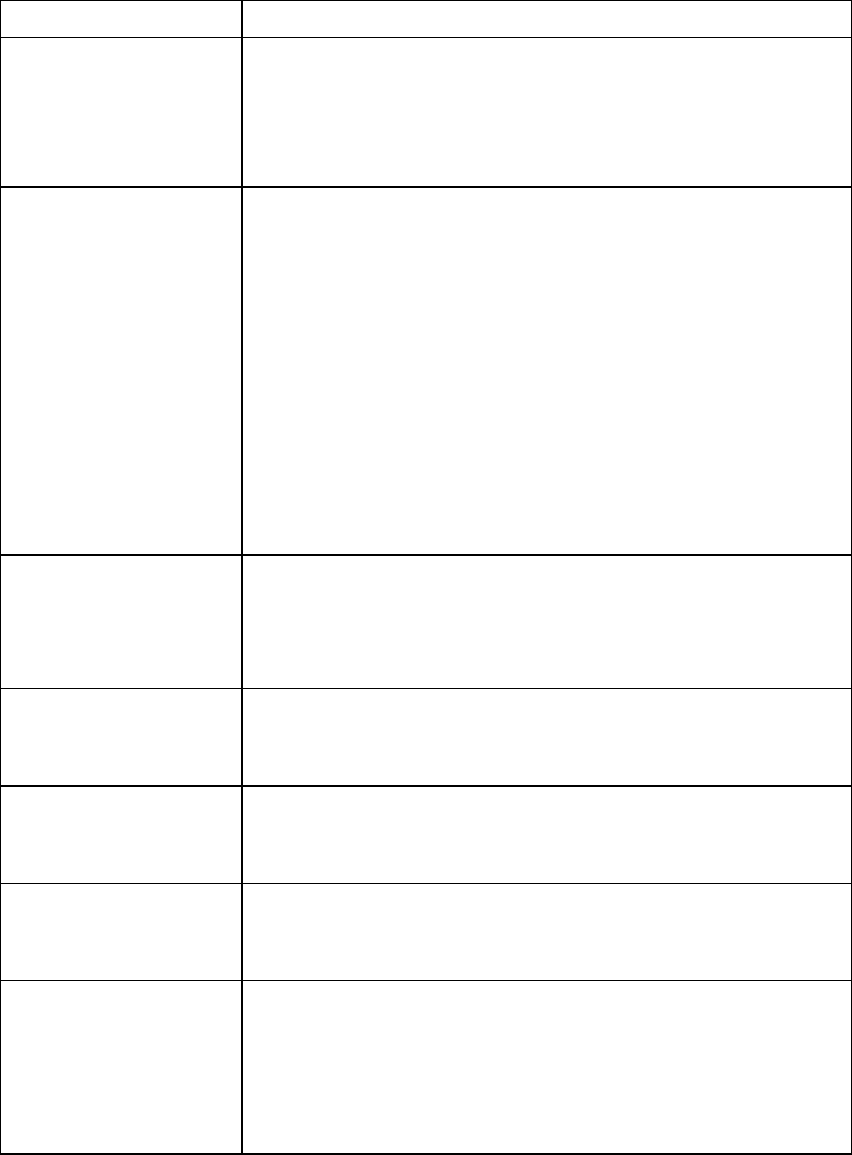
CHAPTER 6 TROUBLESHOOTING
6-8
3.2 Error Message Printouts
The printer will report problems by printing an error message as defined in the following table.
Take the corrective actions for the error message the Printout reports.
Error Message Remedy
MEMORY FULL (1) Press the panel button to print the data remaining in the
printer.
(2) Reduce the complexity of the document.
(3) (For HL-1250/1270N only) Expand the printer memory by
adding a commercially available SIMM.
PRINT OVERRUN (1) Press the panel button to print the data remaining in the
printer.
(2) Reduce the complexity of the document or reduce the print
resolution.
(3) (For HL-1250/1270N only) Expand the printer memory by
adding a commercially available SIMM. Set page protection
to ON by using the supplied Windows
driver or RPC
program.
(4) (For HL-1250/1270N only) Change the following settings in
the supplied Windows
driver and try again. The best
combination of settings below will vary depending on the
document.
Graphics Mode / True Type mode / Use Printer
TrueType Fonts
RESOLUTION
ADAPTED
(The printer has printed
the document at a
reduced resolution.)
(1) Reduce the complexity of the document before printing to
prevent automatic reduction of the resolution.
(2) (For HL-1250/1270N only) Expand the printer memory by
adding a commercially available SIMM.
SERIAL INTERFACE
FRAMING ERROR
(HL-1250 only)
(1) Press the panel button to resume printing.
(2) Check the communication parameter settings* such as baud
rate and stop bit on both the PC and printer are the same.
SERIAL INTERFACE
PARITY ERROR
(HL-1250 only)
(1) Press the panel button to resume printing.
(2) Check the communication parameter settings* such as bit
length and parity on both the PC and printer are the same.
SERIAL INTERFACE
OVERRUN ERROR
(HL-1250 only)
(1) Press the panel button to resume printing.
(2) If the error occurs again, the RS-100M interface hardware
may be damaged. Replace the RS-100M.
SERIAL INTERFACE
INPUT BUFFER
OVERFLOW
(HL-1250 only)
(1) Press the panel button to resume printing.
(2) Check the communication parameter settings* such as the
handshake protocols on both the PC and printer are the
same.
(3) If the error occurs again, the RS-100M interface hardware
may be damaged. Replace the RS-100M.
*NOTE:
The communication parameter settings are printed on the Print Configuration sheet. For
details on how to print the Print Configuration sheet, see Section 1 ‘Print Configuration’ in
Appendix 4.