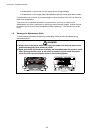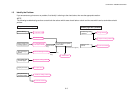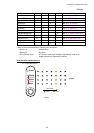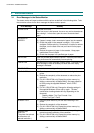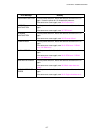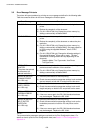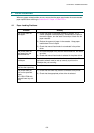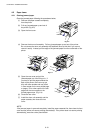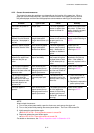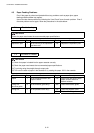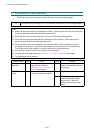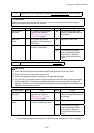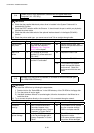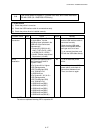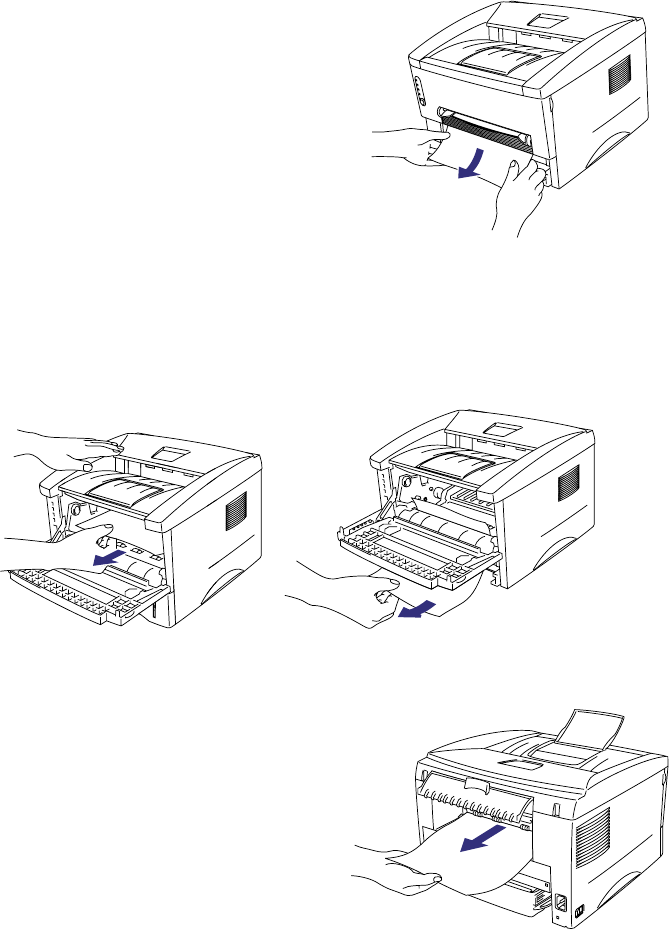
CHAPTER 6 TROUBLESHOOTING
6-10
4.2 Paper Jams
4.2.1 Clearing jammed paper
Clear the jammed paper following the procedures below;
(1) Remove the paper cassette completely
from the printer.
(2) Pull any jammed paper up and out of
the printer.(Fig. 6-2)
(3) Open the front cover.
Fig. 6-2
(4) Remove the drum unit assembly. Pull any jammed paper up and out of the printer.
Do not remove the drum unit assembly with additional force at this time if you cannot
remove it easily. Instead, pull the edge of the jammed paper from the underneath of the
printer.
Fig. 6-3
(5) Open the rear cover and pull the
jammed paper out of the fixing unit. If
you have to pull the paper towards the
back of the printer, the fuser may get
dirty with toner powder and may result
in toner scatter on the next printed page
or pages. Print a few copies of the test
page until the toner scatter on the
printed pages stops. (Fig. 6-4)
(6) Close the rear cover.
(7) Install the drum unit assembly and the
paper cassette, then close the front
cover.
Fig. 6-4
NOTE:
If the jammed paper is removed completely, install the paper cassette first, then close the front
cover and the printer will resume printing automatically. If the printer does not resume printing
automatically, press the control panel button.