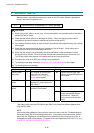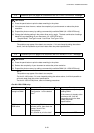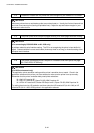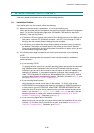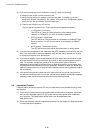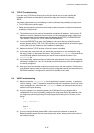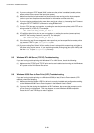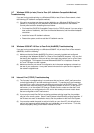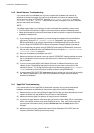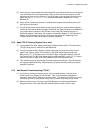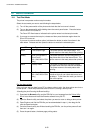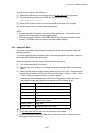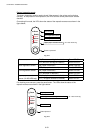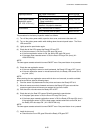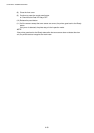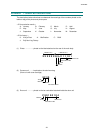CHAPTER 6 TROUBLESHOOTING
6-50
9.10 Novell Netware Troubleshooting
If you cannot print from NetWare and you have checked the hardware and network as
described in the previous steps, first verify that the Brother print server is attached to the
server queue by going to PCONSOLE, selecting PRINT QUEUE INFORMATION, and then
CURRENTLY ATTACHED SERVERS. If the print server does not appear in the list of attached
servers, then check the following:
NOTE:
It is always a good idea to try followings in order to eliminate the possibility of setup errors
•
Turn the printer off and then on again to force the printer to rescan the Netware queue.
•
Delete and recreate the print server and create a new print queue in order to eliminate the
possibility of setup errors.
(1) If you changed the login password, you must change the password in
both
the Brother
print server (using the SET NETWARE PASSWORD command if you are using the
BRConfig software) or by using a web browser or the BRAdmin32 utility and in the file
server (using the PCONSOLE Print Server Information Change Password command).
(2) If you created the print queue using PCONSOLE and instead of BRAdmin32, make sure
that you have enabled at least one NetWare file server using the SET NETWARE SERVER
servername ENABLED command.
(3) Have you exceeded your NetWare user limit?
(4) Make sure that the print server name you used in PCONSOLE
exactly
matches the name
that is configured in the print server, and make sure it is defined as a Queue Server for
the print queue.
(5) If you are running both 802.3 and Ethernet II frames on different file servers on your
network, there is a possibility that the print server may not make a connection to the
desired file server. Try forcing the frame type to the desired one using the SET NETWARE
FRAME command from the print server remote console or using BRAdmin32.
(6) If you are using DOS CAPTURE statement and losing portions of your print job, try setting
the TIMEOUT parameter in your CAPTURE statement to a higher value (at least 50
seconds for Windows).
9.11 AppleTalk Troubleshooting
If you cannot print from an AppleTalk for Macintosh computer and you have checked the
hardware and network as described in the previous steps, then check the following:
(1) Make sure that you are running Phase 2 AppleTalk and that you have selected the correct
network interface from the Network Control Panel on the Macintosh.
(2) Make sure that the AppleTalk protocol of the print server is enabled.
(3) If you have a large network, make sure that you have the Laser Writer V8.xx or equivalent
driver, since earlier versions may cause PostScript errors. Also, verify that you get the
correct printer information when you select
Printer Info
from the
Setup
button in the
Chooser.
(4) Make sure that you have selected the correct Printer Description File (PPD) from the
Chooser (otherwise PostScript errors may result)