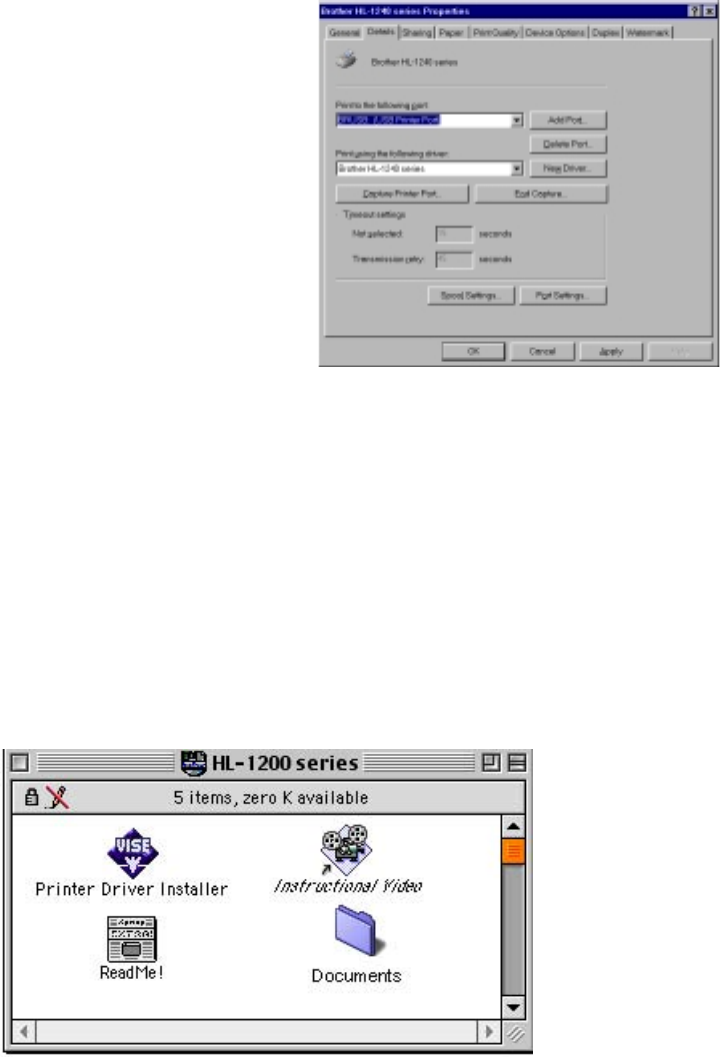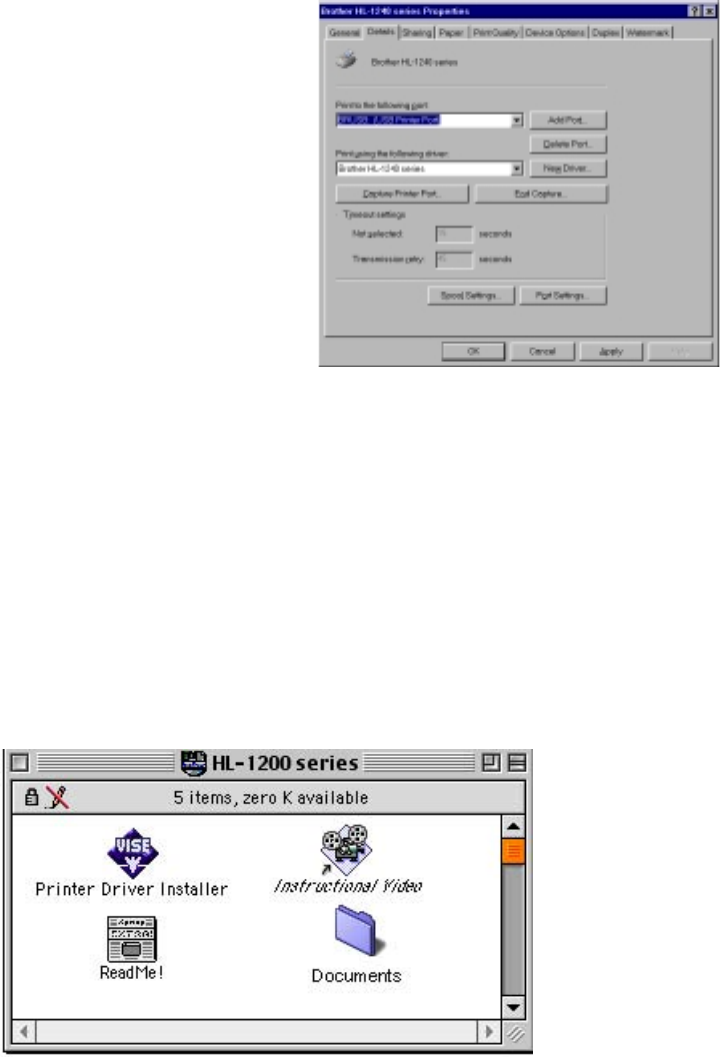
CHAPTER 2 INSTALLATION AND BASIC OPERATION
2-9
3.3.3 Set the PC printer port
Your PC printer port has to be set to “USB port”.
(1) Click the
Start
button and select Printers in Settings.
(2) Select your printer model icon in Printers so that the printer icon is highlighted.
(3) Select Properties from the File menu, then click the Details tab.
(4) Select
BRUSB: (USB Printer Port)
in the
“Print to the following port” box. (Fig. 2-
21)
(5) Click the
OK
button to close the
Properties dialog box. The setup is now
completed.
Fig. 2-21
NOTE:
Both the parallel cable and USB interface cable can be connected to the printer at the same
time.
3.4 For Macintosh (iMac and Power Macintosh) with USB Users Only
When you use the HL-1240/1250/1270N printer with Macintosh using USB, setup the printer
following the Initial Setup instructions on the supplied CD-ROM.
(1) Turn on the computer power, then insert the CD-ROM into the CD-ROM drive. The
window shown below will appear automatically.
Fig. 2-22
(2) Click the “Instructional Video” icon in the window above to view the Initial Setup operations
in the video movie.
(3) Click the “Printer Driver Installer” icon in the window above to install the printer driver.