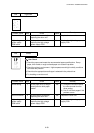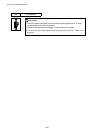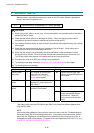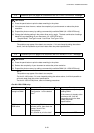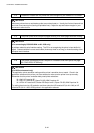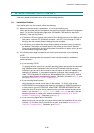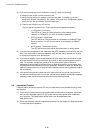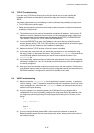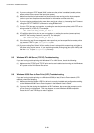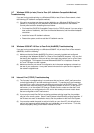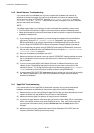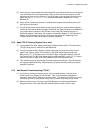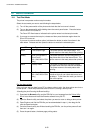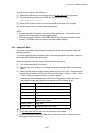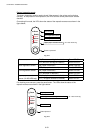CHAPTER 6 TROUBLESHOOTING
6-47
9.3 TCP/IP Troubleshooting
If you are using TCP/IP and cannot print to the print server and you have checked the
hardware and network as described in the previous steps, then check the following:
NOTE:
It is always a good idea to try the following in order to eliminate the possibility of setup errors.
•
Turn off the printer and then again,
•
Delete and recreate the print server and create a new print queue in order to eliminate the
possibility of setup errors.
(1) The problem may be the result of mismatched or duplicate IP address. Verify that the IP
address is correctly loaded into the print server (via the configuration page). Make sure
that no other nodes on the network have this address (DUPLICATE IP ADDRESS ARE
THE BIGGEST CAUSE OF TCP/IP PRINTING PROBLEMS).
(2) If you used BRCONFIG to enter the IP address, make sure that you exited the remote
console properly with a CTRL-D or EXIT and that you turned the printer off and then again
(it may take up to two minutes for the IP address to take effect).
(3) Make sure that the TCP/IP protocol of the print server is enabled.
(4) If you used rarp, make sure that you started the rarp daemon on any workstation using
the rarpd, rarpd-a, or equivalent command. Verify that the /etc/ethers file contains the
correct Ethernet address and that the print server name matches the name in the
/etc/hosts file.
(5) If you used bootp, make sure that you started the bootp deamon on any UNIX workstation
and bootp is enabled (i.e., the “#” is removed from the bootp entry) in the /etc/bootptab file
is correctly configured.
(6) Also verify that host computer and the print server are on the same subnet, if the printer is
on a different subnet, make sure that the router is configured correctly and ensure that the
GATEWAY address is configured to match the IP address of the router.
9.4 UNIX Troubleshooting
(1) Make sure that the /etc/printcap file (if applicable) is typed in correctly. In particular,
look for missing ":" and "\" characters, because a small error
anywhere
in the file can have
major
consequences. Also check the /usr/spool directory to make sure that you have
created a valid spool directory.
(2) If you are using a Linux operating system, the X-Window Print tool program that is
included with Linux may not properly configure the etc/printcap file for lpd operation, then
you might also edit the etc/printcap file and change the following line in the entry for the
printer.
if
:lp = /dev/null: \
then to
:lp = :\
(3) If you are using a Berkeley-based UNIX, make sure that the daemon is started on
Berkeley based systems with the command lpc start
printer
, where
printer
is the name of
the local print queue.