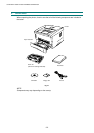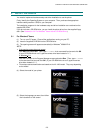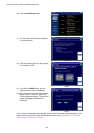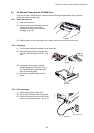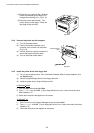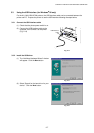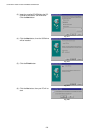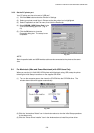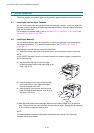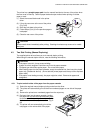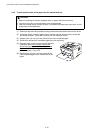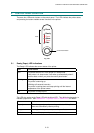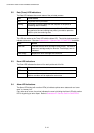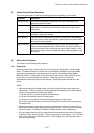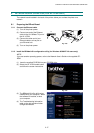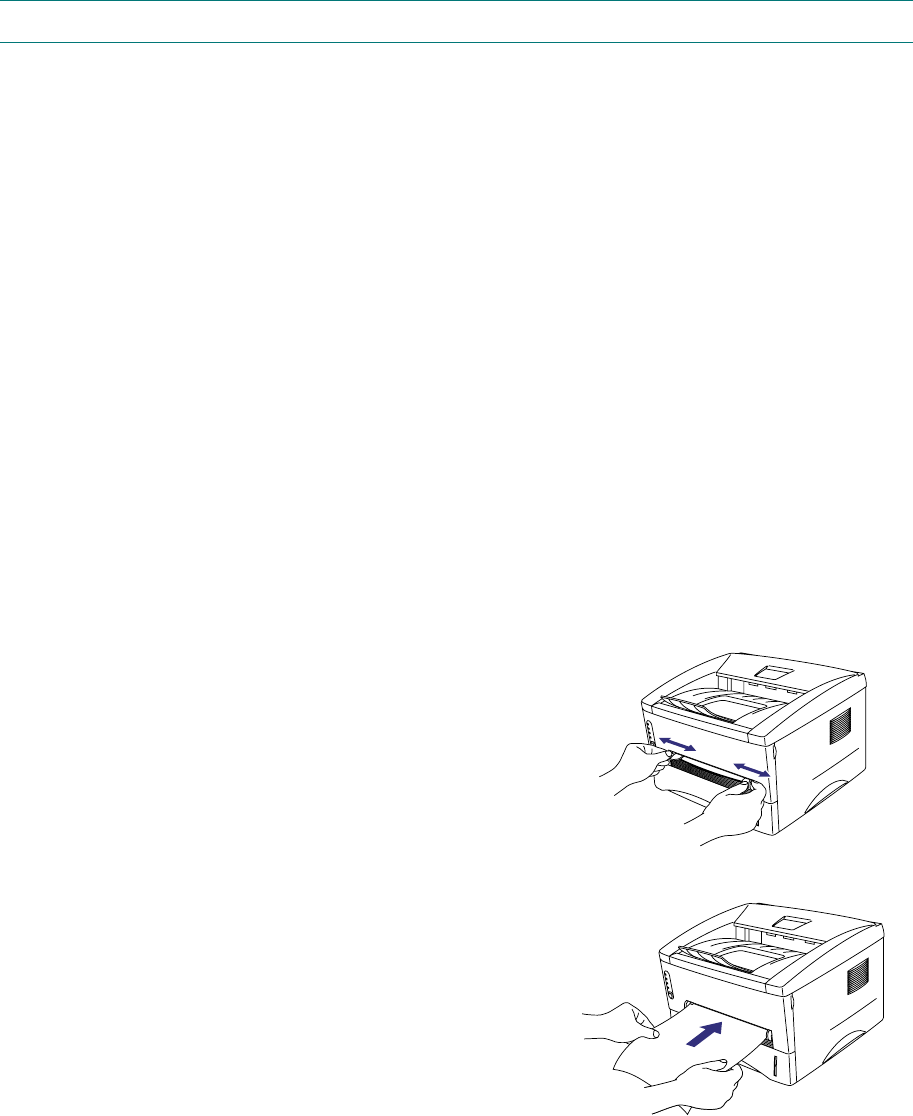
CHAPTER 2 INSTALLATION AND BASIC OPERATION
2-10
4. PAPER HANDLING
The printer provides two types of paper loading method; paper cassette and manual feed slot.
4.1 Load Paper into the Paper Cassette
You can load normal paper and transparencies into the paper cassette. If you load paper into
the paper cassette, the printer automatically feeds paper sheet by sheet and ejects the printed
page into the output tray.
For the details on cassette loading, refer to Subsection 3.2.2 ‘Load Paper’ in this chapter and
Subsection 3.5 ‘Paper’ in CHAPTER 1.
4.2 Load Paper Manually
You can feed envelopes, labels and organizers as well as normal paper and transparencies
into the manual feed slot. (For details on feedable paper, see Subsection 3.5 ‘Paper’ in
CHAPTER 1.)
When using the manual feed slot, follow the steps below;
(1) Select the manual feed mode in the printer driver, and send the print data to the printer.
NOTE:
A ‘NO PAPER’ message is shown in the status monitor until a sheet of paper is inserted into
the manual feed slot.
(2) Set the width of the manual feed slot paper
guides using both hands to the paper width to be
used. (Fig. 2-23)
Fig. 2-23
(3) Insert the paper into the manual feed slot with
both hands until the front edge of the paper
touches the paper feed roller.
(4) Hold the paper in this position until the printer
feeds the paper a short distance, then let go of
the paper. (Fig. 2-24)
Fig. 2-24
(5) After the printer ejects the printed page, insert the next sheet of paper as in the previous
step. The printer will wait until you insert the next sheet of paper. Repeat this as necessary
for the number of pages you need to print.
NOTE:
It is recommended to remove printed pages immediately after printing if the output tray
extension flap is not extended.