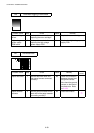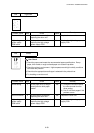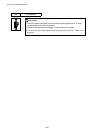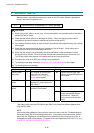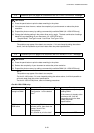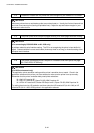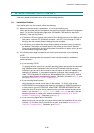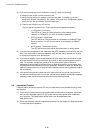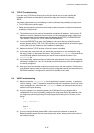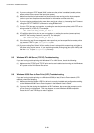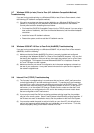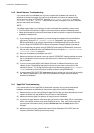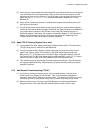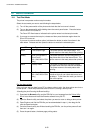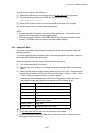CHAPTER 6 TROUBLESHOOTING
6-46
(3) If you cannot make any of the connections in step (2), check the following:
a) Make sure the printer is turned on and on-line.
b) Verify that the cabling and network connection are good. If possible, try the print
server on a different connection on the network. Also, print out a Configuration page to
see if you can see any Network Statistics information.
c) Check to see if there is any LED activity.
The print server has three LEDs. These can be used to diagnose problems.
• L- LED (green): Link activity
This LED is on if there is a valid connection to the network (either
10BaseT or 100BaseTX). It is off if no network is detected.
• F-LED (orange): Fast Ethernet
This LED will be on if the print server is connected to a 100BaseTX Fast
Ethernet network. It is off if the print server is connected to a 10BaseT
network.
• A-LED (green): Transmission Activity
This LED will blink synchronized to the transmission or receive status.
(4) If you are using a repeater or hub, make sure that SQE (heartbeat) is turned off at the hub.
Also, if you have a hub or multi-port repeater, verify that the hub or repeater port is good
by trying the print server on a different port.
(5) If you have a bridge or router located between the print server and host computer, make
sure that the device is set up to allow the print server to send and receive data from the
host. For example, a bridge can be set up to only allow certain types of Ethernet
addresses to pass through (a process known as filtering); therefore, such a bridge must
be configured to allow Brother print server addresses. Likewise, a router can be set up to
pass only certain protocols, so be sure that the desired protocol can be passed through to
the print server.
(6) If the job exits the queue but does not print, make sure that you are not trying to print a
text job to a PostScript printer. If you have a printer that is capable of automatic language
switching, make sure that the printer is not forced into PostScript mode.
9.2 Intermittent Problem
If the print server and printer start up OK, but you intermittently have problems printing, check
the following:
(1) If you can print small jobs but large graphics jobs are distorted or incomplete, make sure
that you have adequate memory in your printer and the latest printer driver installed on
your computer. The latest Brother printer drivers can be downloaded from
www.brother.com.
(2) Check the individual protocol troubleshooting sections in this chapter for additional causes
of intermittent printer problems.