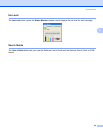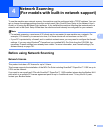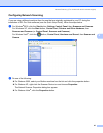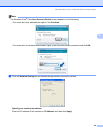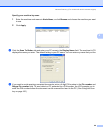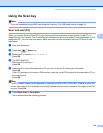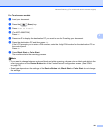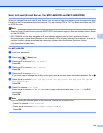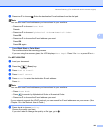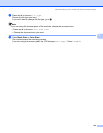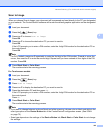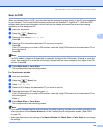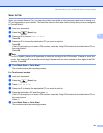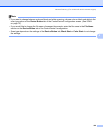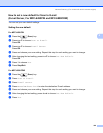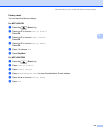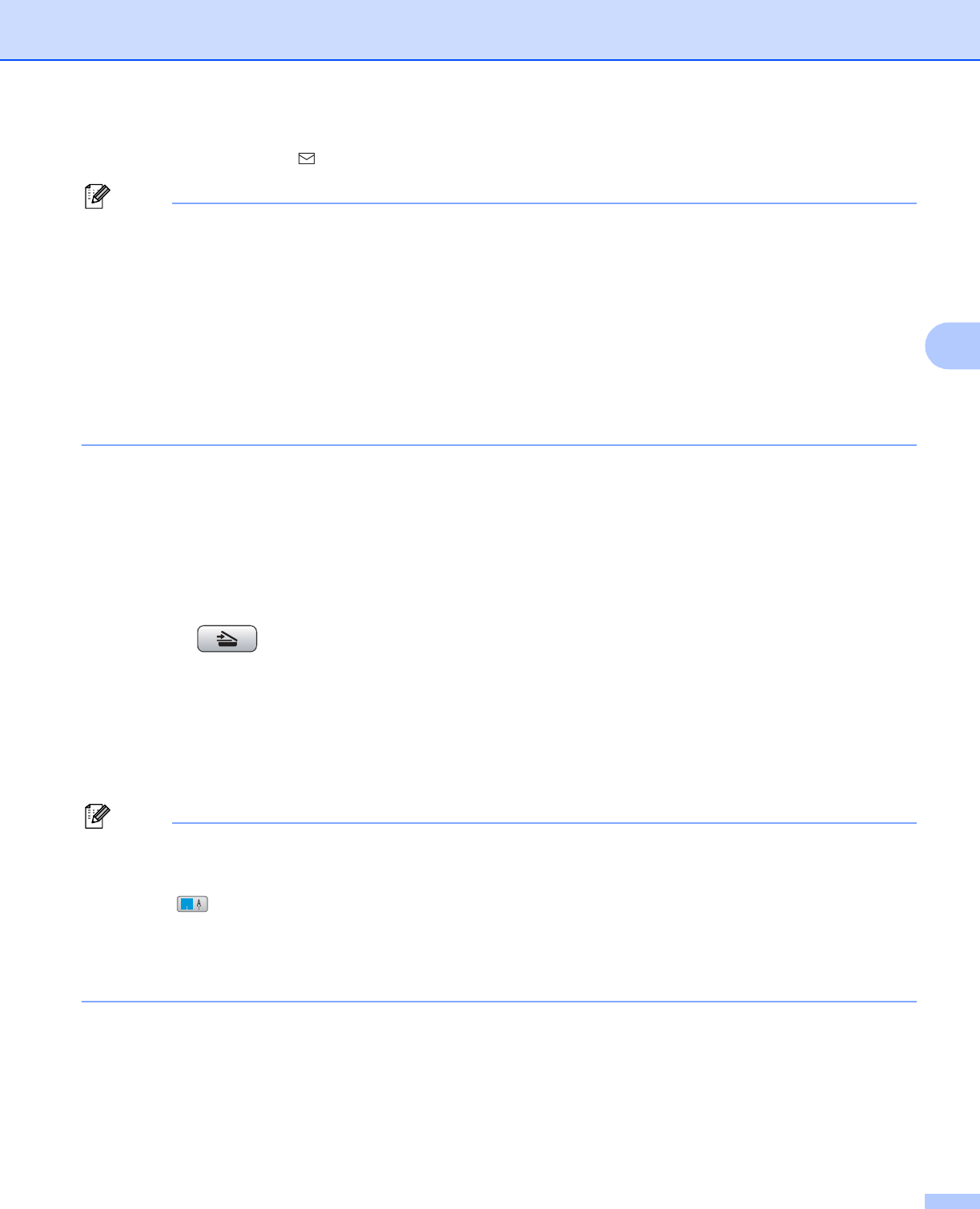
Network Scanning (For models with built-in network support)
103
4
h Press a or b to choose . Enter the destination E-mail address from the dial pad.
Note
You can also use E-mail addresses you have stored in your machine.
•Press a or b to choose Phone Book .
Press c.
•Press a or b to choose Alphabetical Order or Numerical Order.
Press OK.
•Press a or b to choose the E-mail address you want.
Press OK.
Press OK again.
Press Black Start or Color Start.
The machine starts the scanning process.
If you are using the scanner glass, the LCD displays Next Page?. Press 1 for Yes or press 2 for No.
For MFC-6890CDW 4
a Load your document.
b Press the (Scan) key.
c Press Scan to E-mail.
d Press E-mail server.
e Press Manual to enter the destination E-mail address.
Press OK.
Note
You can also use E-mail addresses you have stored in your machine.
•Press Phone Book.
• Press to search by Alphabetical Order or Numerical Order.
•Press a or b to choose the E-mail address you want.
If your network supports the LDAP protocol you can search for E-mail addresses on your server. (See
Chapter 10 in the Network User's Guide.)
f Press d or c to choose Quality.
Choose the quality you want.
If you don't want to change the quality or file type, go to h.
#
01