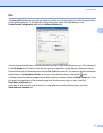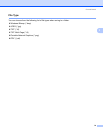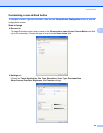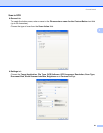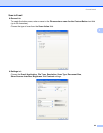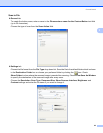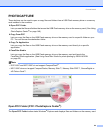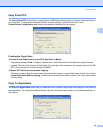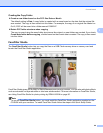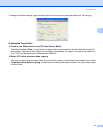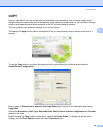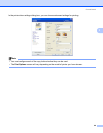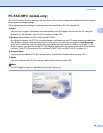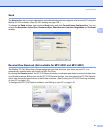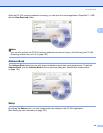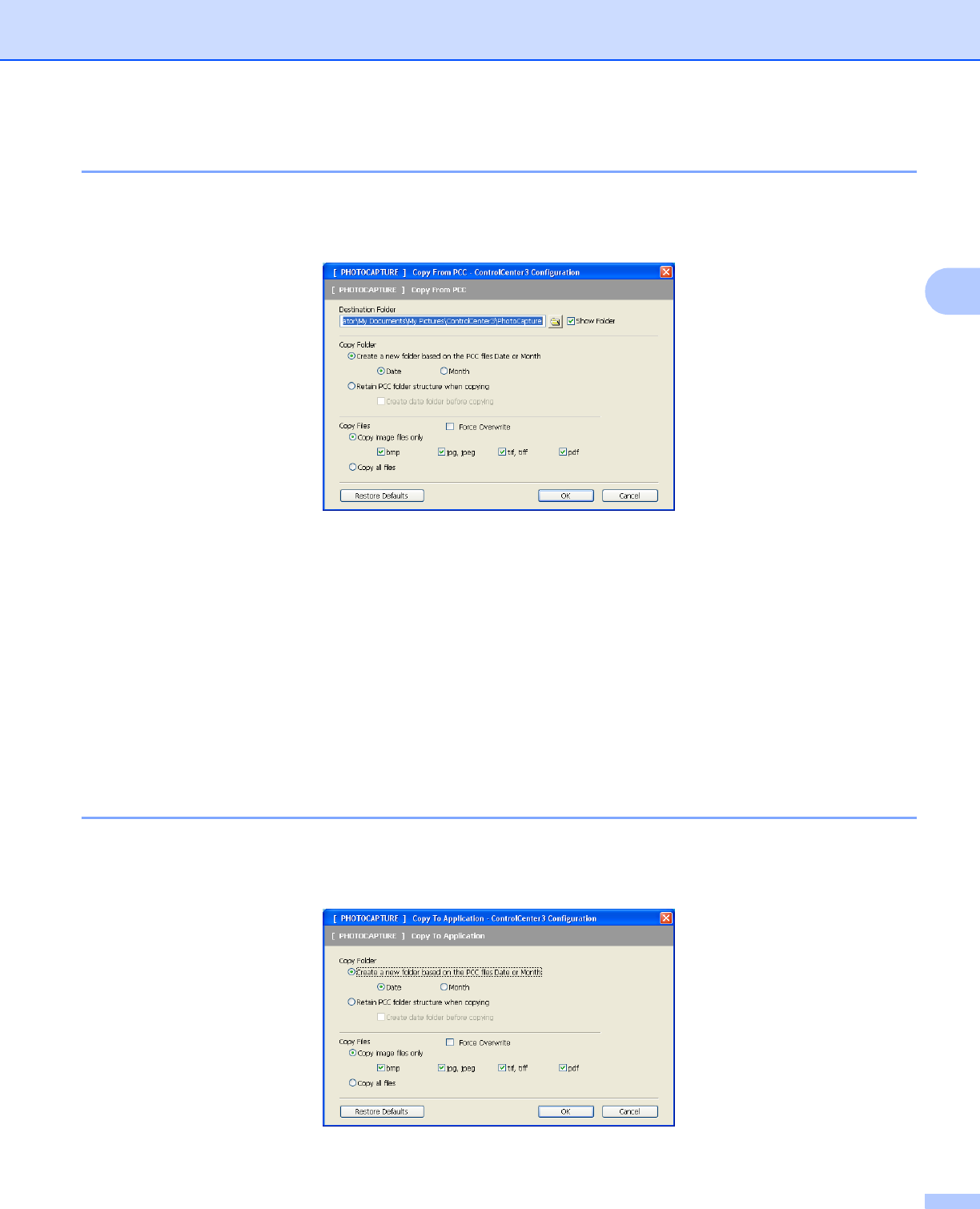
ControlCenter3
85
3
Copy From PCC 3
The Copy From PCC button lets you copy files on a USB Flash memory drive or memory card to a folder on
your hard disk. To change the destination folder or other settings, right-click the button, click
ControlCenter Configuration and choose your preferred settings for file copying.
Creating the Copy Folder 3
Create a new folder based on the PCC files Date or Month
The default setting is Date. A folder is created with a name derived from the date the original file was
created. The file is then saved into this folder. For example, a file created on the memory card on Oct.08,
2007 will be saved into a folder named 10082007.
Retain PCC folder structure when copying
The copy is saved using the same folder structure as the original, no new folders are created. If you check
Create date folder before copying, a folder based on the current date is created. The copy is then saved
into this folder.
Copy To Application 3
The Copy To Application button lets you open files from a specific application after copying to the folder of
that application. To change the folder settings, right-click the button and choose your preferred settings for
file copying.